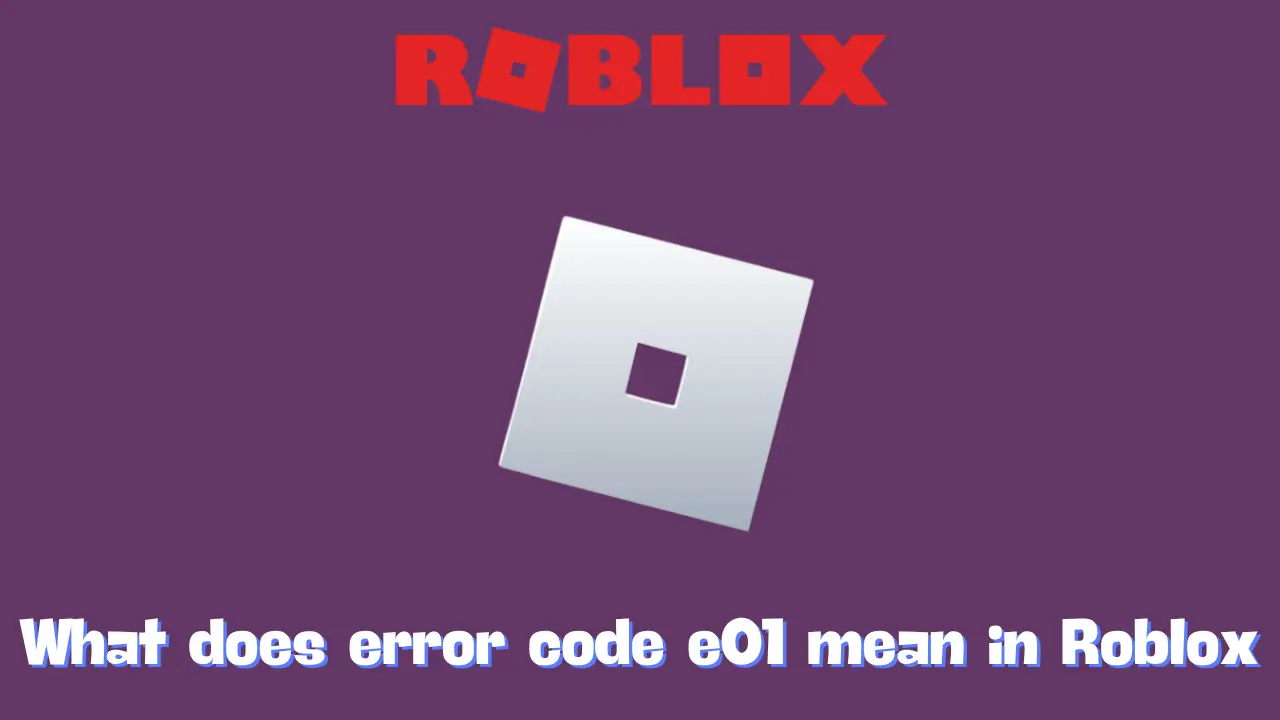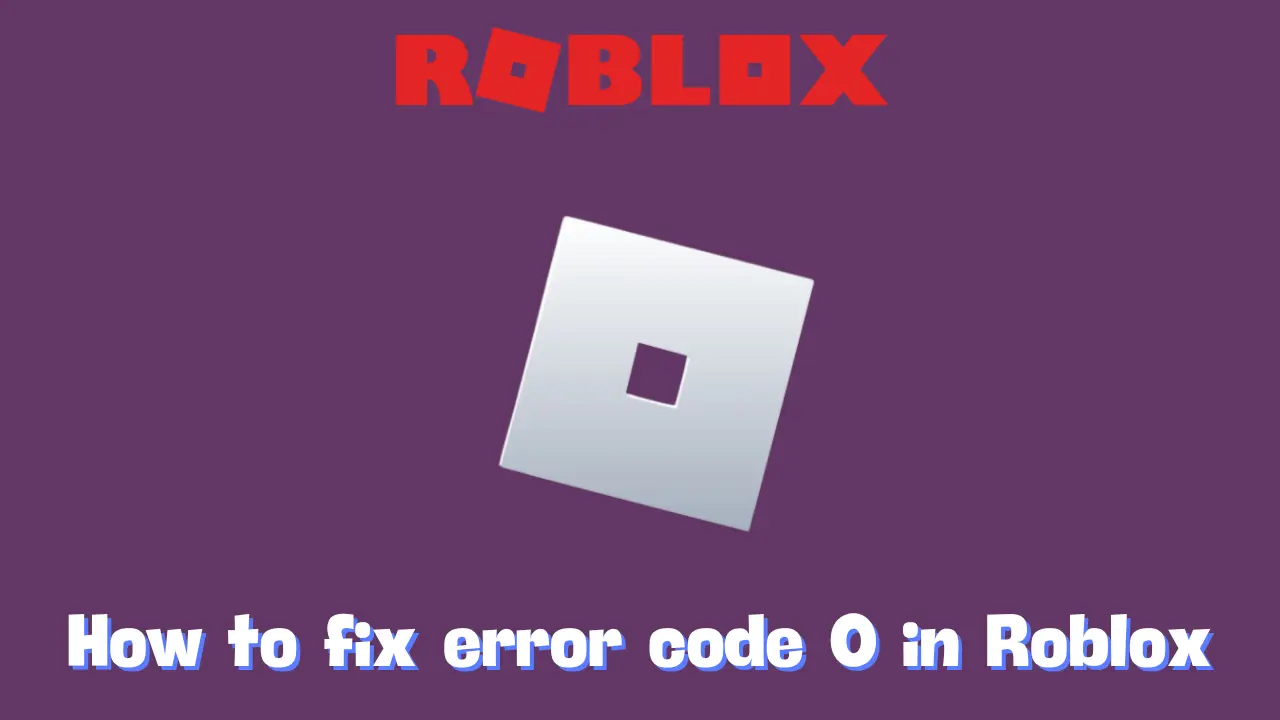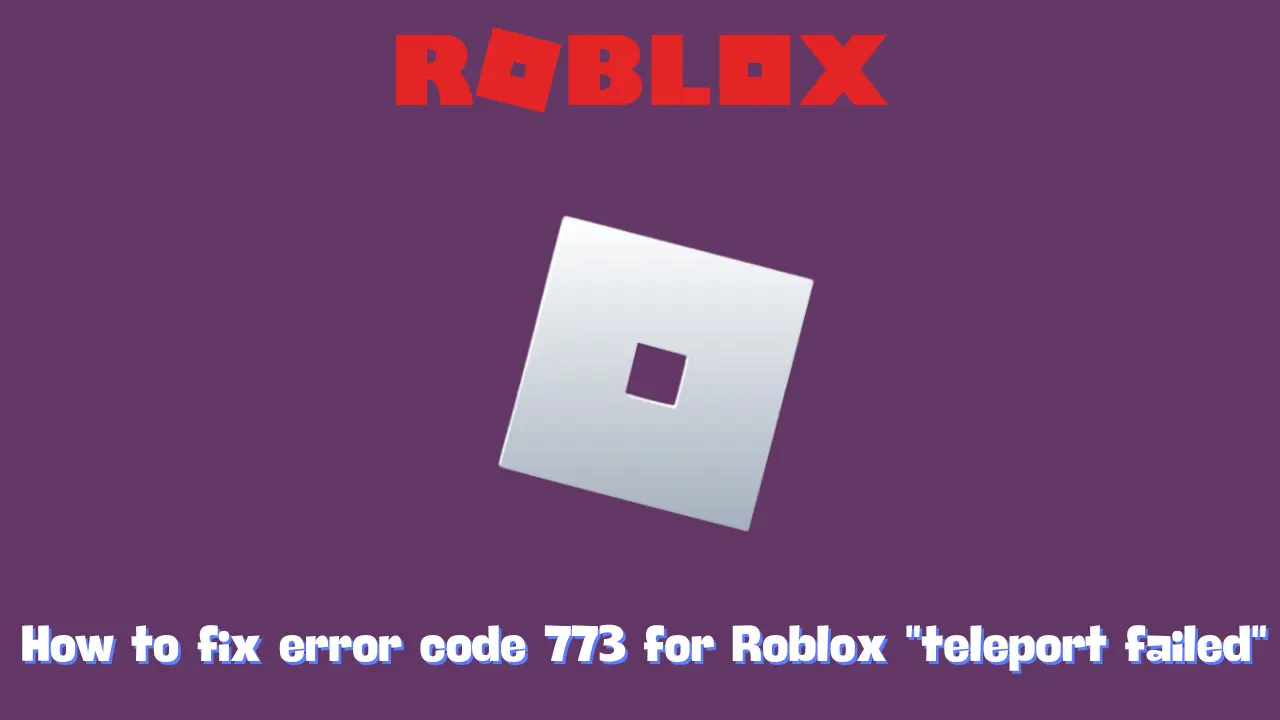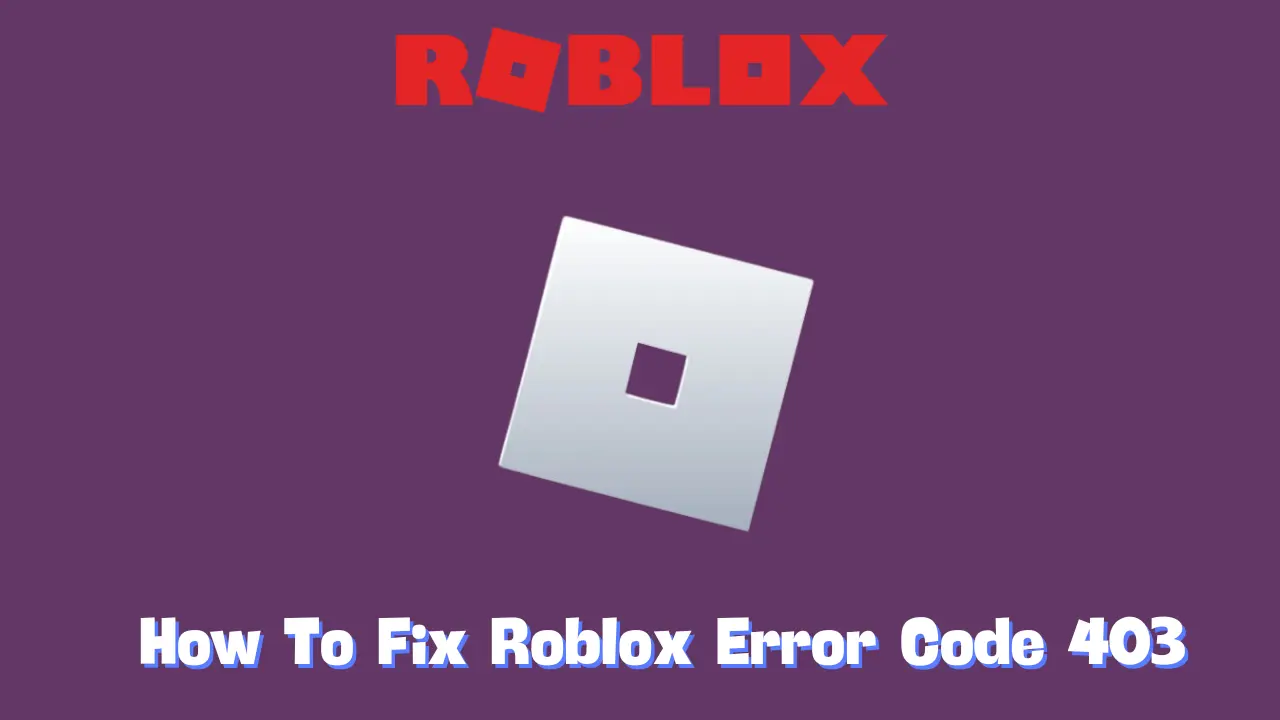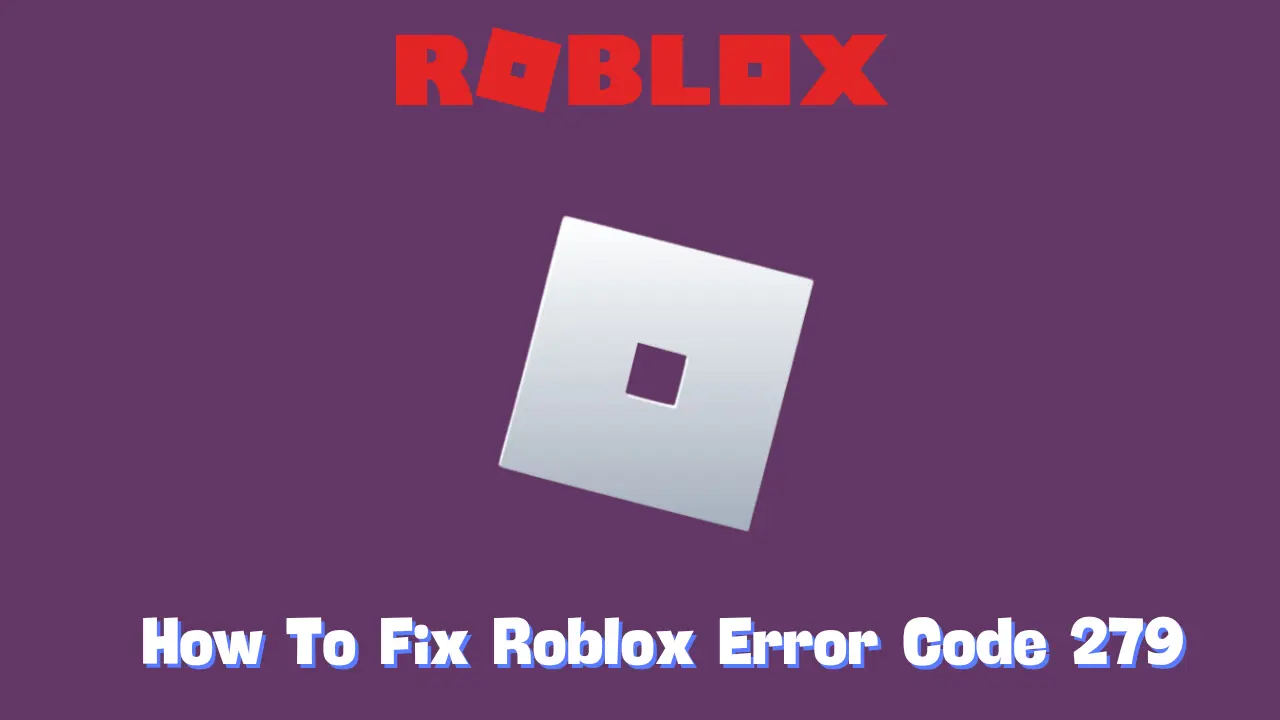As a Roblox player, encountering errors can be frustrating. While some errors are fairly common and easy to troubleshoot, others, like Error Code E01, are less frequent and can pose a challenge when trying to find solutions. This error can prevent users from logging in and enjoying their favorite games. However, with the right guidance, you can resolve this issue and get back to gaming. Here’s everything you need to know about Roblox Error Code E01 and how to fix it.
What Does Error Code E01 Mean in Roblox?
Error Code E01 typically indicates one of two primary issues: either there is a problem with the Roblox files on your device or there are connectivity issues preventing your device from reaching Roblox’s servers. If the Roblox files have become corrupted or improperly modified, the application may fail to start correctly. Similarly, connection issues can hinder your device’s ability to connect to the necessary Roblox servers for logging in.
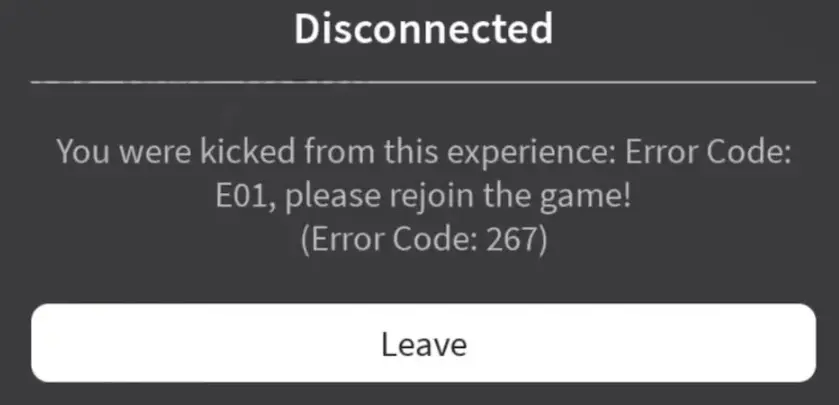
How to Fix Error Code E01 in Roblox
To resolve Error Code E01, it’s essential to identify the underlying cause and then take appropriate corrective measures. Here are several steps you can follow:
1. Restore and Repair Your Roblox Files
If the error stems from corrupted files, follow these steps:
- Force Quit and Reinstall Roblox:
- On Mobile: Completely close the app or remove it from the recent applications list.
- On PC: Use Task Manager to end any Roblox-related processes.
- Delete the Roblox Folder: On a PC, this folder is typically found in
C:\Program Files (x86)\Roblox. Locate and delete it to remove potentially corrupted files. - Reinstall Roblox: Visit the official Roblox website, download the latest version of the application, and install it again. This action will replace damaged files with new, functional ones.
2. Update Roblox
Developers frequently release updates to address bugs and enhance functionality. Ensure you have the latest version of Roblox installed to take advantage of these improvements and reduce the likelihood of encountering errors.
3. Check for Connectivity Issues
If the problem may relate to your internet connection, consider the following steps:
- Restart Your Internet Connection: Power off your router and modem, wait for about a minute, and then turn them back on. This simple step can resolve many common connectivity issues.
- Check Roblox Server Status: Visit the official Roblox server status page to see if their servers are experiencing downtime. If they are, you will need to wait until the servers are operational again.
- Reboot Your Device: Restarting your computer, console, or mobile device can often fix unexpected issues.
- Clear Cache: Clearing the cache on your device can eliminate outdated settings and files that may contribute to the error.
4. Use a VPN
If you have tried the above solutions and are still unable to connect, using a VPN may be beneficial:
- Connect Through a VPN: Choose a VPN server, preferably one located in the US. This can help bypass any restrictions your internet service provider may have placed on your connection to Roblox.
Free VPN services like ProtonVPN or TunnelBear can be useful, but if you are willing to invest, consider a premium service known for providing fast and reliable connections suitable for gaming.
Conclusion
Roblox Error Code E01 can be a significant hurdle for players, but understanding its causes and following the recommended troubleshooting steps can help you overcome it. By restoring your Roblox files, ensuring your application is up to date, checking your internet connection, and utilizing a VPN if necessary, you can effectively resolve the issue. With these strategies in hand, you’ll be back to enjoying the expansive worlds of Roblox in no time.