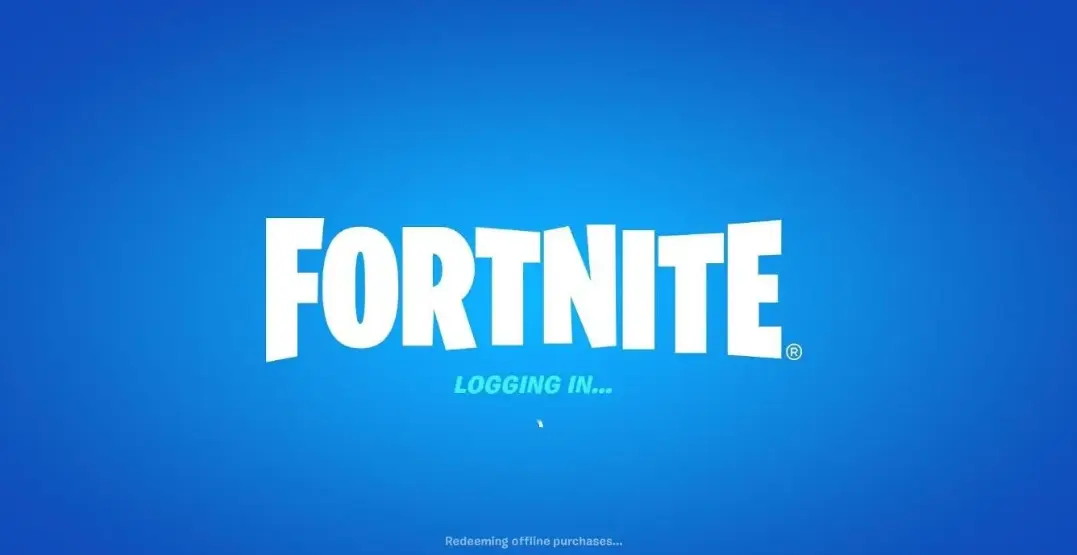Fortnite players occasionally encounter an issue where the game gets stuck on the “Redeeming Offline Purchases” screen. This problem is particularly common on platforms like Xbox Series X|S and can occur due to various reasons. Similar to other connectivity issues, such as being stuck on the connecting screen, it often arises after new updates or changes to the game.
This article provides a step-by-step guide to help you resolve the “Redeeming Offline Purchases” issue in Fortnite and get back to enjoying the game.
Why Does the Issue Occur?
Several factors can lead to Fortnite being stuck on the “Redeeming Offline Purchases” screen:
- Server Issues: Fortnite’s servers may experience downtime or maintenance, causing disruptions.
- Corrupted Game Files: Damaged files can prevent the game from starting or functioning correctly.
- Outdated Graphics Drivers: On PC, old or incompatible drivers can lead to textures not loading and gameplay errors.
- Temporary System Glitches: Console users might encounter temporary issues that can be resolved with a simple reset.
If you’re facing this problem, try the solutions outlined below.
Steps to Fix the “Redeeming Offline Purchases” Issue
1. Power Cycle Your Console
Power cycling your console can clear temporary glitches and reset the system, often resolving this issue.
- Step 1: Turn off your Xbox Series X|S or PlayStation 5.
- Step 2: Unplug the power cable from the console.
- Step 3: Wait for approximately 10 seconds.
- Step 4: Reconnect the power cable to your console.
- Step 5: Turn on your console and launch Fortnite again.
This method effectively clears temporary data and can fix minor errors that cause the game to hang.
2. Check Fortnite’s Server Status
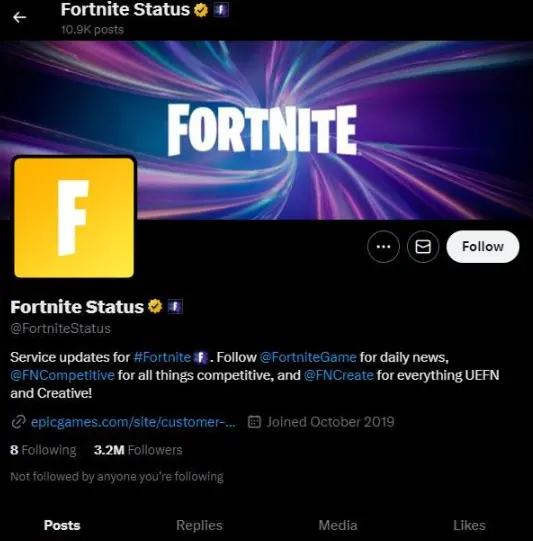
Sometimes, the issue may be on Fortnite’s end rather than your device.
- Visit Fortnite’s official server status page to check if the servers are experiencing downtime or maintenance.
- Alternatively, check Fortnite’s social media channels like Twitter for announcements regarding server updates or ongoing issues.
If the servers are down, the problem should resolve itself once they are operational again.
3. Ensure Fortnite is Up-to-Date
Always check that your game is running the latest version:
- Navigate to your console’s game library.
- Highlight Fortnite and check for available updates.
- If an update is available, download and install it before launching the game.
Updating the game ensures that you’re not running into bugs or compatibility issues introduced in older versions.
4. Verify Game Files (PC Only)
If you’re playing on PC, corrupted files might be the root of the problem. Use the Epic Games Launcher to verify the integrity of your Fortnite files:
- Open the Epic Games Launcher.
- Go to your library and locate Fortnite.
- Click the three dots next to Fortnite and select Verify.
- Wait for the process to complete and restart the game.
This process repairs or replaces any damaged files that could be causing the issue.
When to Contact Support
If the problem persists after trying these solutions, reach out to Epic Games’ support team for further assistance. Be sure to include details about your platform and the steps you’ve already taken to resolve the issue.
Conclusion
The “Redeeming Offline Purchases” issue in Fortnite can be frustrating, but it’s often solvable with a few simple steps. Whether it’s power cycling your console, checking server status, or updating your game, these solutions should help you get back to the action.
If the issue continues, don’t hesitate to contact Fortnite’s support team for additional help. Keep your system and game updated to avoid similar problems in the future, and enjoy your Fortnite experience!