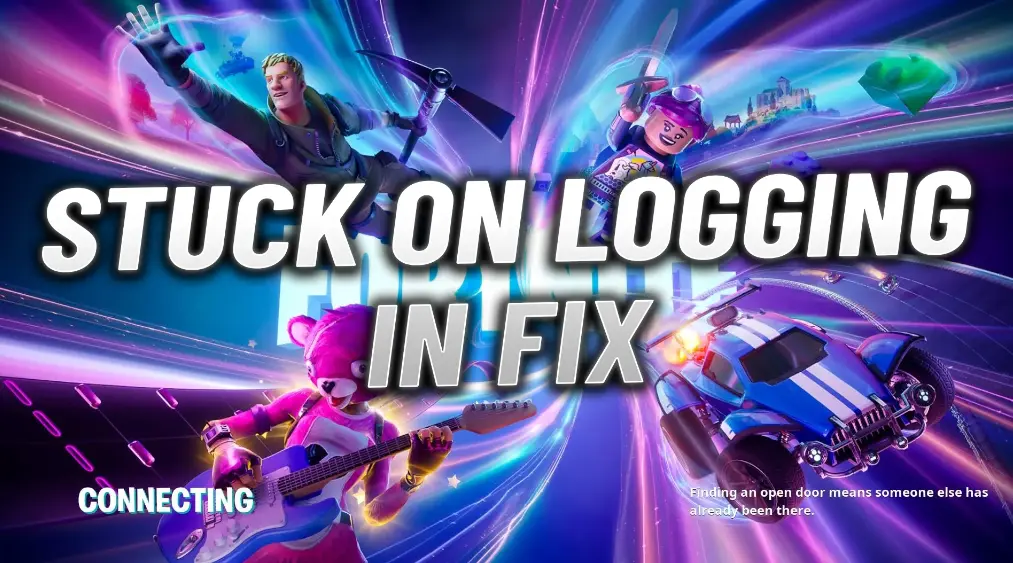Fortnite is one of the most popular battle royale games worldwide, offering action-packed gameplay. However, players often encounter issues, especially when trying to log in after updates or during peak times. One such frustrating problem is getting stuck on the connecting screen, preventing access to the game.
This issue affects players across platforms, including PCs and consoles. Fortunately, there are several proven methods to resolve this problem. In this guide, we’ll walk you through step-by-step solutions to get Fortnite running smoothly again.
Steps to Resolve the Connecting Screen Issue in Fortnite
1. Verify Fortnite Server Status
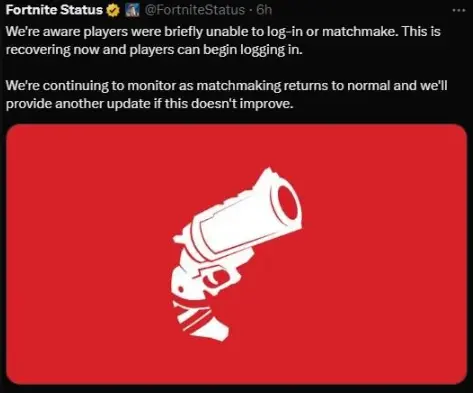
Before diving into troubleshooting, check if the problem is with Fortnite’s servers. Server outages or maintenance are common causes of login issues.
- Visit the Epic Games Server Status Tracker to see if services are disrupted.
- Follow Fortnite’s official Twitter account for real-time updates on server status.
- Browse Reddit or community forums for discussions about ongoing issues.
If servers are down, there’s nothing you can do but wait for Epic Games to resolve the problem.
2. Restart the Game Completely
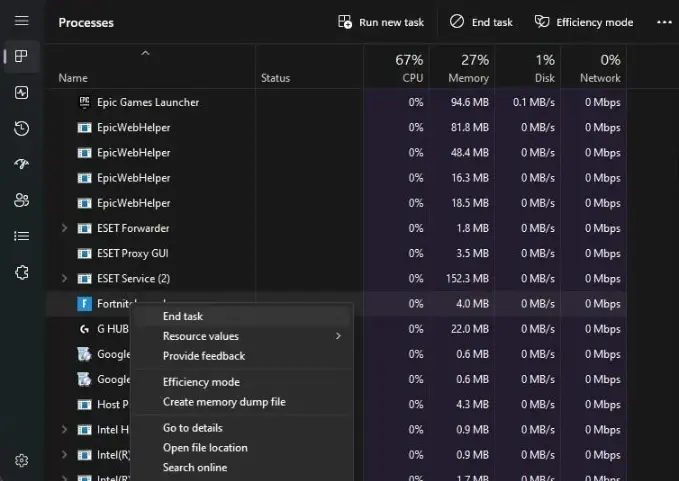
Restarting the game is a simple yet effective fix for most login problems.
- On PC: Open Task Manager by pressing
Ctrl + Shift + Esc, find Fortnite, and end the task. Relaunch the game and check if the issue persists. - On Consoles: Fully close Fortnite through the system menu and reopen it.
This method often reconnects the game to the servers, solving the issue quickly.
3. Reinstall Fortnite for a Fresh Start
If restarting doesn’t help, consider reinstalling Fortnite. A fresh installation replaces corrupted or missing files, which may be causing the issue.
- Uninstall the game using your PC or console’s settings.
- Download and reinstall Fortnite from the Epic Games Launcher or your console’s store.
- Log in and check if the issue is resolved.
Reinstallation is particularly useful if the problem began after a game update or hardware change.
4. Disable Startup Applications
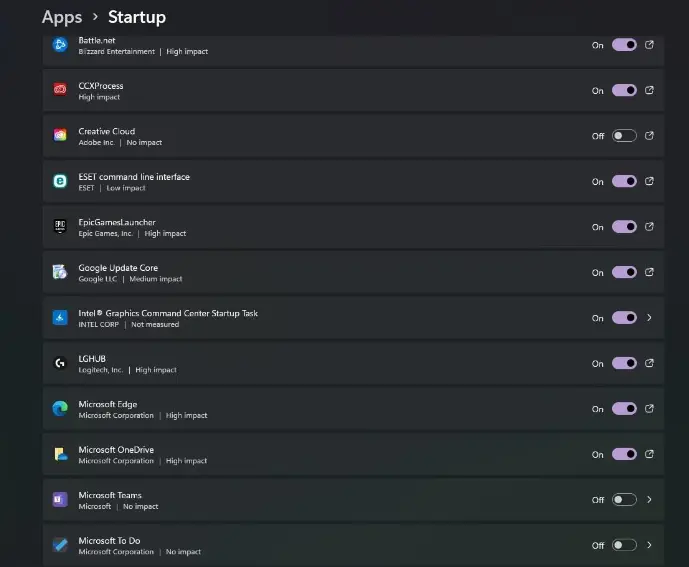
Startup programs can slow down your system and interfere with Fortnite’s performance. Disabling these apps can free up system resources and potentially fix the issue.
- Open the Task Manager on your PC and navigate to the Startup tab.
- Identify high-impact applications and disable them by right-clicking and selecting “Disable.”
- Restart your computer and launch Fortnite again.
This step improves system performance and ensures Fortnite runs smoothly.
5. Switch to DirectX11 for Compatibility
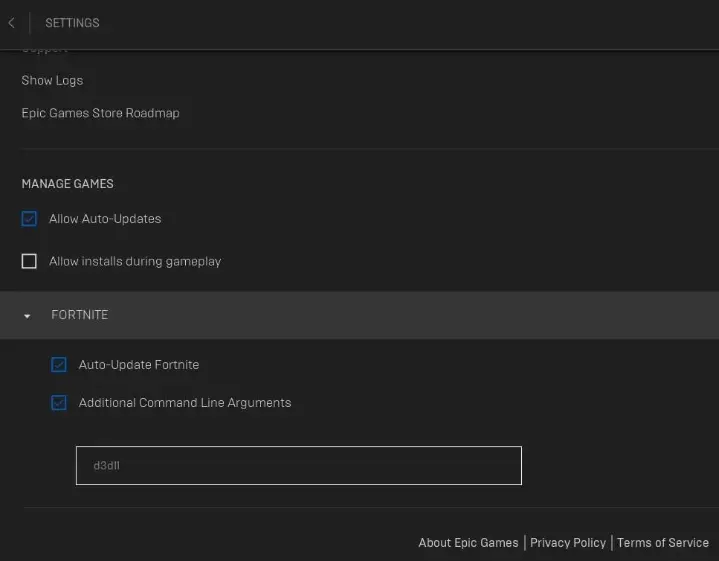
Fortnite might experience compatibility issues with DirectX12, especially on older systems. Switching to DirectX11 can resolve these problems.
- Open the Epic Games Launcher and navigate to Settings under Fortnite.
- Scroll to the Additional Command Line Arguments section.
- Enter ‘d3d11’ in the text box and save the changes.
Launch Fortnite to see if the problem is resolved. This fix often works for players experiencing graphical or performance issues.
6. Wait for Server Recovery or Contact Support
If none of the above methods work, the issue may lie entirely with Fortnite’s servers.
- While waiting for a fix, use this downtime to learn new strategies or explore game updates.
- If the problem persists, submit a ticket to Epic Games Support.
- Provide detailed information about your troubleshooting steps.
- Include screenshots of the issue for better assistance.
The support team will guide you further or inform you of any ongoing server issues.
Conclusion
The connecting screen issue in Fortnite can be frustrating, but it’s usually fixable with these methods. Start by checking the server status and proceed with solutions like restarting the game, reinstalling, or switching DirectX versions. Disabling unnecessary startup apps can also boost system performance, reducing login problems.
If all else fails, patience is key while Epic Games resolves server-side issues. With these steps, you’ll be back in the action-packed Fortnite universe in no time!