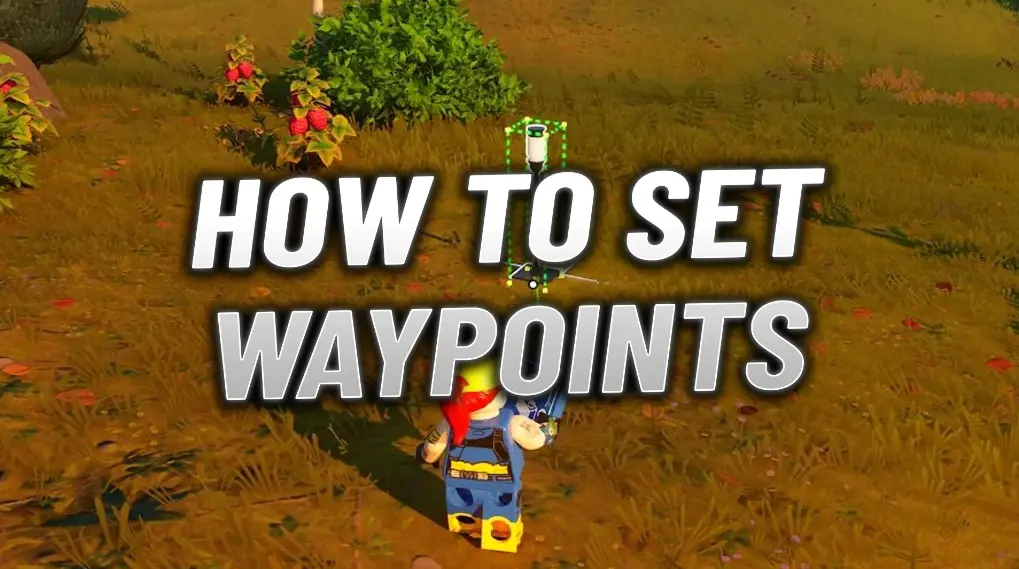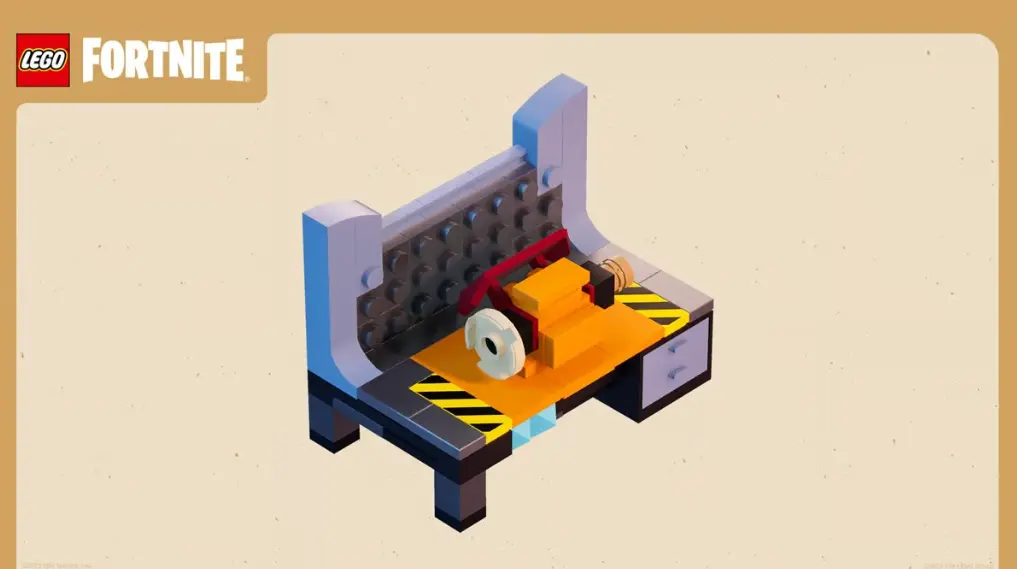Encountering the “Matchmaking Error #1” in Fortnite can be frustrating, especially when you’re eager to jump into a game. This error prevents players from queuing for matches and is often accompanied by a vague message at the bottom of the screen. Fortunately, this issue is usually tied to common connectivity problems and can be resolved with a few straightforward steps.
What Does “Matchmaking Error #1” Mean?
The “Matchmaking Error #1” message indicates that Fortnite is unable to connect your game client to Epic Games’ matchmaking servers. This prevents the system from placing you in a queue for Solo, Duos, Trios, or other game modes.
While Epic Games hasn’t publicly detailed the technical causes behind this error, it is generally linked to connectivity issues between your device and Fortnite’s backend systems.
How to Fix “Matchmaking Error #1” in Fortnite
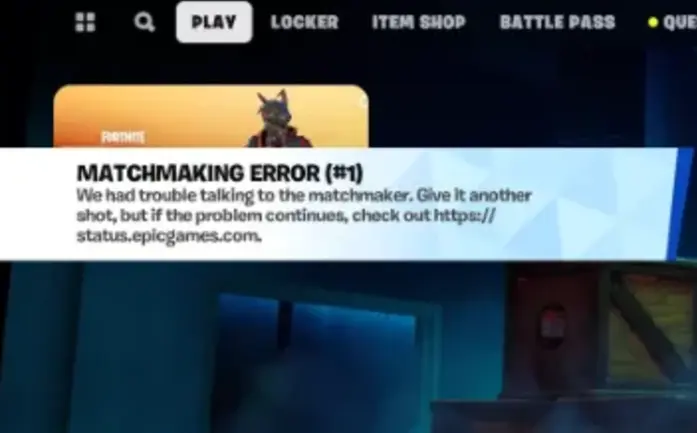
Here are the most effective steps to resolve this error and get back to playing:
1. Restart the Game and Launcher
The simplest fix for Matchmaking Error #1 is restarting both Fortnite and the Epic Games Launcher.
- Steps:
- Fully close Fortnite and exit the Epic Games Launcher.
- If you’re on PC, ensure the launcher is closed through the task manager.
- Relaunch the Epic Games Launcher and then start Fortnite.
This refreshes your connection to the matchmaking servers and often resolves temporary glitches.
2. Verify System Requirements and Updates
Sometimes, matchmaking issues can arise from outdated software or hardware. Ensuring your system meets Fortnite’s requirements and has all the latest updates installed can help.
- Check for Updates:
- Update your graphics drivers.
- Install the latest OS patches for Windows or your console.
- Ensure you have the required frameworks (like .NET) installed.
- System Compatibility:
- Verify that your PC or console meets the minimum and recommended specifications for Fortnite. An underperforming system can cause connection problems.
3. Change Your Fortnite Server Region
Your selected Fortnite region can impact your connection to matchmaking servers. Switching to another region can help bypass potential server-related issues.
- How to Change Regions:
- Open Fortnite and navigate to Settings.
- Find the Preferred Region under the Game Settings tab.
- Select a nearby geographic region (e.g., Europe, NA East, etc.).
- Save your changes and try queuing again.
Switching regions routes your connection differently, which can help resolve network issues causing the error.
When the Issue Persists
If the above steps don’t resolve the issue, it could indicate a problem on Epic Games’ servers rather than your system. Matchmaking servers may experience downtime or disruptions, leading to widespread errors.
- What to Do:
- Check Fortnite’s server status page or social media channels for updates on outages.
- Stay patient and wait for Epic Games to address server-related issues.
Final Thoughts
The “Matchmaking Error #1” is a common yet solvable issue in Fortnite. By restarting your game, ensuring your system is updated, and adjusting server regions, you can often resolve the problem quickly.
If the error persists despite troubleshooting, it’s likely tied to Epic Games’ server-side issues, and waiting for their updates is your best option. Keep an eye on official announcements for further information, and enjoy Fortnite as soon as matchmaking is back to normal!