Fortnite has become a popular game for both solo and multiplayer adventures, but not everyone knows that the game also supports a split-screen mode. This feature allows two players to enjoy Fortnite on the same screen, making it perfect for friends and family who want to experience the thrill of battle together without needing a second device. However, split-screen mode comes with specific limitations and requirements, especially regarding which consoles support it.
In this guide, we’ll explore how to set up and play Fortnite in split-screen mode on your Xbox or PlayStation console. You’ll find step-by-step instructions, as well as a rundown of important limitations to keep in mind. Get ready to take your Fortnite experience to the next level with the help of this detailed guide.
Can You Play Fortnite in Split-Screen Mode?
Yes, you can play Fortnite in split-screen mode, but it’s only available for Xbox and PlayStation players. This option is limited to Duos and Squads within the Battle Royale game mode, making it ideal for those who want to team up on a single screen. Unfortunately, other platforms such as PC, Nintendo Switch, and mobile devices do not currently support split-screen functionality.
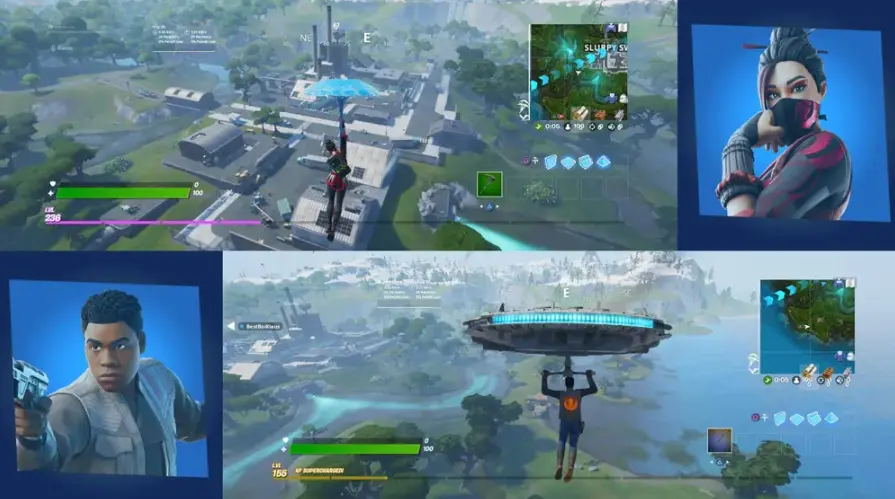
Why Split-Screen Isn’t Available on All Platforms
Epic Games has limited split-screen mode to Xbox and PlayStation due to technical requirements. The processing power and screen resolution needed to handle two separate player views on one screen are substantial. Consoles like Nintendo Switch and PC do not have built-in support for this feature in Fortnite, which has kept split-screen an Xbox and PlayStation exclusive.
How to Set Up Split-Screen Mode in Fortnite

Enabling split-screen mode in Fortnite on Xbox or PlayStation is quick and easy. Follow these steps to set up split-screen and start your cooperative Fortnite journey.
Step 1: Launch Fortnite on Your Console
Begin by opening Fortnite on your Xbox or PlayStation console. From the home screen, navigate to the main menu.
Step 2: Connect a Second Controller
Turn on the second controller and sign in to the console with player 2’s account. Both players should have their accounts ready for a seamless login process.
Step 3: Add Player 2 to the Lobby
Once player 2 is logged in, they will appear in the game lobby alongside player 1. Ensure that Duos or Squads mode is selected. Fortnite currently does not support split-screen for other modes.
Step 4: Start the Game
After selecting the game mode, begin the match. Fortnite will automatically split the screen for both players, allowing each to control their own character and view their separate perspectives in the same game.
Important Limitations and Requirements for Split-Screen Mode
While split-screen is a great feature, certain limitations and requirements apply. Understanding these can help you avoid interruptions and make the most of your gaming experience.
1. Split-Screen Is Limited to Xbox and PlayStation
Split-screen functionality is only available on Xbox and PlayStation consoles. PC, Nintendo Switch, and mobile versions of Fortnite currently do not support this feature.
2. Both Players Need Separate Controllers
Each player requires a controller to participate in split-screen mode. Split-screen will not work if you try to use a controller and a mouse-and-keyboard setup together.
3. Consistent Language Settings
For split-screen mode to work correctly, both players must use the same language setting. If the settings are different, split-screen may not activate.
4. Ending the Session if a Player Disconnects
If either player disconnects or leaves the game during a match, the split-screen session will end immediately. Be prepared to restart if this happens.
5. Temporary Limitations or Outages
Epic Games may temporarily disable split-screen for updates or maintenance, as happened briefly in November 2023. Be sure to check for updates if split-screen is not working.
Additional Tips for Enjoying Fortnite Split-Screen
To make the most of split-screen, here are a few extra tips:
- Adjust Graphics Settings: Split-screen may affect the game’s performance slightly. Lowering graphics settings can help maintain smooth gameplay.
- Communicate with Your Teammate: Coordination is key in Duos and Squads, especially when sharing the same screen. Keep open communication for strategic planning.
- Monitor Resources and Health Carefully: With two players on one screen, it can be easy to overlook health, shields, or ammo. Regularly check your inventory.
Final Thoughts: Enjoy the Fun of Fortnite Together on Split-Screen
Fortnite’s split-screen feature is an excellent way to bring more interaction and enjoyment to the game, perfect for a family game night or friendly competition. While limited to Xbox and PlayStation consoles, the setup process is easy, and the gameplay remains smooth and engaging. As long as you meet the requirements and follow the steps outlined here, you’ll be ready to take on Fortnite’s challenges together with a partner by your side.
So grab a second controller, invite a friend, and dive into the world of Fortnite in split-screen mode! Whether you’re new to Fortnite or a seasoned player, split-screen offers a unique and exciting way to share the game’s adventure.




