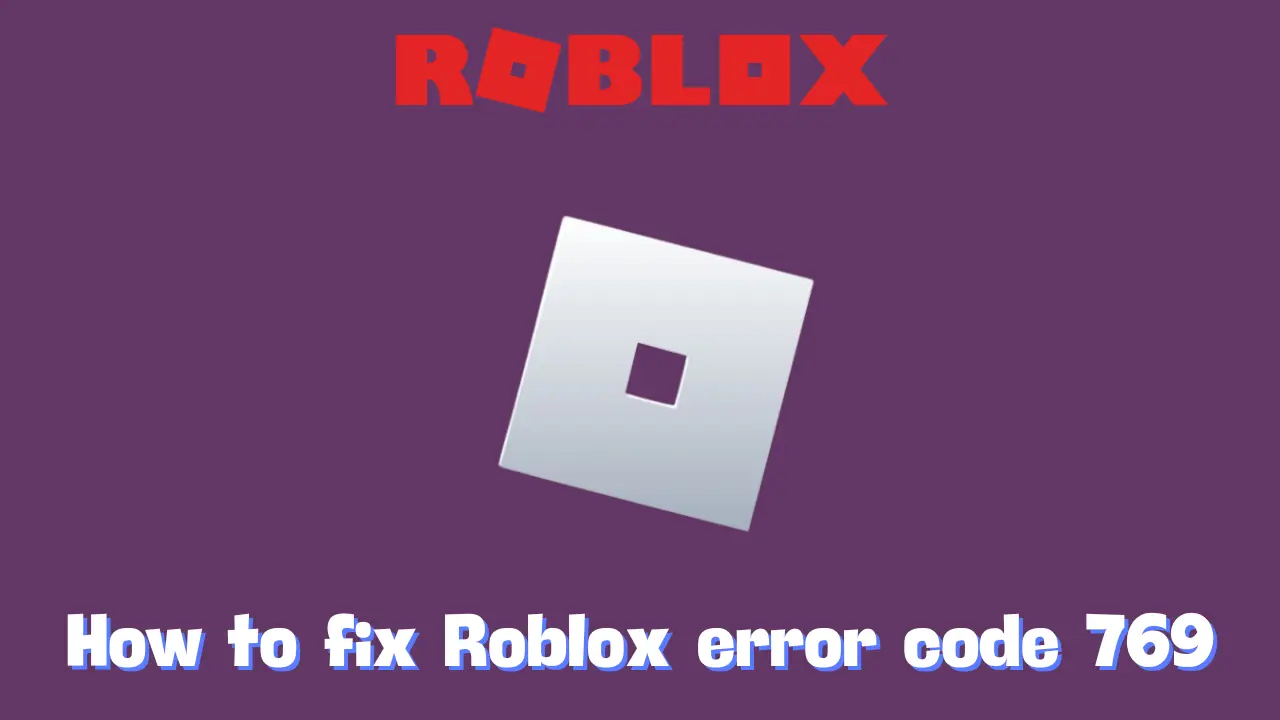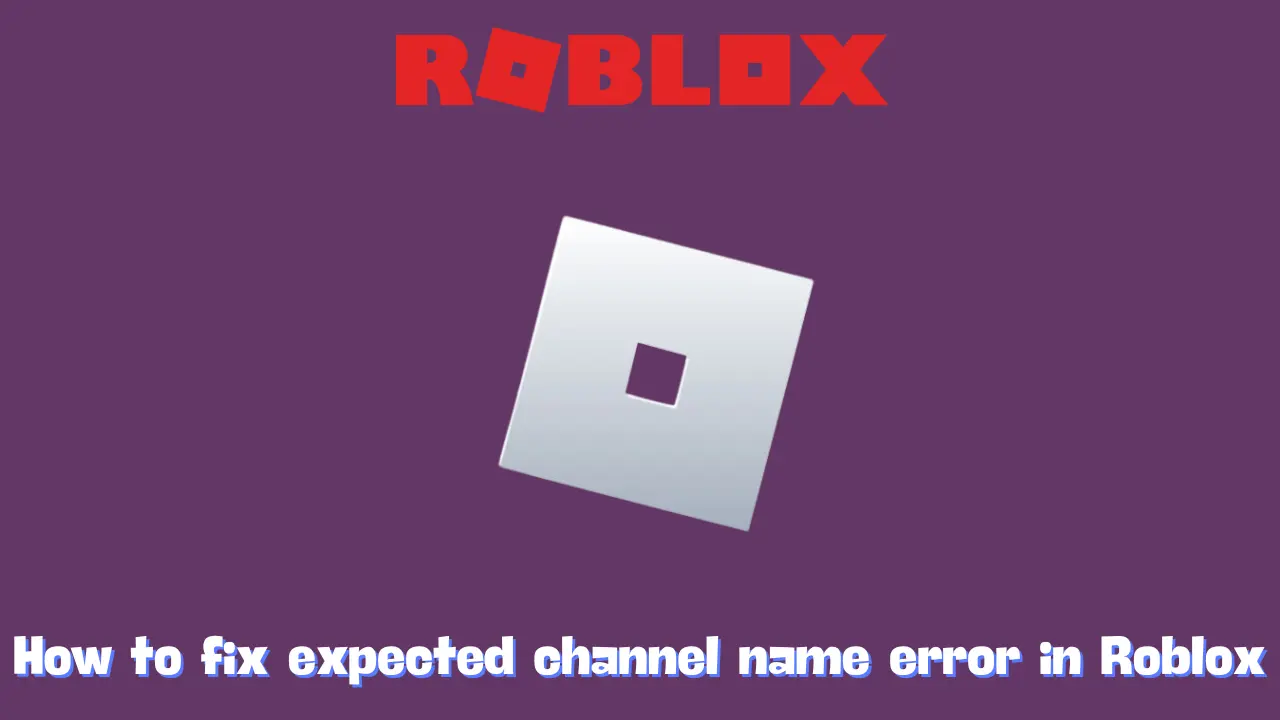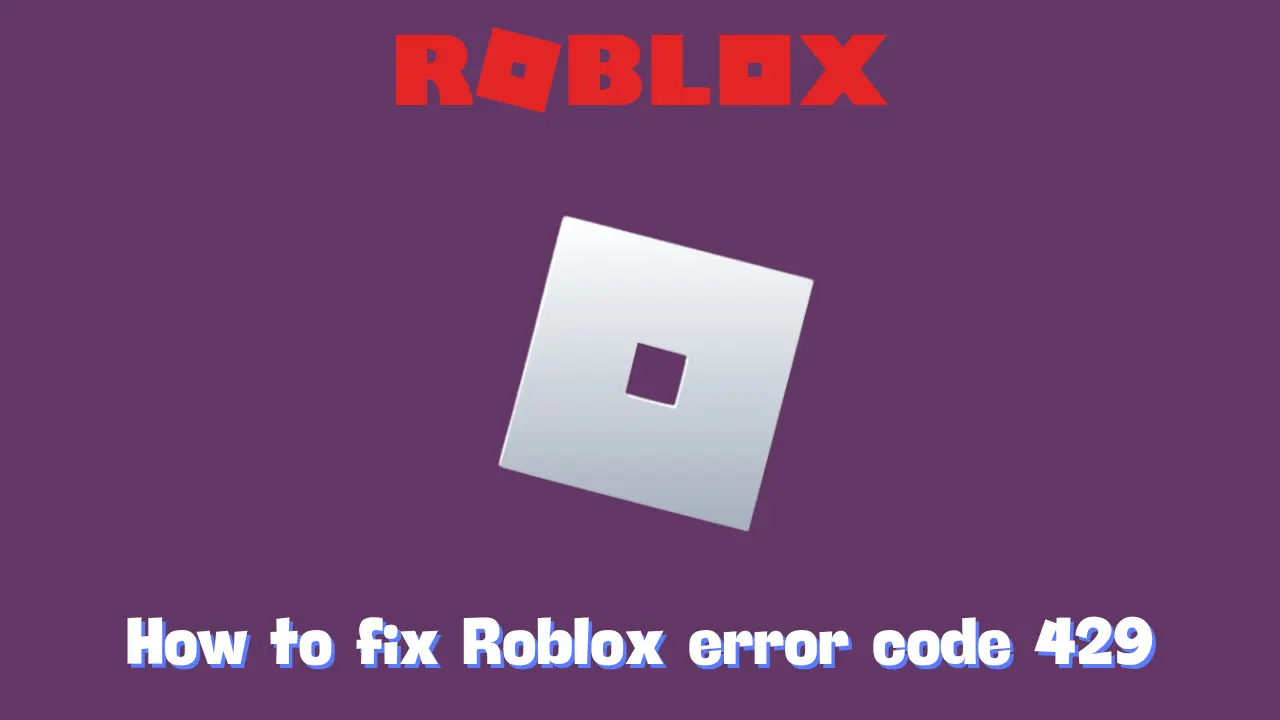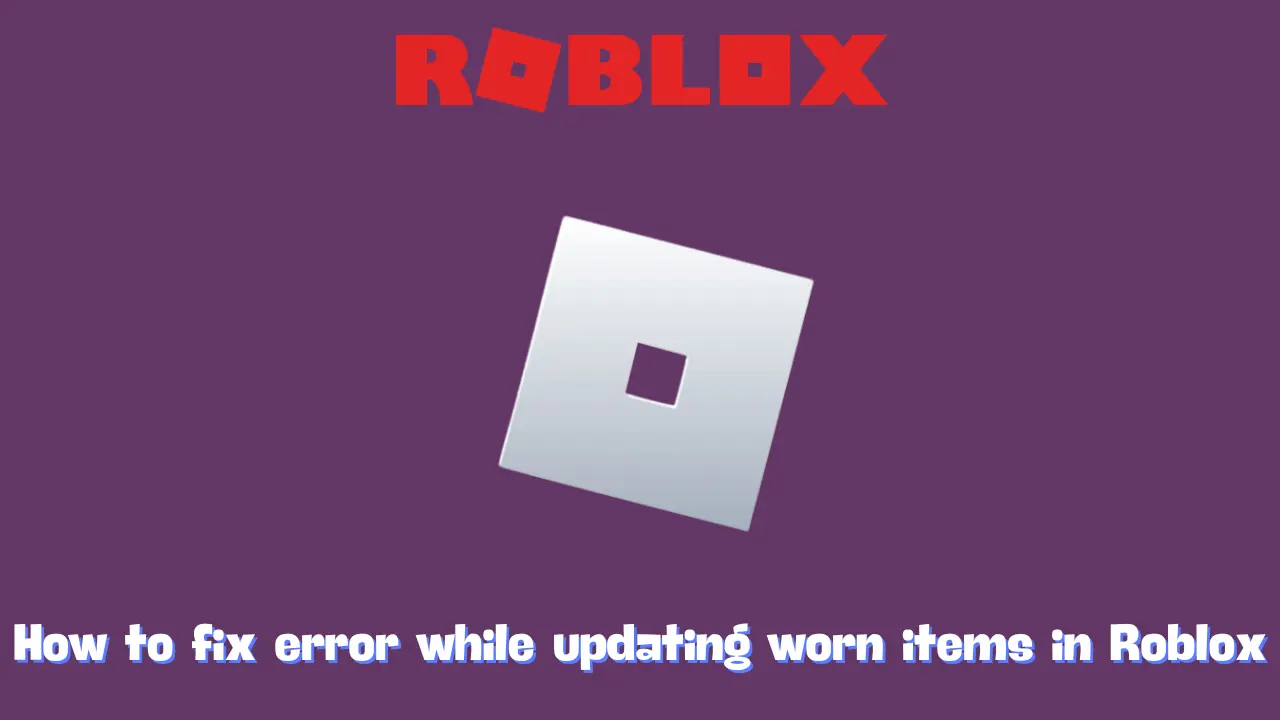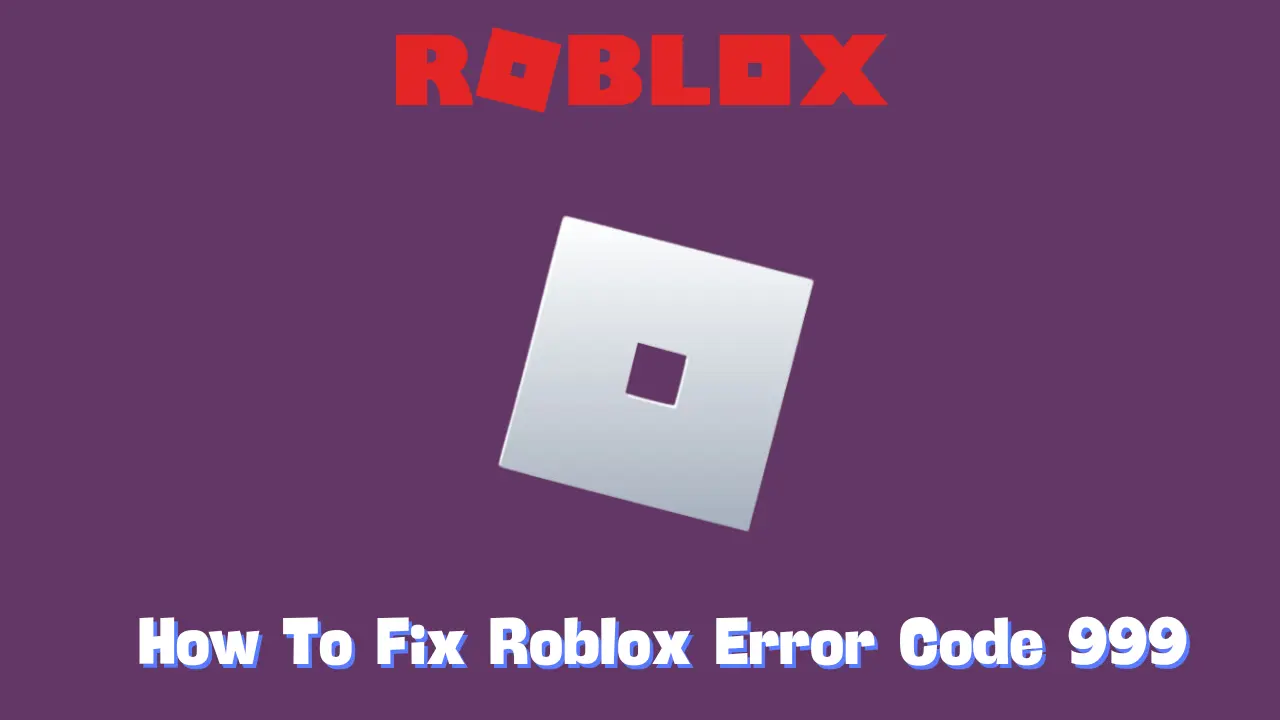Encountering Roblox Error Code 769 can be frustrating, especially if you’re looking to seamlessly move between different game worlds. This error typically appears during the teleportation process within games and is usually linked to issues such as network instability, server overloads, or specific settings within the Roblox game. Here’s a comprehensive guide on how to troubleshoot and fix Error Code 769 so you can get back to gaming without interruptions.
Understanding Roblox Error Code 769
Roblox Error Code 769 is directly related to problems with teleporting within games. This error often arises under two scenarios:
- Teleport Failed: When teleporting between or within games fails, it’s often due to unexpected errors with the game server.
- Client Reconnect Failed: If Roblox attempts to reconnect after a disconnection but fails, Error Code 769 is triggered.
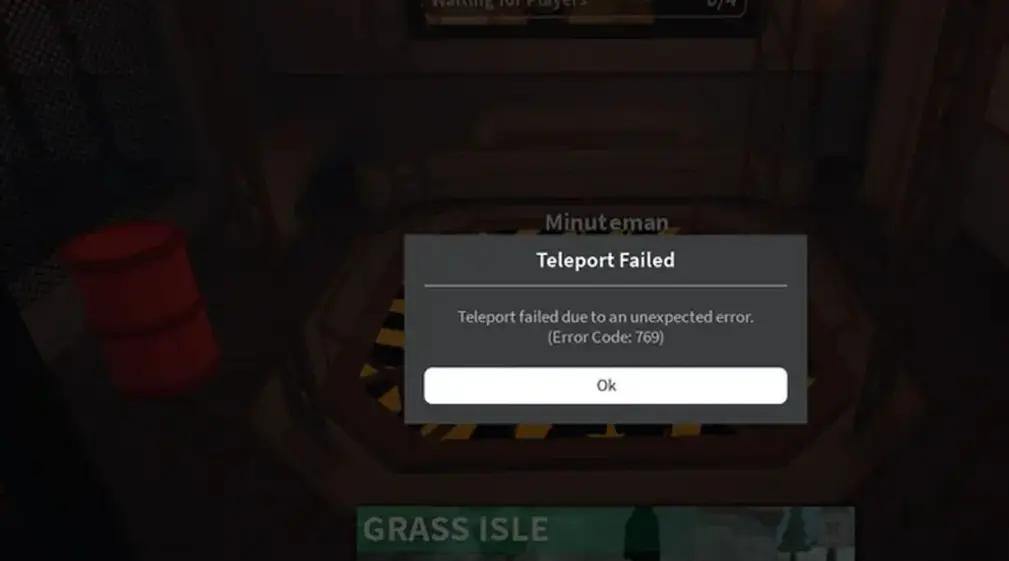
This error can result from network connection issues, server overloads, firewall or antivirus interference, or even corrupted game data. Let’s dive into the troubleshooting steps to address each of these potential causes.
Solutions to Fix Roblox Error Code 769
1. Enable Third-Party Teleports (For Game Developers)
If you’re a game developer encountering this issue, ensure that third-party teleports are enabled in your game’s settings.
- Go to Game Settings > Security.
- Toggle on Allow Third Party Teleports.
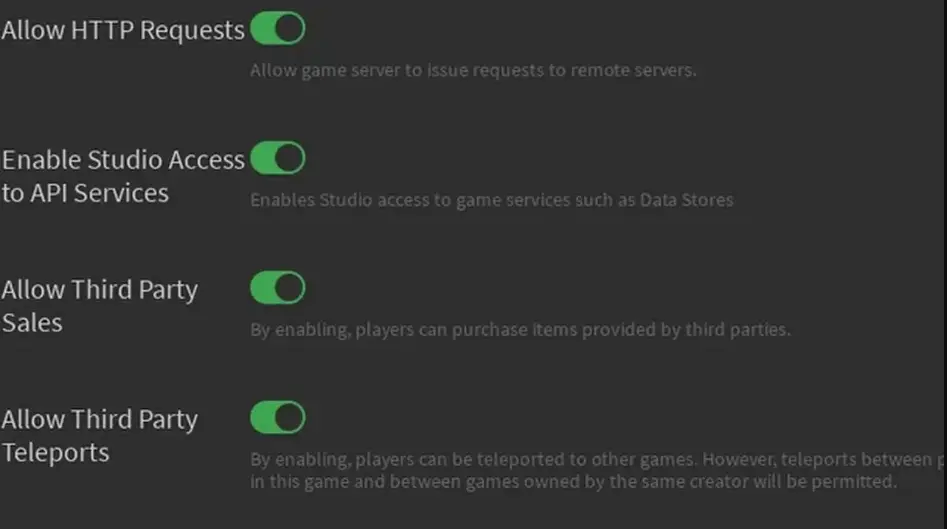
This setting is necessary to enable teleporting between places within your game.
2. Check and Stabilize Your Network Connection
A weak or unstable internet connection can disrupt teleportation in Roblox. Here’s how to improve your network stability:
- Restart Your Router or Modem: This often refreshes your internet connection and resolves connectivity issues.
- Close Background Applications: Close any high-bandwidth applications, like streaming services or large downloads, while you play Roblox.
- Switch to a Wired Connection: Wired connections are generally more stable than Wi-Fi, reducing the risk of disconnections.
3. Clear the Roblox Cache
Outdated or corrupted cache files can interfere with game functions like teleportation. Clearing the Roblox cache can often resolve this issue.
- Press Win + R to open the Run dialog.
- Type %temp% and hit Enter.
- Find the Roblox folder in the temporary files and delete it.
This clears the cache, which can help eliminate errors caused by old or corrupt data.
4. Run Roblox as an Administrator
Running Roblox with administrator privileges can grant the app better access to network features, which may help resolve teleport issues.
- Right-click on the Roblox shortcut or executable file.
- Select Run as administrator.
If you’re not using an administrator account, log in as an admin or ask your system admin for help.
5. Check Firewall and Antivirus Settings
Firewalls and antivirus software can sometimes block Roblox’s network connection, leading to teleport failures.
- Open Your Firewall or Antivirus Settings: Go to the firewall or antivirus settings and ensure that Roblox is listed as an allowed application.
- Temporarily Disable Firewall or Antivirus: Turn off your firewall or antivirus temporarily to see if it resolves the issue. Remember to re-enable them afterward for security.
6. Verify Roblox Server Status
In some cases, the issue is with Roblox’s server rather than your setup. Check the Roblox website or use a third-party server status checker to confirm the game server is operational.
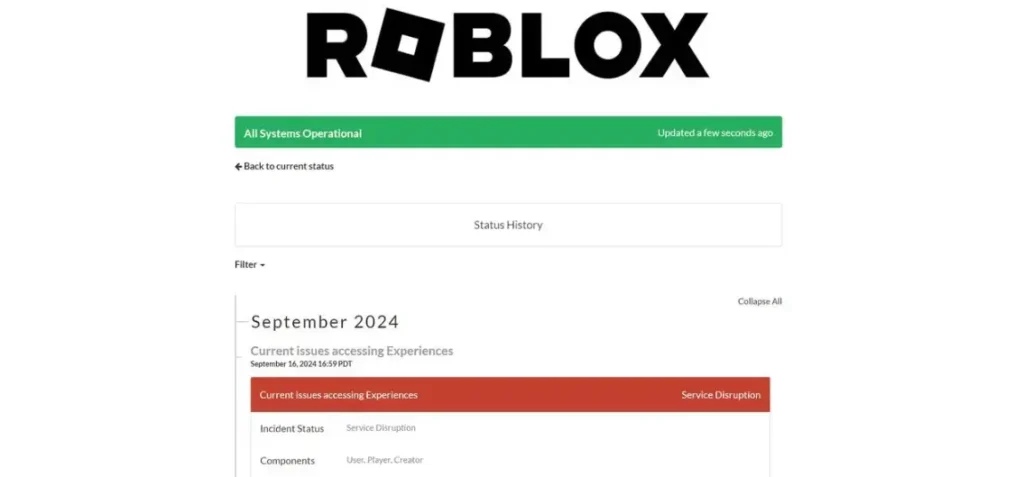
7. Update Roblox and Device Software
Using outdated software can lead to compatibility issues that trigger errors like Error Code 769. Ensure both Roblox and your device’s operating system are up-to-date.
- Update Roblox: Check for updates within the app store or on the platform itself.
- Update Your Operating System: Go to your device settings and look for any available OS updates to ensure it’s compatible with Roblox.
8. Reinstall Roblox
If none of the previous steps resolve the issue, reinstalling Roblox can replace corrupted files and reset settings.
- Uninstall Roblox from your device.
- Download the latest version from the official website or app store and reinstall it.
9. Contact Roblox Support
If Error Code 769 persists despite trying all these fixes, reach out to Roblox Support for further assistance. They can offer additional solutions tailored to your situation.
Conclusion
Roblox Error Code 769 can be inconvenient, especially if you’re trying to teleport between game worlds. With these troubleshooting methods, you should be able to resolve the error and enjoy seamless gameplay. Remember, a stable network, updated software, and ensuring that Roblox has the necessary permissions are key to preventing this error in the future. Happy gaming!