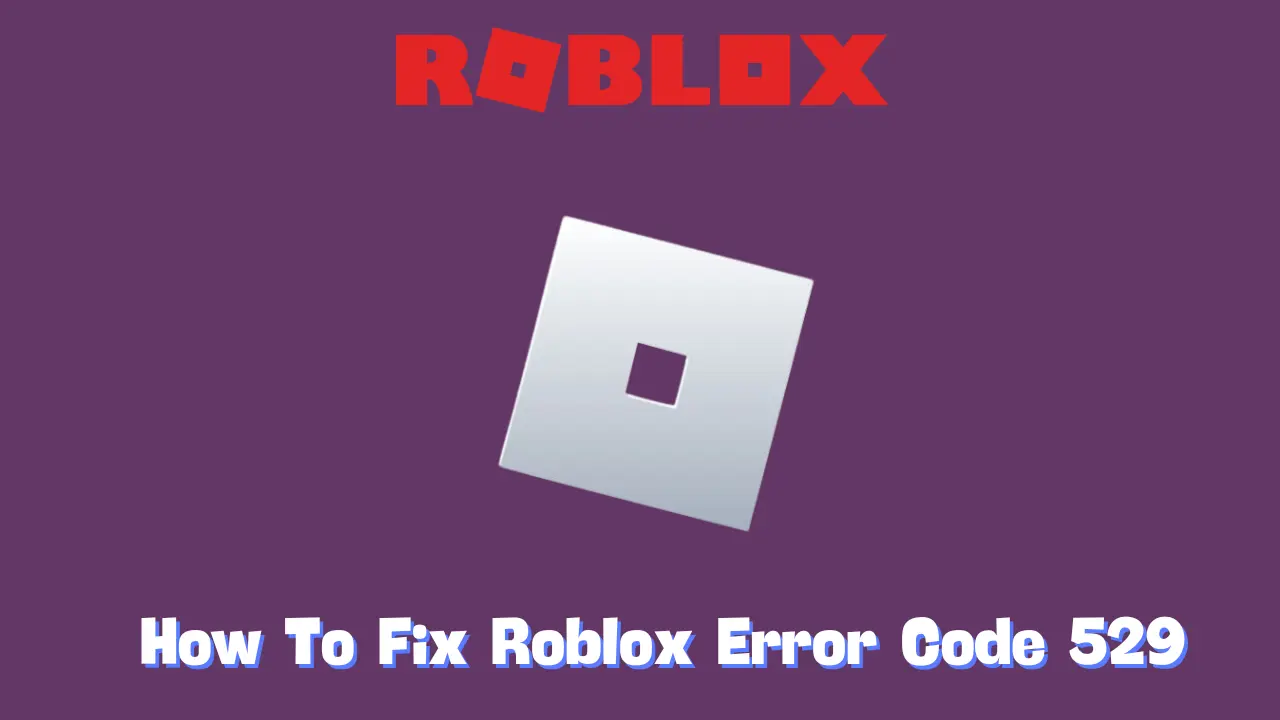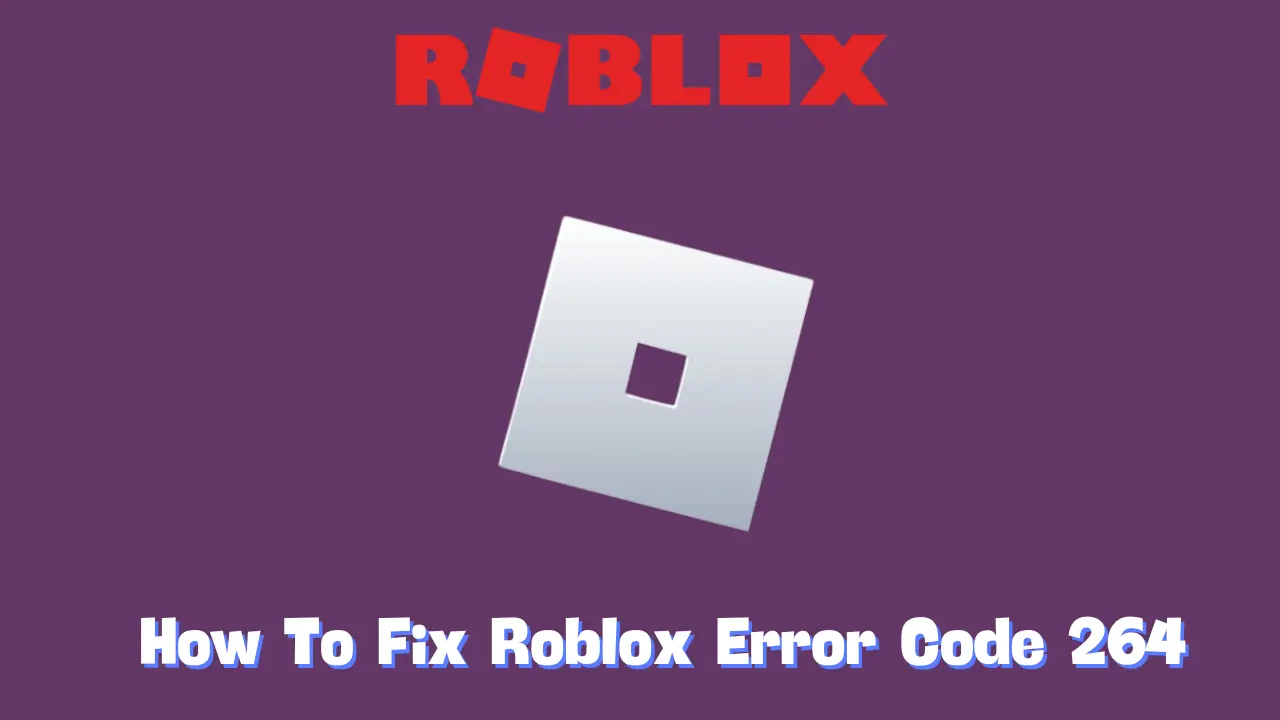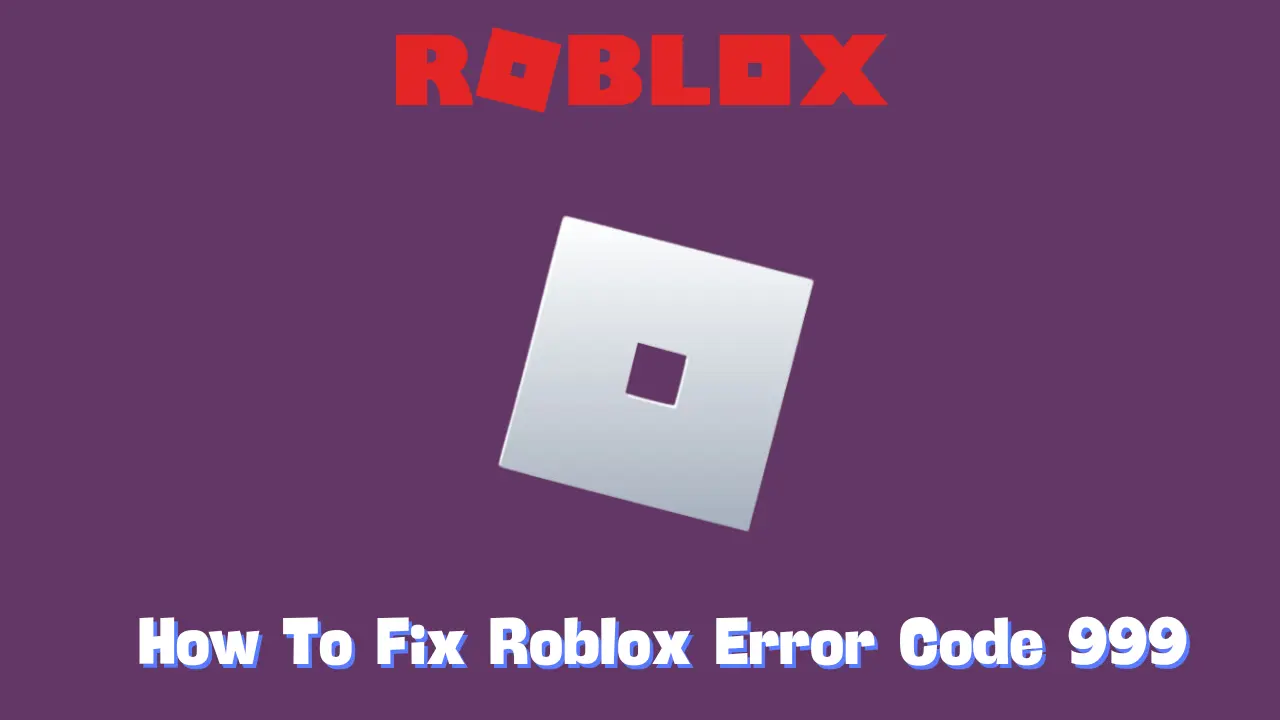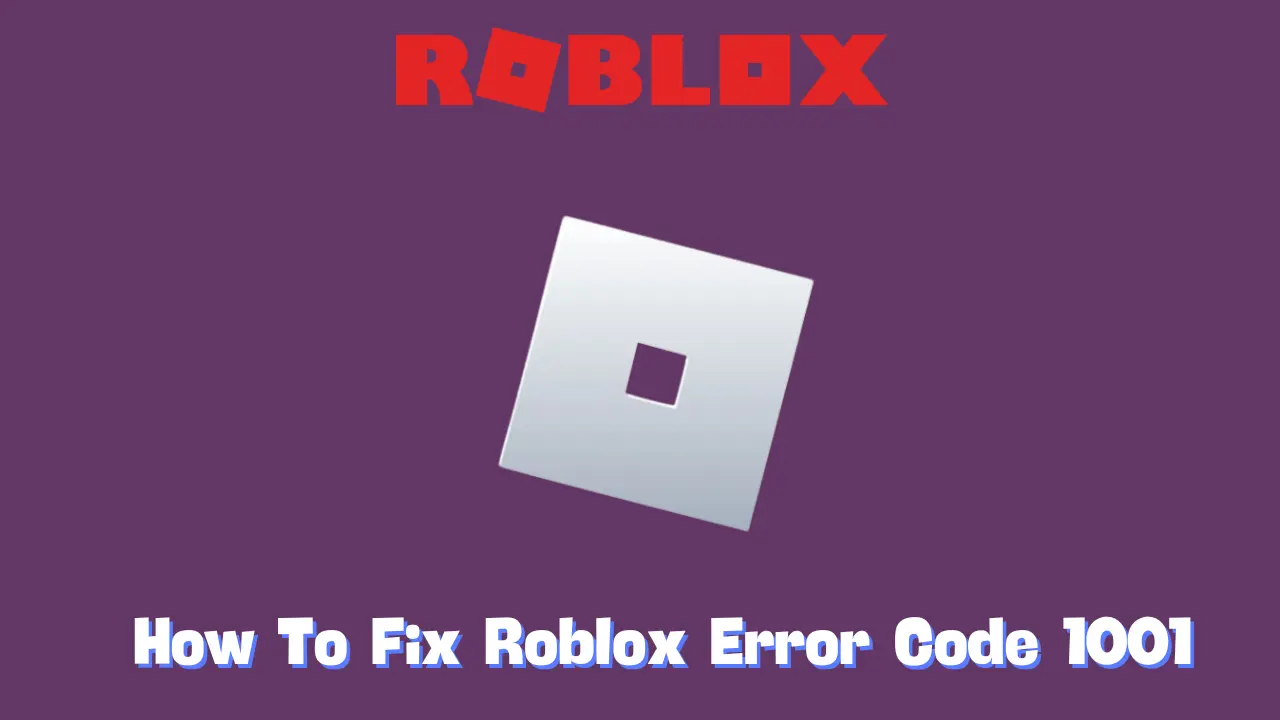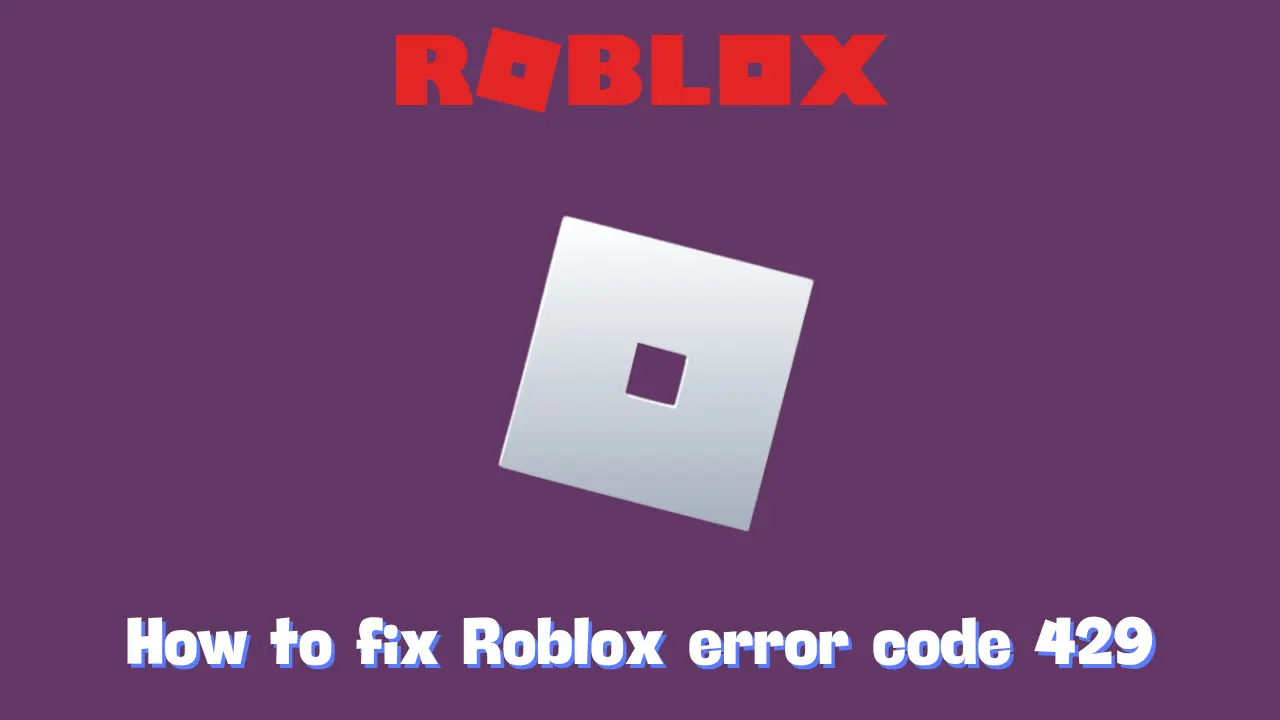Roblox errors can generally be classified into two categories: server-related issues and player-side problems. Error code 529 falls into the first category; it is a server-side issue that arises due to problems with Roblox’s servers rather than the player’s system. While this may limit your options for immediate resolution, there are still several steps you can take to potentially mitigate the issue. In this article, we will explore what error code 529 means in Roblox and offer practical solutions to address it.
What Does Roblox Error Code 529 Mean?
Error code 529 is classified as an HTTP error, indicating that there is a connection problem between your device and Roblox’s servers. When this error occurs, you may see messages such as, “We are experiencing technical difficulties. Please try again later. (Error Code: 529)” or “An HTTP error has occurred. Please close the client and try again. (Error Code: 529).”
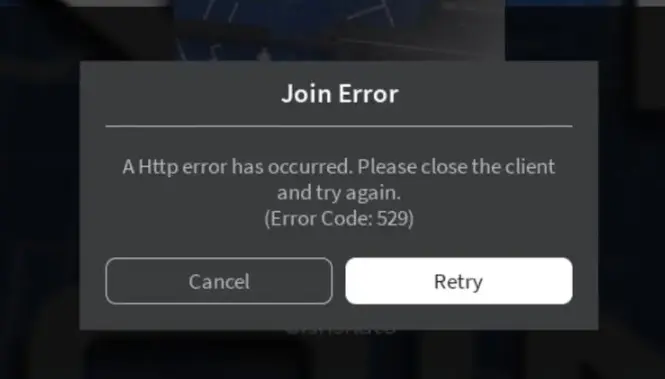
This error commonly occurs when Roblox’s servers are either overwhelmed with traffic or undergoing maintenance. The good news is that this means your internet connection and device are likely not at fault. However, it also means that your options for resolution are limited to waiting for Roblox’s support team to rectify the issue.
How to Address Roblox Error Code 529
While error code 529 is primarily a server issue, there are some general troubleshooting steps you can try that may help resolve connectivity problems. Here are a few potential fixes:
1. Check Roblox Server Status
Start by verifying whether Roblox’s servers are operational. You can check this information on the official Roblox website or their social media channels. If the servers are down, you will have to wait until they are back online.
2. Change Your DNS Settings
Modifying your DNS settings may improve your connection to Roblox. Google Public DNS is a widely recognized, fast, and reliable option. Here’s how to change your DNS settings:
- Open the Control Panel on your PC.
- Click on Network and Internet, then Network Connections.
- In the left-hand menu, select Change adapter settings.
- Right-click on your network adapter and choose Properties.
- Select Internet Protocol Version 4 (TCP/IPv4) and click Properties.
- Choose the option Use the following DNS server addresses:
- Enter 8.8.8.8 in the Preferred DNS server field.
- Enter 8.8.4.4 in the Alternate DNS server field.
- Click OK to apply the changes.
3. Disable Firewalls and Antivirus Software
Occasionally, your firewall or antivirus software may mistakenly block Roblox. To see if this resolves the error, try temporarily disabling these programs. Remember to re-enable them after testing to ensure your system remains protected.
4. Restart Your Router
Restarting your router can resolve various network issues that may be causing the error. To do this:
- Turn off your router and unplug it.
- Wait a few minutes.
- Plug the router back in and power it on.
- Attempt to connect to Roblox again.
5. Reinstall Roblox
If none of the above solutions work, reinstalling Roblox might be necessary to address potential issues with the program files. To reinstall Roblox:
- Uninstall Roblox from your computer.
- Ensure all associated Roblox files are deleted from your system.
- Download Roblox again from the official website.
- Install Roblox and launch the program.
Conclusion
By following these steps, you can effectively address or mitigate Roblox error code 529. However, if the issue persists, it may be beneficial to reach out to Roblox’s support team for further assistance. Understanding that server-side errors often require patience can help ease the frustration associated with these types of issues. Happy gaming!