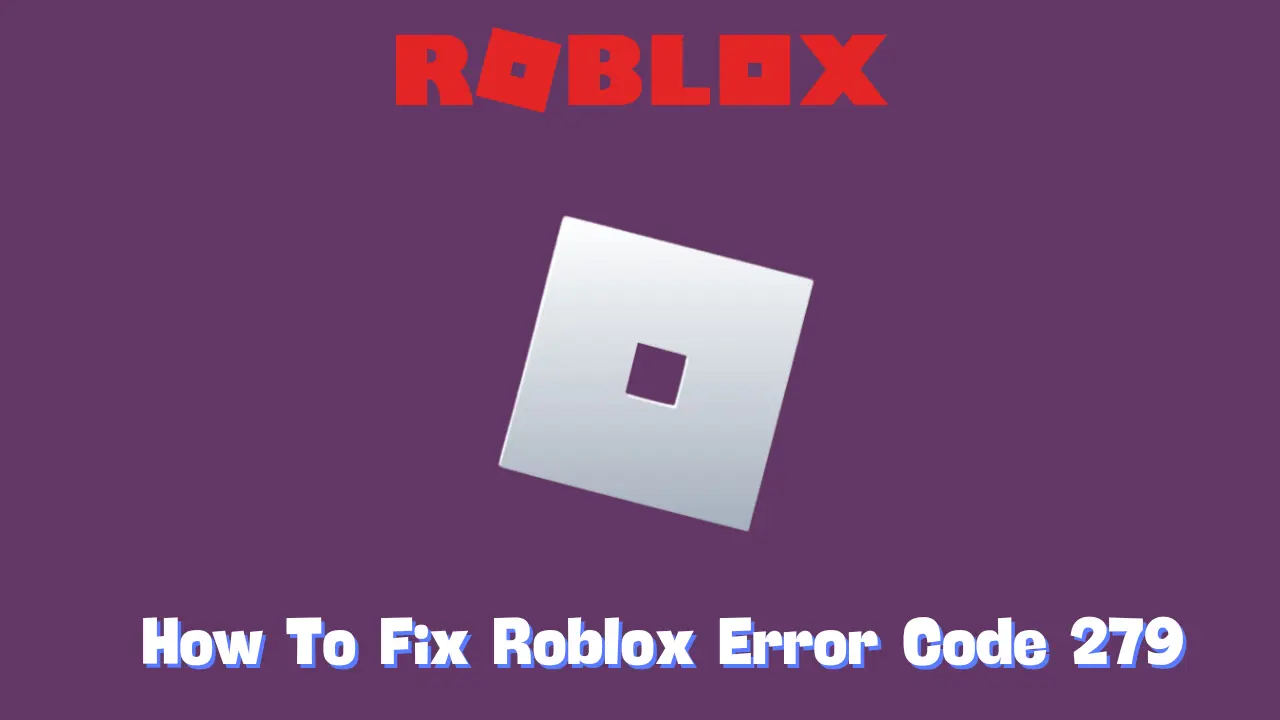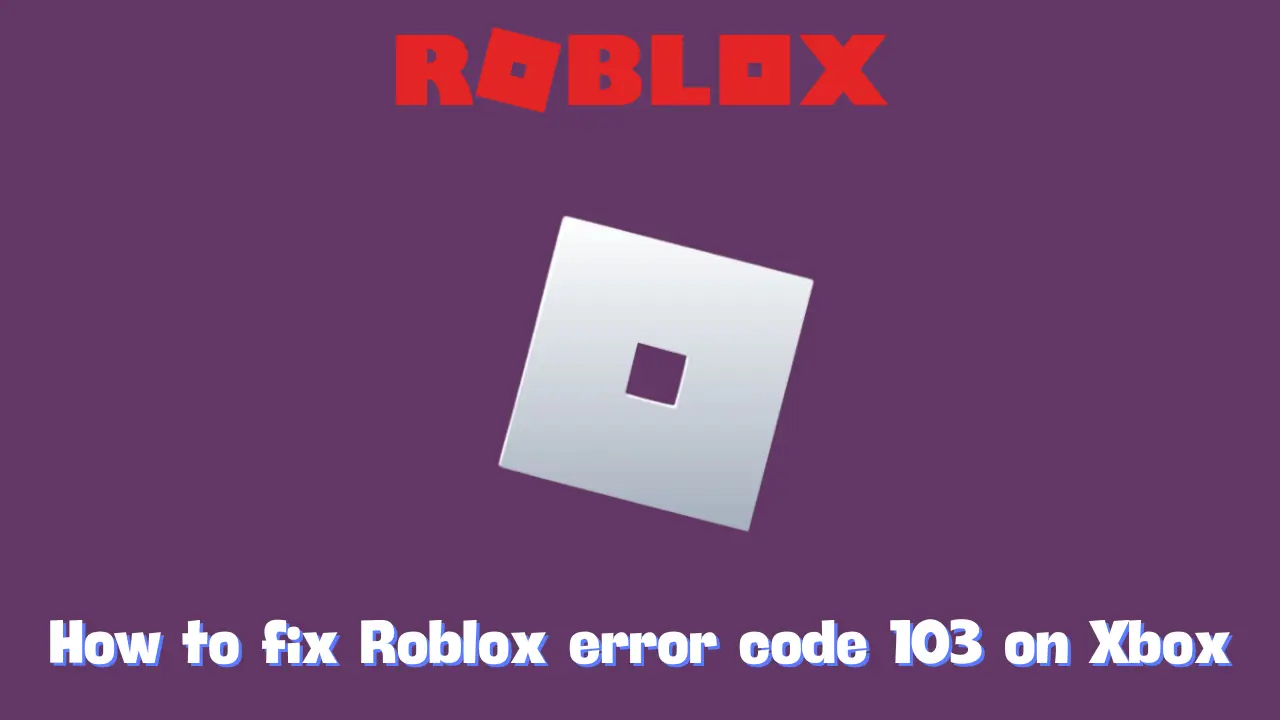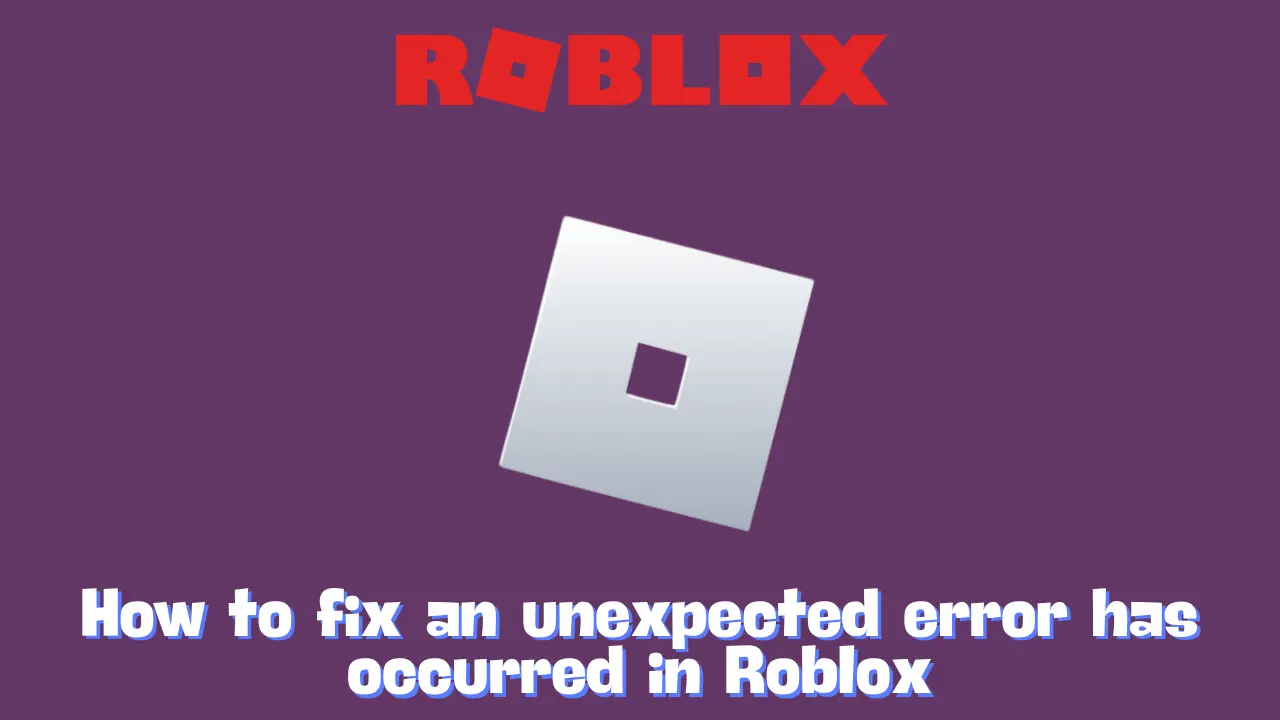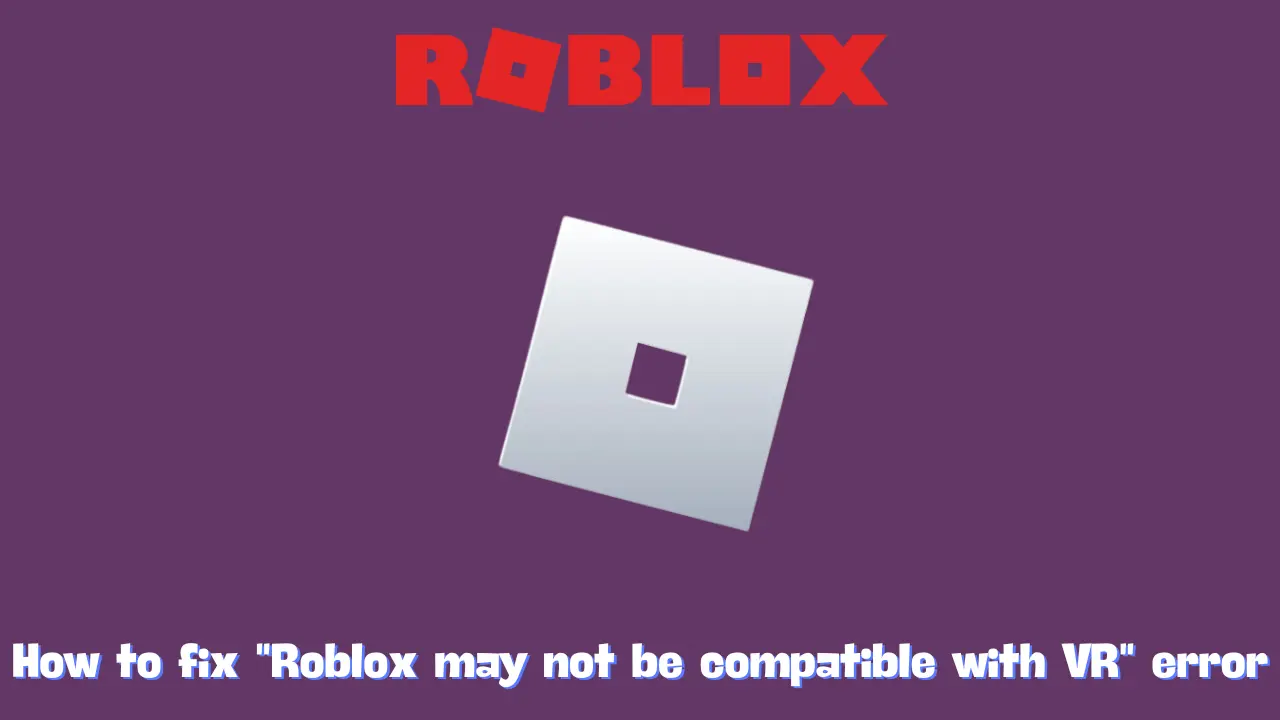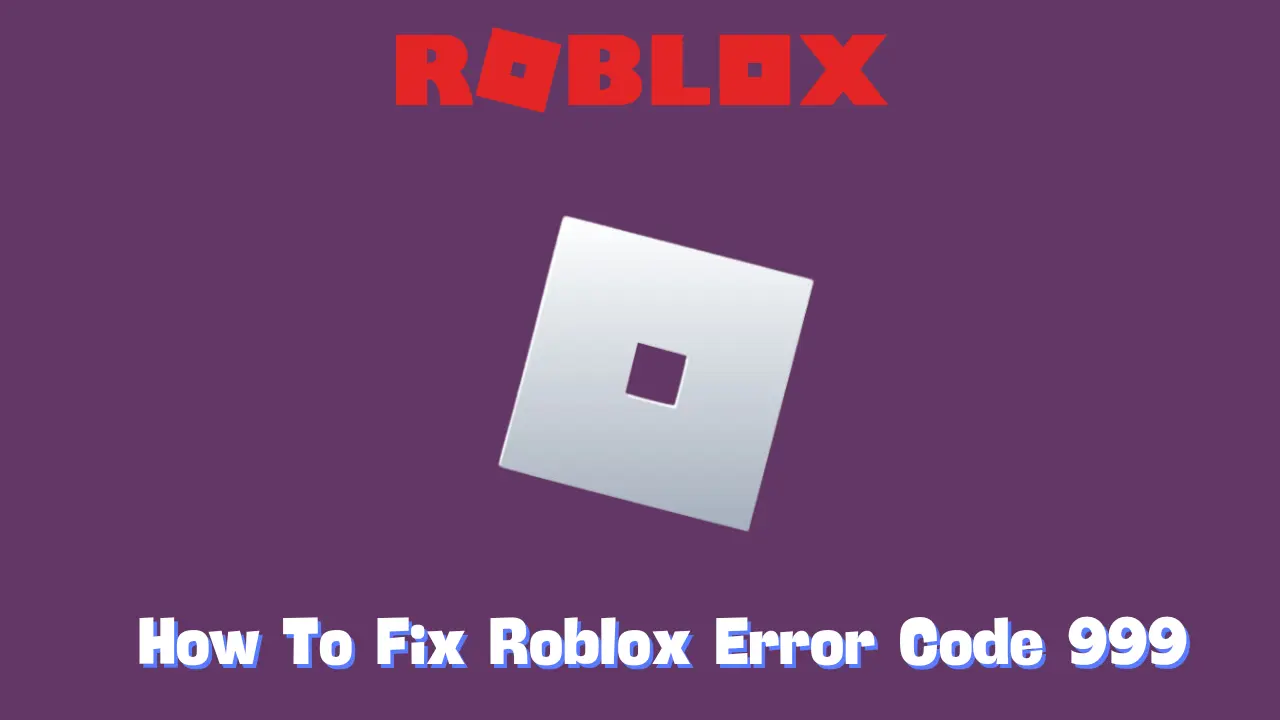Roblox, like any online platform, can experience errors that disrupt gameplay, and one common issue players face is “Roblox Error Code 279 (ID = 17: Connection attempt failed).” If you’ve found yourself asking, “How do I fix this error?” you’re in the right place. In this guide, we will explore what this error means, why it happens, and how to resolve it, allowing you to return to your gaming experience.
Understanding Roblox Error Code 279
Roblox Error Code 279 is a connectivity error that occurs when your device cannot establish a reliable connection with Roblox’s game servers. Essentially, this error signifies that something is obstructing your device from downloading or receiving data from Roblox, preventing the game from loading or functioning correctly.
Typically, this error is accompanied by the message “ID = 17: Connection attempt failed,” indicating a breakdown in communication between your device—whether it’s a PC, smartphone, or tablet—and the Roblox servers. This disruption can be particularly frustrating for regular players, especially those engaged in fast-paced games. Fortunately, Error Code 279 is usually a minor issue that can be resolved through some straightforward troubleshooting steps.
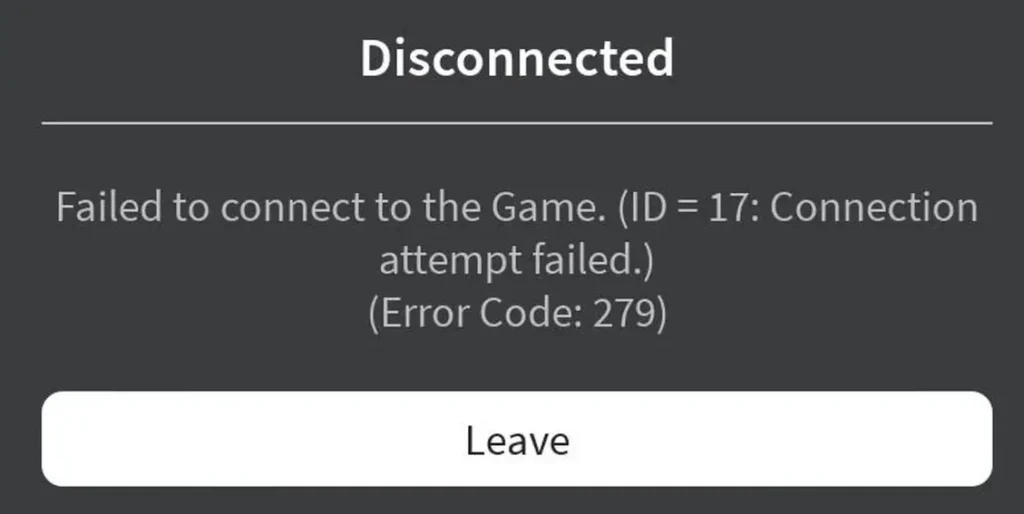
How to Fix Roblox Error Code 279
If you’re experiencing Roblox Error Code 279, consider the following troubleshooting methods:
1. Check Roblox Server Status
Before making any changes on your end, verify whether Roblox’s servers are experiencing downtime. Sometimes, the problem lies with Roblox itself. You can visit websites like DownDetector to check for server outages. If Roblox’s servers are down, you’ll need to wait until they are restored.
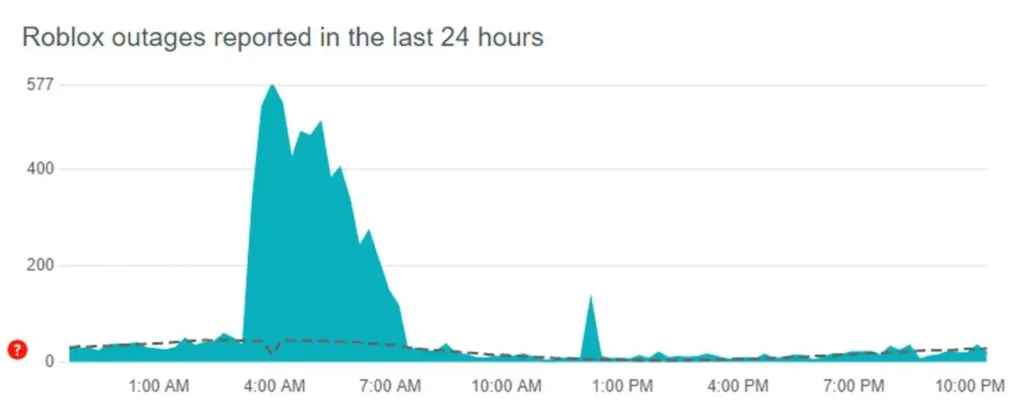
2. Restart Your Device and Router
A simple restart can often resolve connectivity issues. Reboot your device, whether it’s a PC, phone, tablet, or console, and restart your router to refresh your network connection. Allow a couple of minutes for the router to reconfigure, and then relaunch Roblox to see if the error persists.
3. Update Roblox
Ensure that you are using the latest version of Roblox. An outdated application can lead to connectivity problems. Keeping the app updated not only provides access to the latest features but also includes important bug fixes and improvements.
4. Run a Speed Test
Roblox requires a stable internet connection with a minimum speed of 4-8 Mbps. If your connection speed is below this threshold, it may trigger Error Code 279. Use a service like SpeedTest to evaluate your internet speed. If your speed is insufficient, consider moving closer to the router, using a wired Ethernet connection, or switching to a faster network.
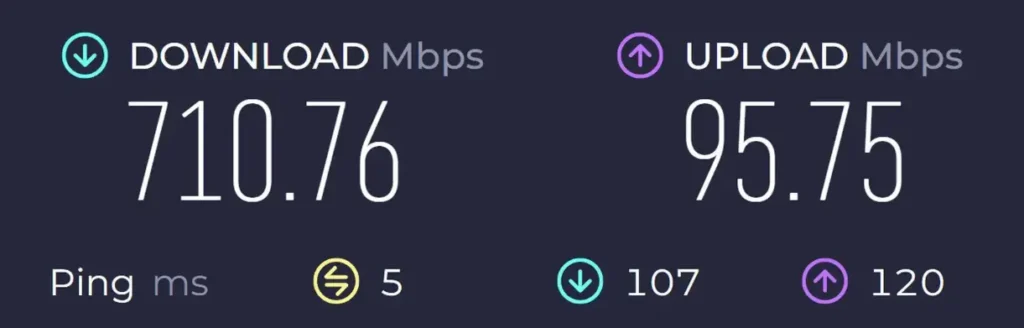
5. Use a Different Network or Wired Connection
If you continue to face issues, try connecting to a different Wi-Fi network or using a wired Ethernet connection. This can help determine if the problem is related to your original network.
6. Check Your Firewall and Antivirus Settings
Sometimes, firewalls or antivirus software can block Roblox from connecting to its servers. Ensure that Roblox is whitelisted in your firewall and antivirus settings. If necessary, temporarily disable these programs to see if it resolves the error.
7. Disable VPN or Proxy Services
Using a VPN or proxy service can disrupt the connection to Roblox servers. Disable any VPN or proxy services to see if that resolves the issue.
8. Reinstall Roblox
If all else fails, reinstalling Roblox may be necessary. This ensures that you have a fresh copy of the application, which can resolve any corrupted files causing connectivity issues. Uninstall Roblox from your device, then download and install it again from the official website.
Conclusion
Encountering Roblox Error Code 279 can be frustrating, but by following the troubleshooting steps outlined above, you should be able to resolve the issue and return to your favorite games. If the problem continues despite trying these methods, it may be helpful to seek assistance from Roblox Support or consult community forums for additional guidance. Happy gaming!