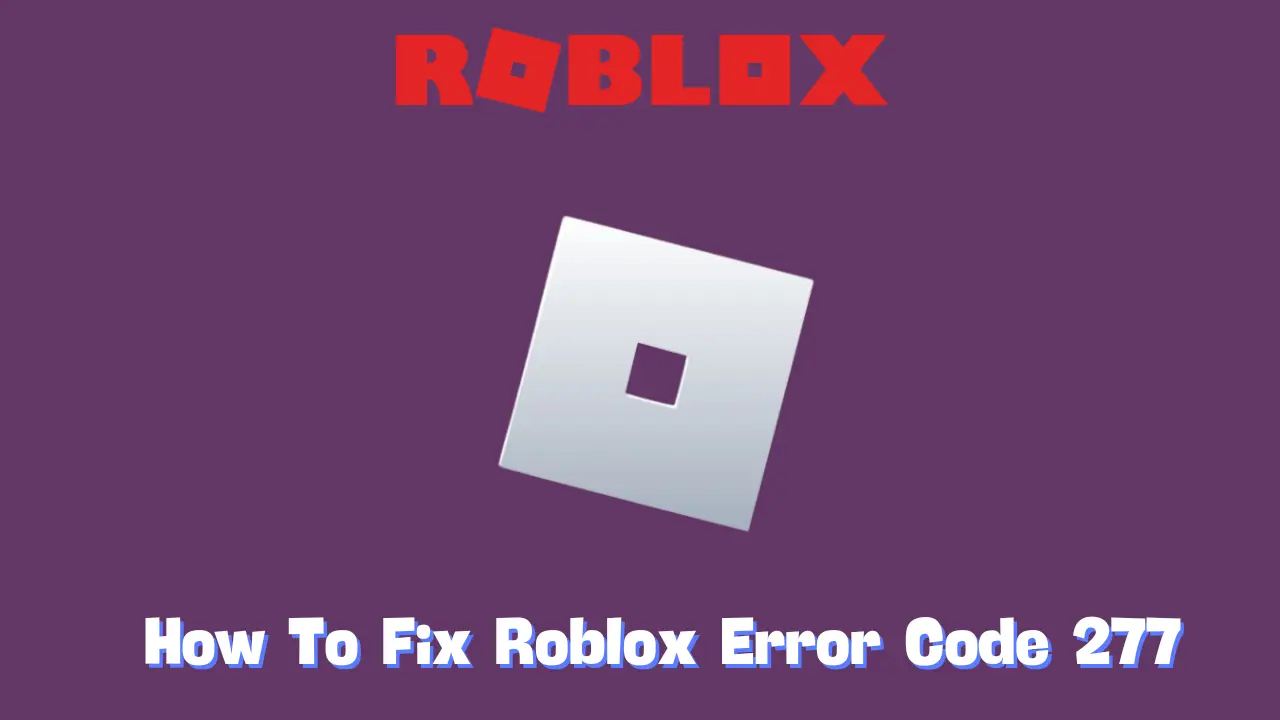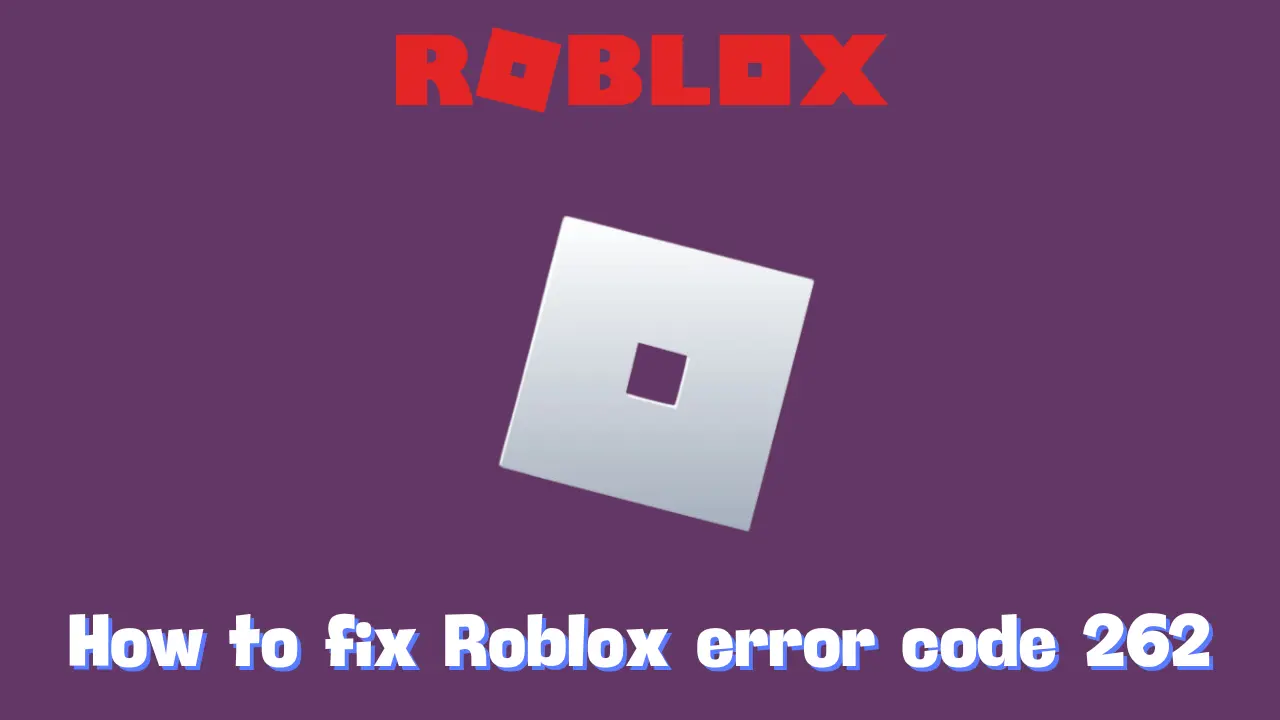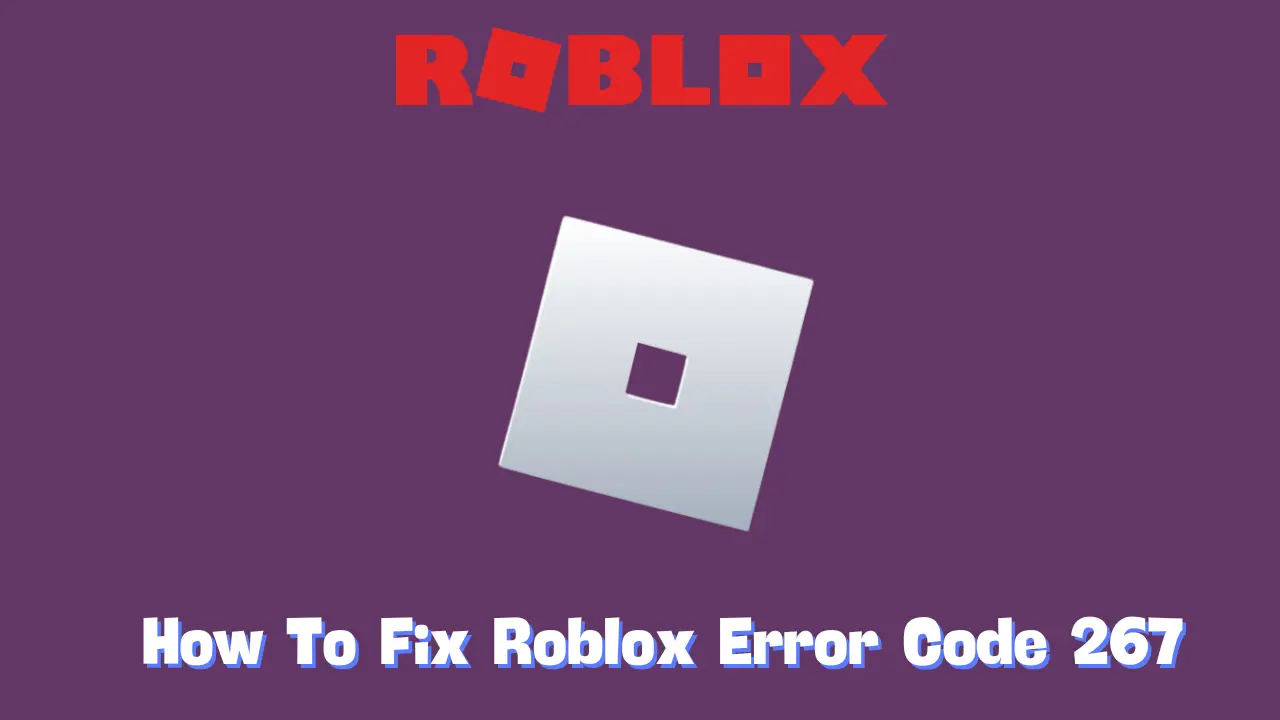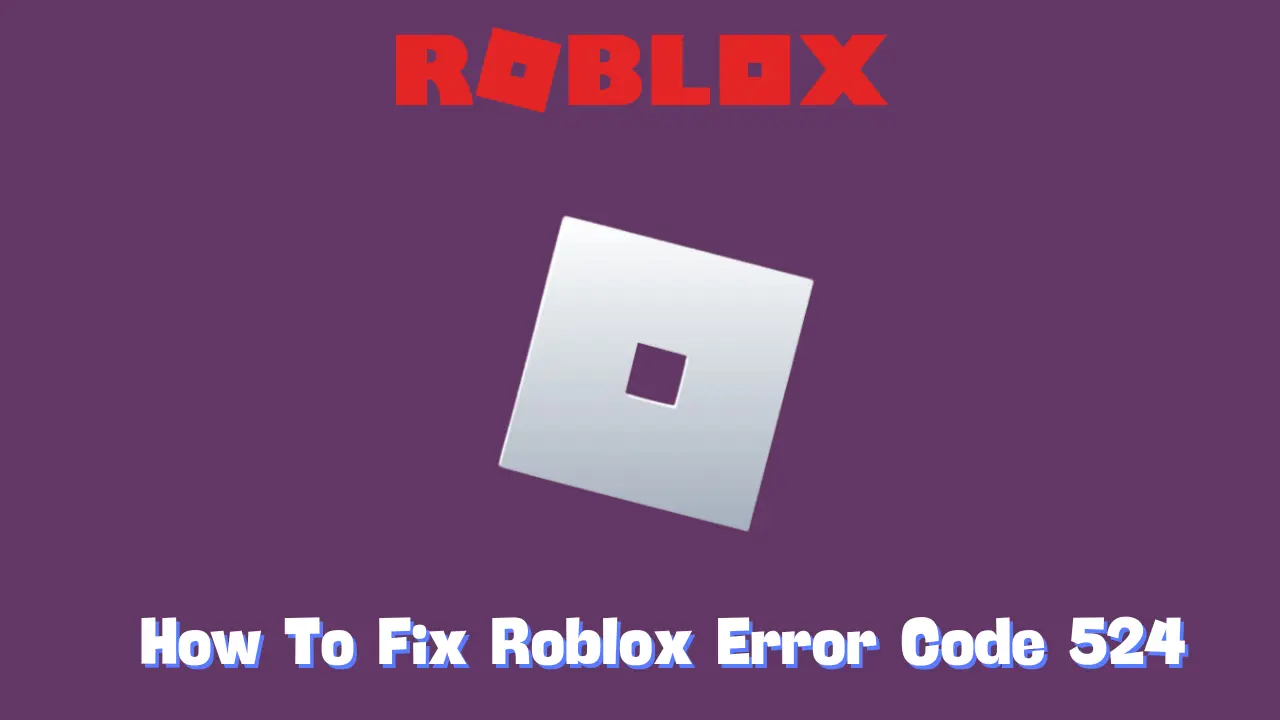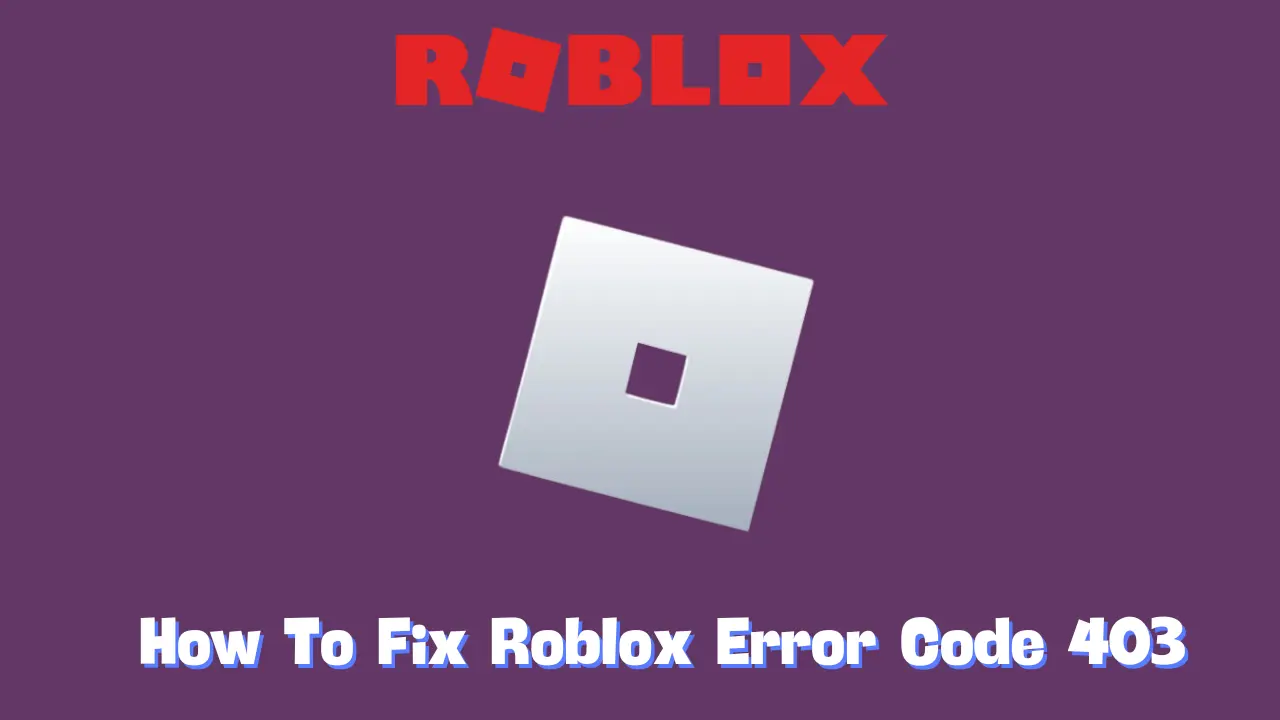Roblox Error Code 277 can be a common yet frustrating issue, preventing players from connecting to game servers. Although it’s more frequent among PC users, mobile and console players may encounter it too. Fortunately, despite the range of possible causes, resolving this error is typically straightforward. Here’s a comprehensive guide to understanding and fixing Roblox Error Code 277.
What is Roblox Error Code 277?
Error Code 277 on Roblox usually indicates that a player has been disconnected from the game server. While the exact causes can vary, common culprits include server issues on Roblox’s end, unstable internet connections, corrupted DNS caches, or outdated software. This error can prevent you from joining games, leaving you unable to enjoy your Roblox experience.
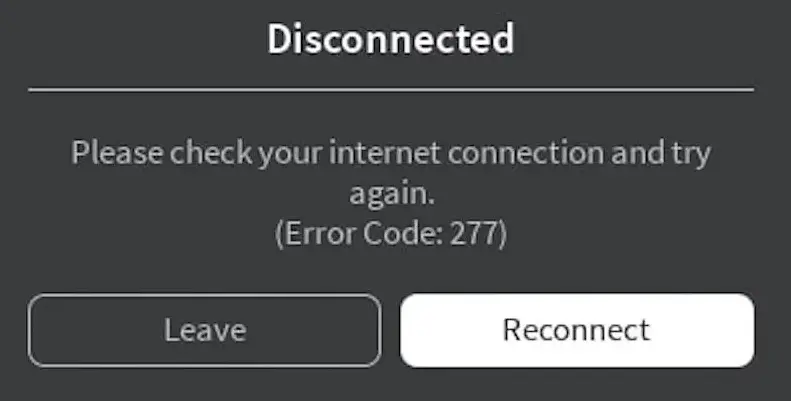
How to Fix Roblox Error Code 277
Here are some effective solutions to troubleshoot and fix Roblox Error Code 277.
1. Check the Roblox Server Status
Before diving into other fixes, confirm whether Roblox’s servers are experiencing downtime:
- Visit the Roblox Status Page: Go to the official Roblox status page to check if any server issues are reported. If there are server outages or maintenance, you may need to wait until they’re resolved before trying again.
2. Clear Roblox Log Files
Corrupted Roblox log files can contribute to connection issues. Clearing these files may help resolve the error:
- Open the Run Dialog: Right-click the Windows icon and select Run.
- Delete Logs in Local Folder: Type
%localappdata%\Roblox\logsand press OK. - Clear Logs: Select all files in the folder and press Shift + Delete to remove them permanently.
- Repeat for Other Logs: Repeat the process with
%USERPROFILE%\AppData\LocalLow\RbxLogs.
By deleting these logs, you’re removing potentially corrupted files that could be causing the issue.
3. Restart Your Internet Connection
Internet instability is a frequent cause of connectivity issues with Roblox:
- Turn Off Your Router: Power off your router and wait for 30 seconds.
- Turn It Back On: Power it on again and wait for it to fully reconnect.
This restart can help clear any temporary cache or connection issues in the router.
4. Flush Your DNS Cache
Corrupted DNS cache files can also lead to Error Code 277. Here’s how to refresh your DNS cache:
- Windows Users:
- Open Command Prompt as Administrator.
- Type
ipconfig /flushdnsand press Enter.
- macOS Users:
- Open Terminal.
- For recent macOS versions, use the command: sudo dscacheutil -flushcache; sudo killall -HUP mDNSResponder
- For older macOS versions, use: lookupd -flushcache
Clearing the DNS cache can improve your connection to Roblox servers by establishing new, clean connections.
5. Modify Router Ports
Incorrectly configured router ports may block Roblox’s connection. Here’s how to open the recommended ports:
- Access Router Settings: Enter your router’s IP address in a browser and log in.
- Navigate to Port Forwarding Settings: Look for settings such as “Port Forwarding” or “Applications.”
- Set Port Ranges: Add UDP ports and set the range to 49152–65535.
- Save and Restart: Save changes and restart your router.
These settings may help your device establish a stable connection with Roblox’s servers.
6. Ensure Your Software is Updated
Outdated software can sometimes create compatibility issues. Make sure your system and Roblox app are fully updated:
- On Windows: Press Windows + I, select Update & Security, and click Check for updates.
- On macOS: Go to System Preferences, choose Software Update, and install any available updates.
- Update Roblox: Visit Roblox’s official download page to ensure you have the latest version of the app.
Updates often include fixes for known bugs, which can resolve errors like Error Code 277.
Conclusion
By following these steps, you should be able to troubleshoot and resolve Roblox Error Code 277, ensuring a smooth gaming experience. Each solution targets a specific potential cause, so working through them can help you quickly identify and fix the issue. Happy gaming!