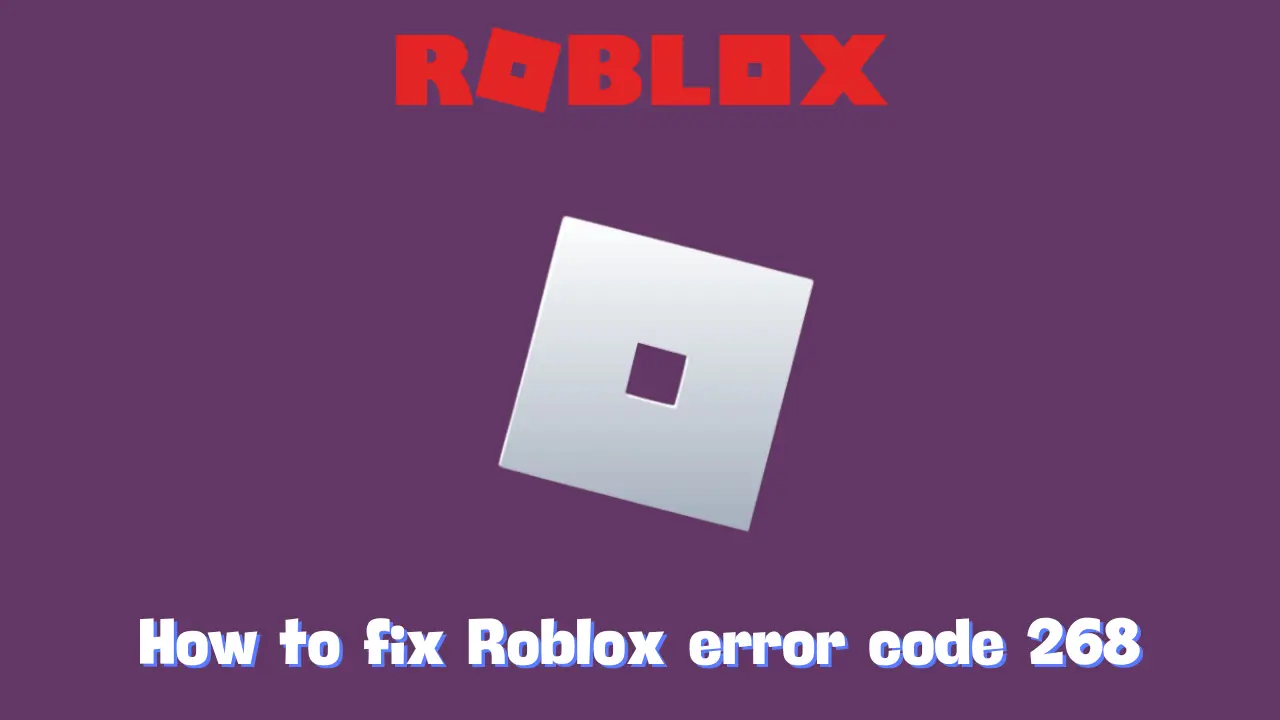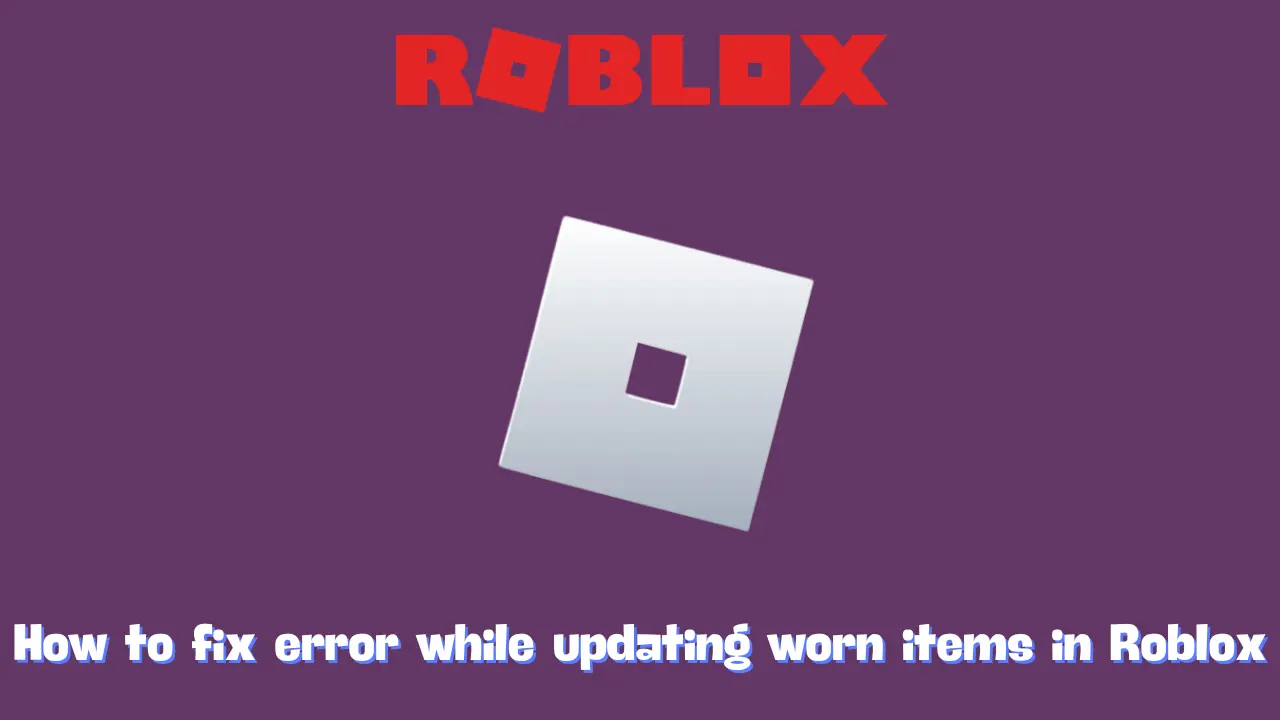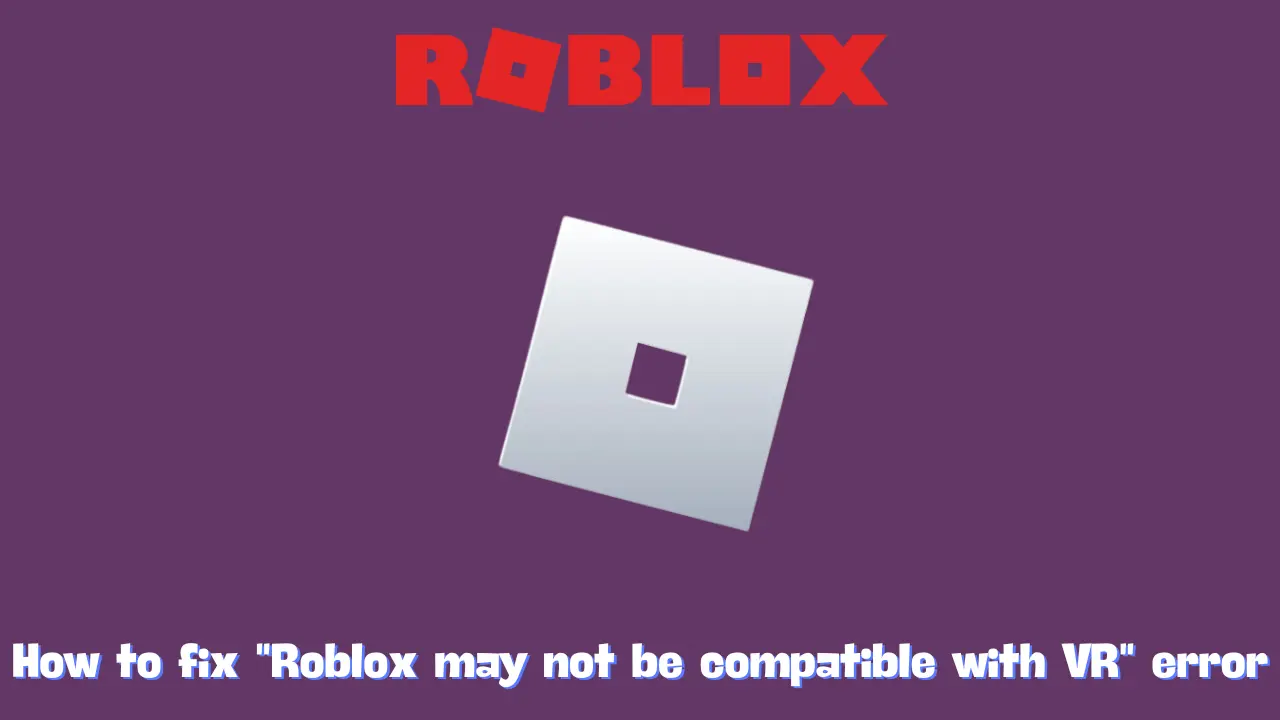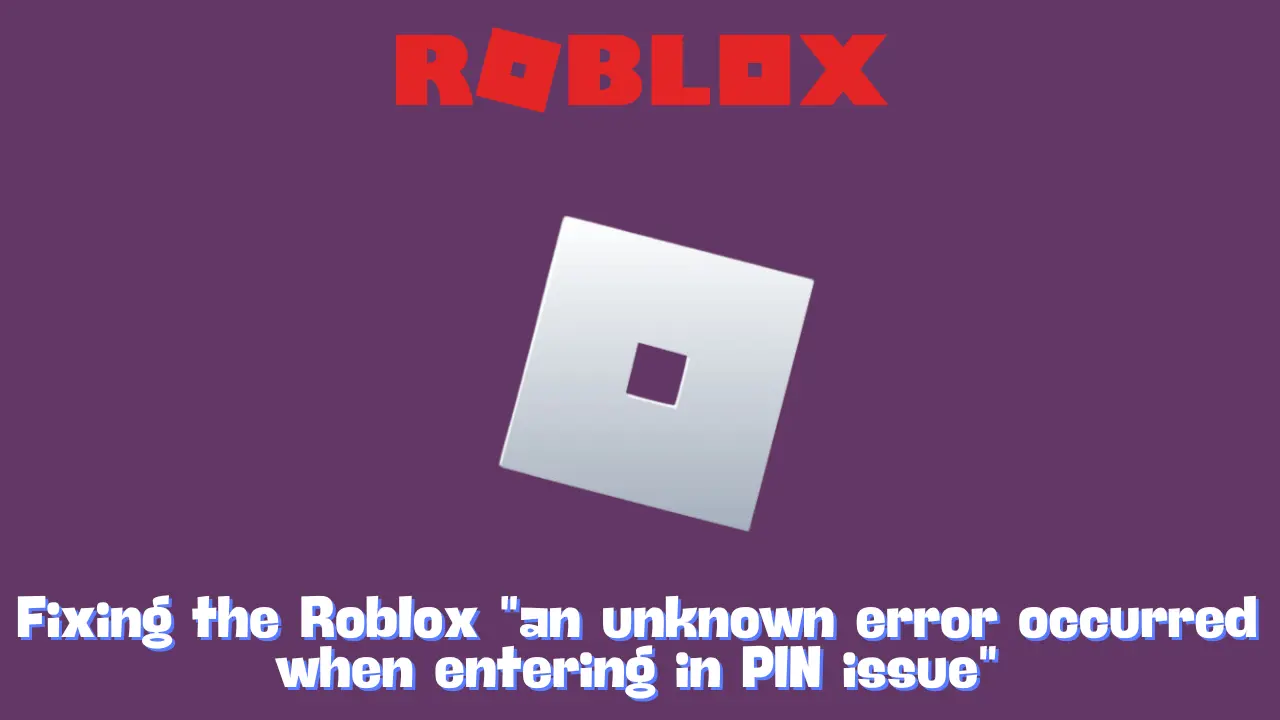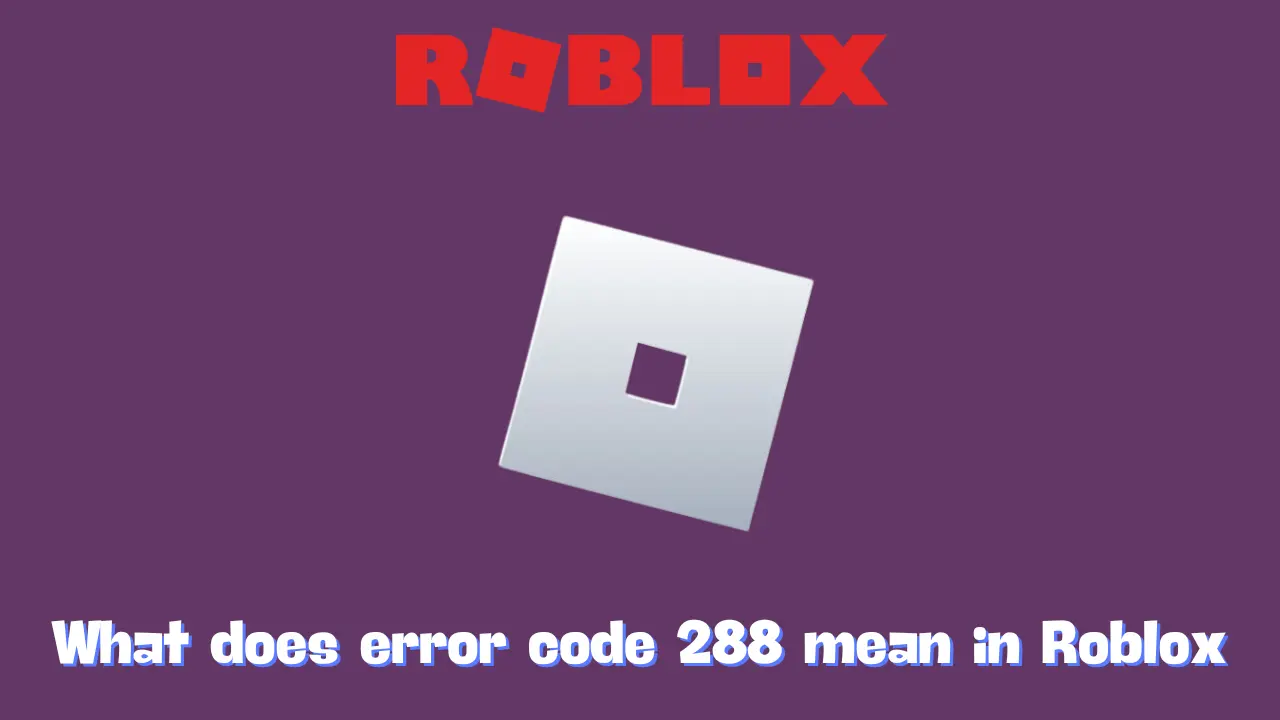Encountering Roblox Error Code 268, which displays the message “You have been kicked due to unexpected client behavior,” can be incredibly frustrating. Fortunately, this error can be resolved. In this article, we’ll explore what Roblox Error Code 268 signifies, why it occurs, and how you can address it with effective solutions.
What Is Roblox Error Code 268?
Error Code 268 is a disconnection error indicating that Roblox has identified unusual client behavior, often associated with cheating. The typical message reads: “Disconnected. You have been kicked due to unexpected behavior (error code 268).”
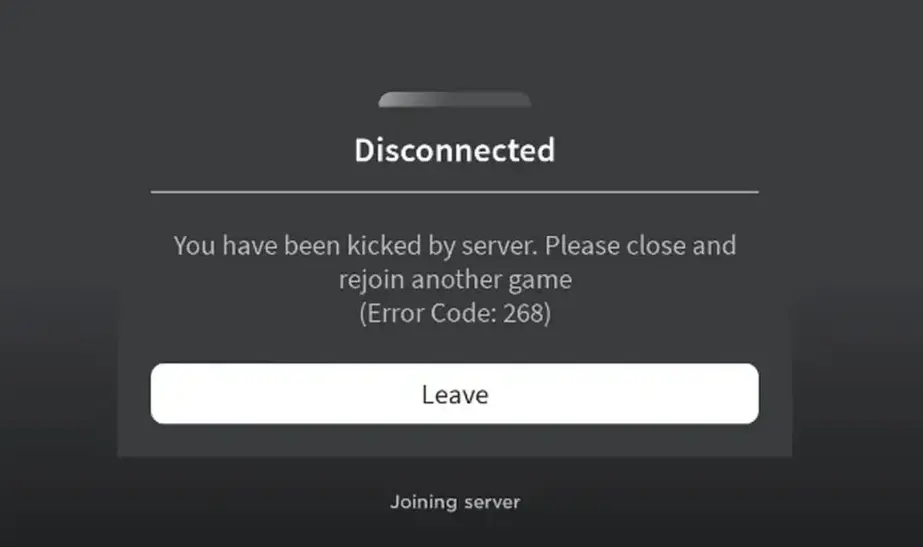
This error can arise from several issues, including suspected cheating or the use of exploit software. However, it doesn’t necessarily mean you are using cheats or hacks. The error may also result from software conflicts, network problems, or server-side glitches, which can include:
- Browser extensions or add-ons interfering with Roblox’s functionality.
- Corrupted cache files in Roblox causing performance issues.
- Antivirus or firewall settings that prevent Roblox from operating correctly.
- Internet connectivity problems or network instability, particularly when using a VPN.
- IP-related issues where Roblox’s servers temporarily distrust your network.
How to Fix Roblox Error Code 268
If you encounter Error Code 268, there’s no need to panic. Here are several solutions, starting with the simplest and progressing to more technical fixes.
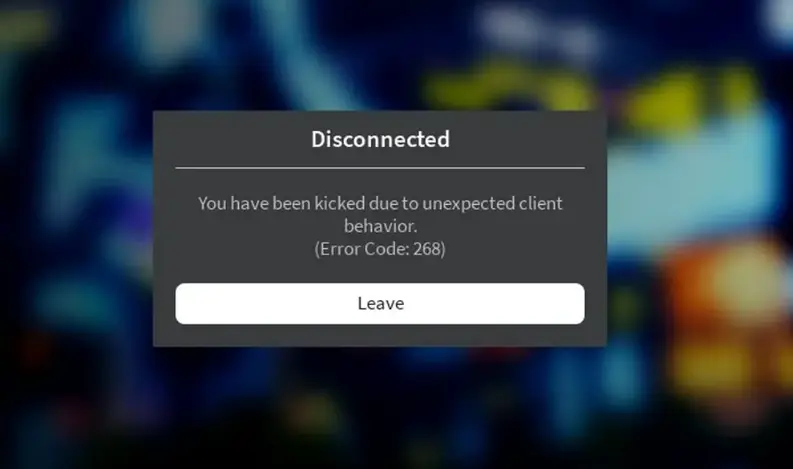
1. Disable Any Cheat Software
The first step is to ensure that you are not running any cheat software or exploits. Even background applications can trigger this error. If you are using third-party apps, close them, restart your computer, and then try launching Roblox again.
2. Restart Your Computer
Even if you are not using cheats, restarting your device can often resolve many issues. This simple action can reset temporary bugs that may be causing the error. After the restart, reopen Roblox and see if the issue persists.
3. Disable Browser Extensions
Conflicting browser extensions or add-ons might be responsible for Error 268. Here’s how to disable them on various browsers:
- Chrome: Click the puzzle piece icon next to the search bar, select “Manage Extensions,” and toggle off any extensions.
- Microsoft Edge: Navigate to “Manage Extensions” and disable all add-ons.
- Firefox: Click the puzzle piece icon, choose “Manage Extensions,” and disable all extensions.
- Safari: Go to “Preferences” > “Extensions” and uncheck the boxes next to any active extensions.
Once you have disabled all extensions, restart your browser and attempt to run Roblox again.
4. Clear Roblox Cache Files
Corrupted cache files can prevent Roblox from functioning properly. Clearing these files can resolve various issues without affecting your saved progress (which is stored on Roblox servers). Follow these steps:
- Windows: Open File Explorer and type
%localappdata%into the search bar. Locate and delete the Roblox folder. - Mac: Open Finder, navigate to “Go” > “Go to Folder…,” type
~/Library/Caches/, and delete the Roblox folder.
After clearing the cache, restart your device and check if Roblox is functioning correctly.
5. Disable Your Antivirus or Firewall
Sometimes, antivirus software may incorrectly identify Roblox as a threat. If you are using Windows’ built-in antivirus, search for “Virus & Threat Protection” and turn off Real-Time Protection. Similarly, if you have a third-party antivirus, check its settings to temporarily disable it.
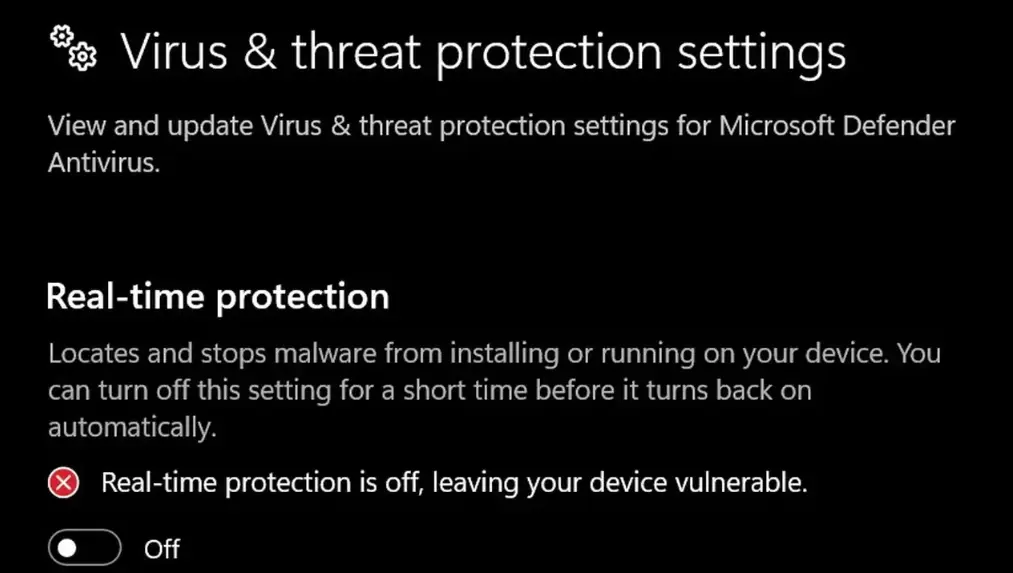
Caution: Only disable your antivirus for testing purposes, and remember to turn it back on afterward.
6. Flush Your DNS Cache
Flushing the DNS cache can resolve networking problems that might be causing the error. Here’s how to do it:
- Open Command Prompt as an administrator.
- Type the command
ipconfig /flushdnsand press Enter. - Restart your computer and try accessing Roblox again.
This solution can be particularly helpful if you suspect connectivity issues.
7. Try a Different Network or Use a VPN
If Roblox Error Code 268 appears to be linked to your Wi-Fi connection, consider switching to a different network. You might try using your mobile hotspot or connecting through a VPN to see if the issue lies with your current internet connection. In some instances, Roblox’s servers may temporarily distrust your network, especially if suspicious activities have been flagged. A VPN can help bypass these restrictions, although using a VPN can sometimes introduce its own complications.
8. Reinstall Roblox
If none of the previous solutions have worked, reinstalling Roblox might help reset any faulty configurations or files. This should be considered a last resort, but it can often resolve persistent issues:
- Windows: Go to “Apps & Features,” find Roblox, and click “Uninstall.” Then, download and reinstall from the official Roblox website.
- Mac: Drag the Roblox app to the Trash, then download a fresh version from the Roblox website.
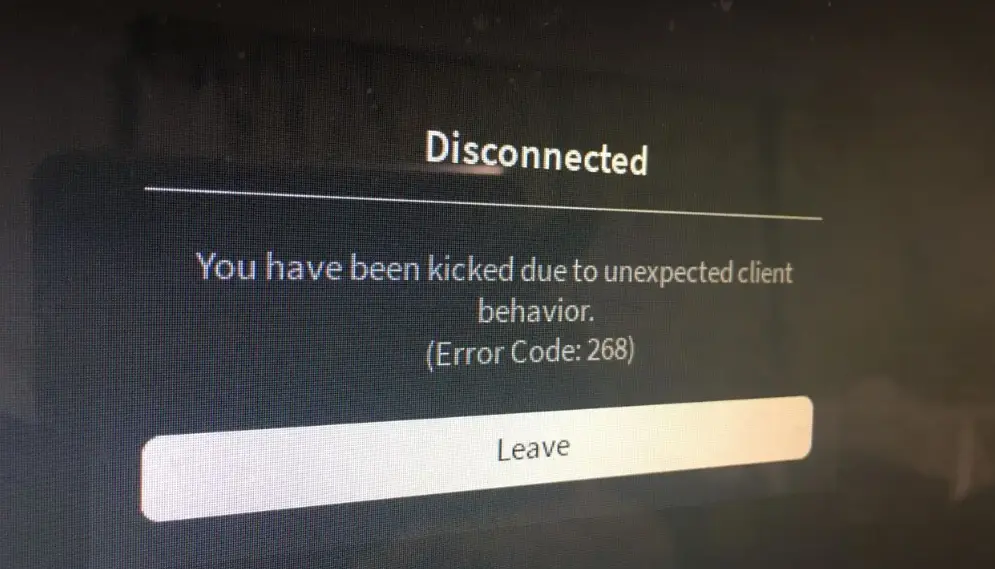
Conclusion
While the exact cause of Roblox Error Code 268 can be elusive, many users have reported that it is often related to network behavior. Roblox’s anti-cheat system may misinterpret normal activities as suspicious, leading to temporary bans on your connection. Other factors, such as server issues, account restrictions, or software conflicts, may also contribute to this error. If you continue to experience problems after trying these solutions, consider reaching out to Roblox Support for further assistance.