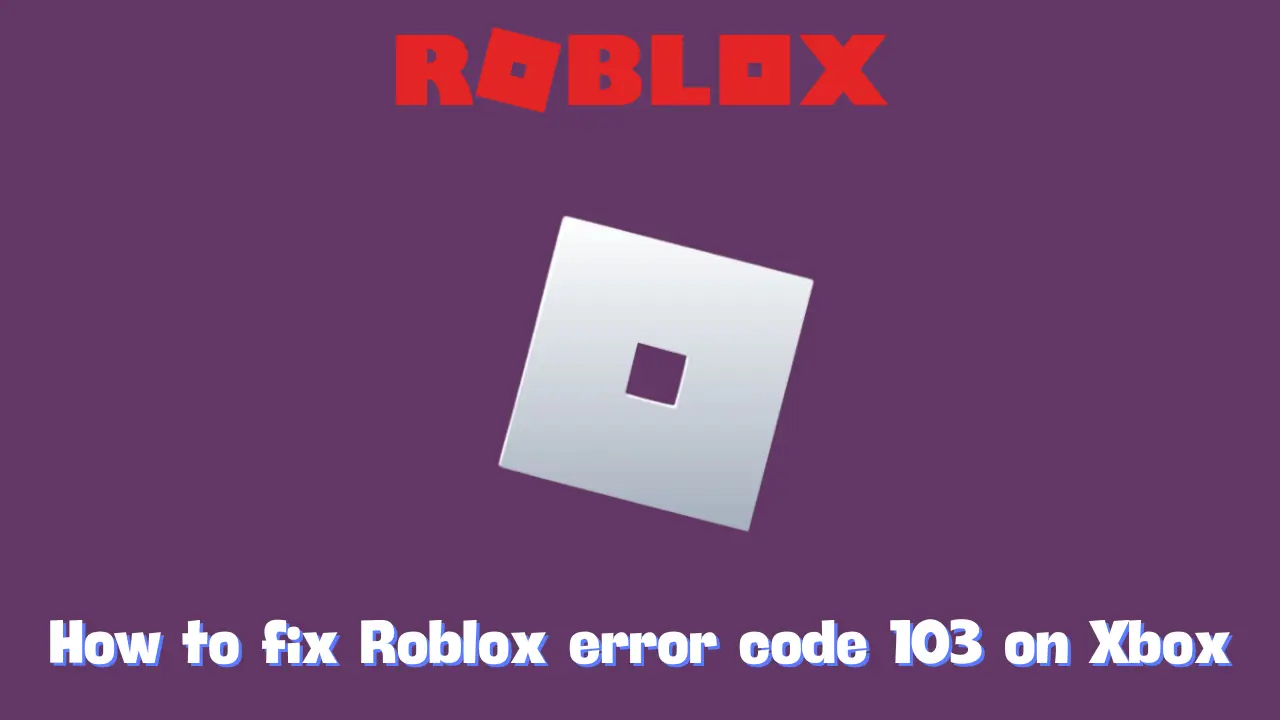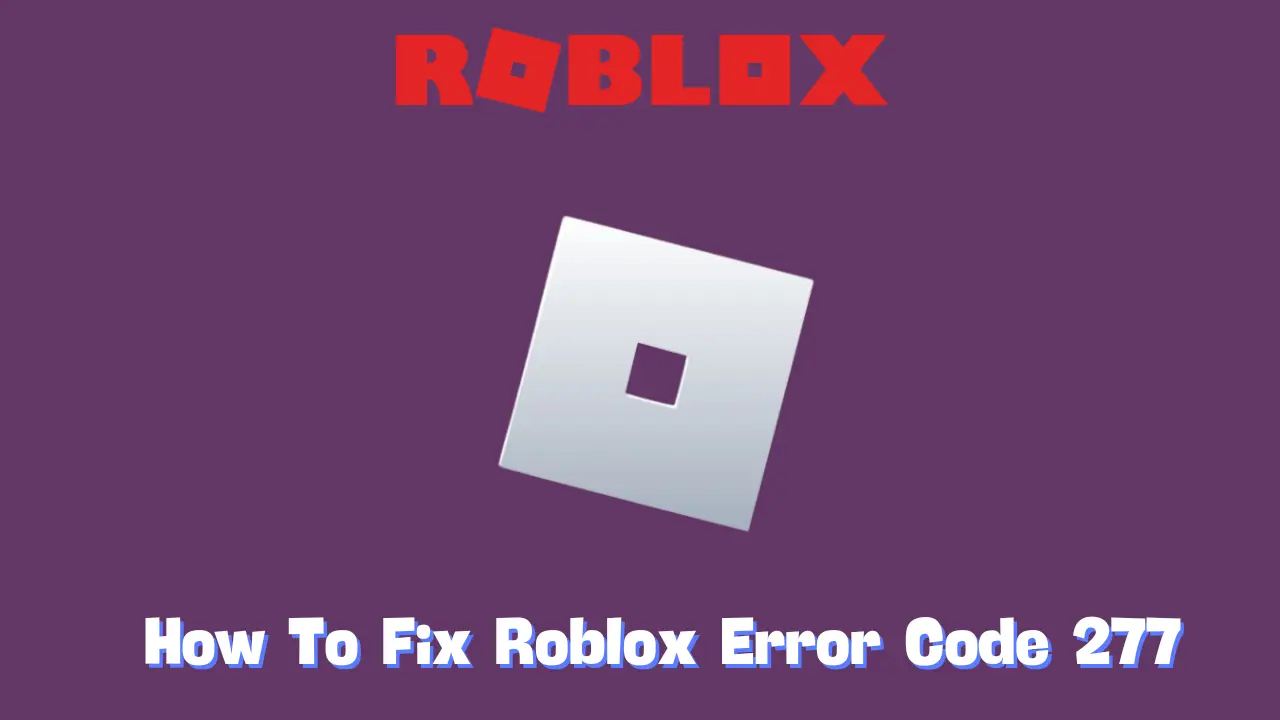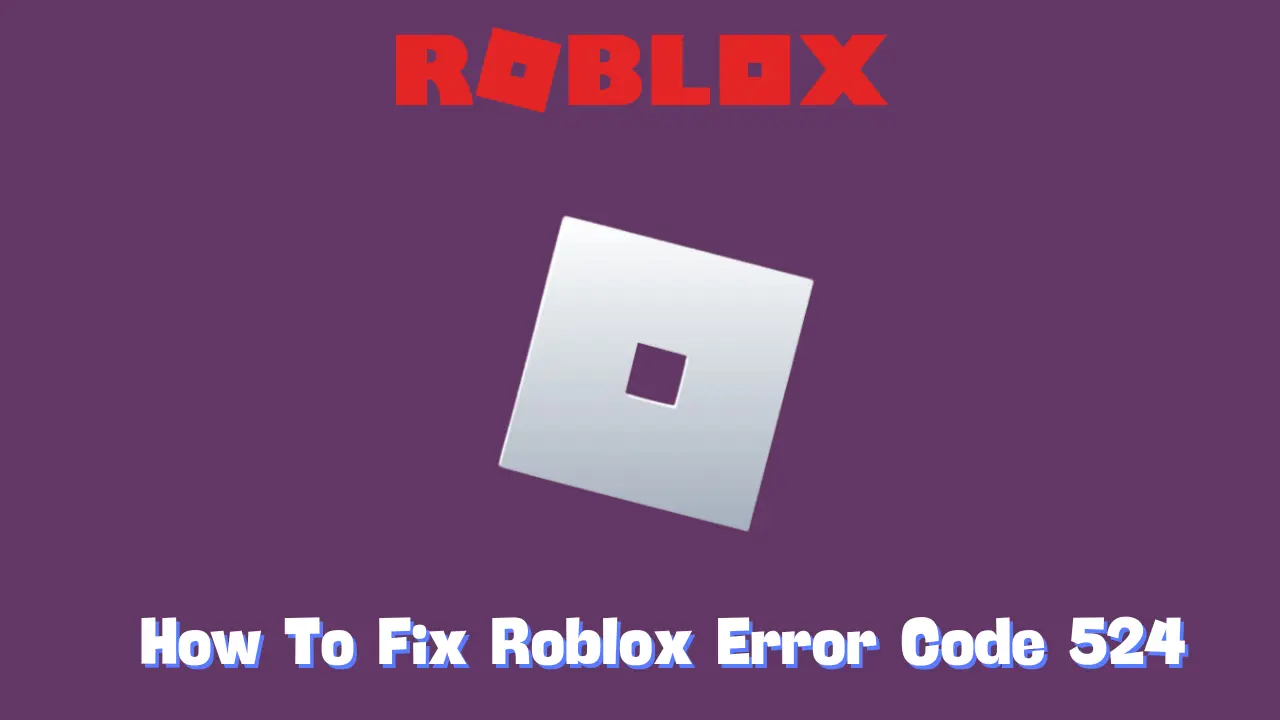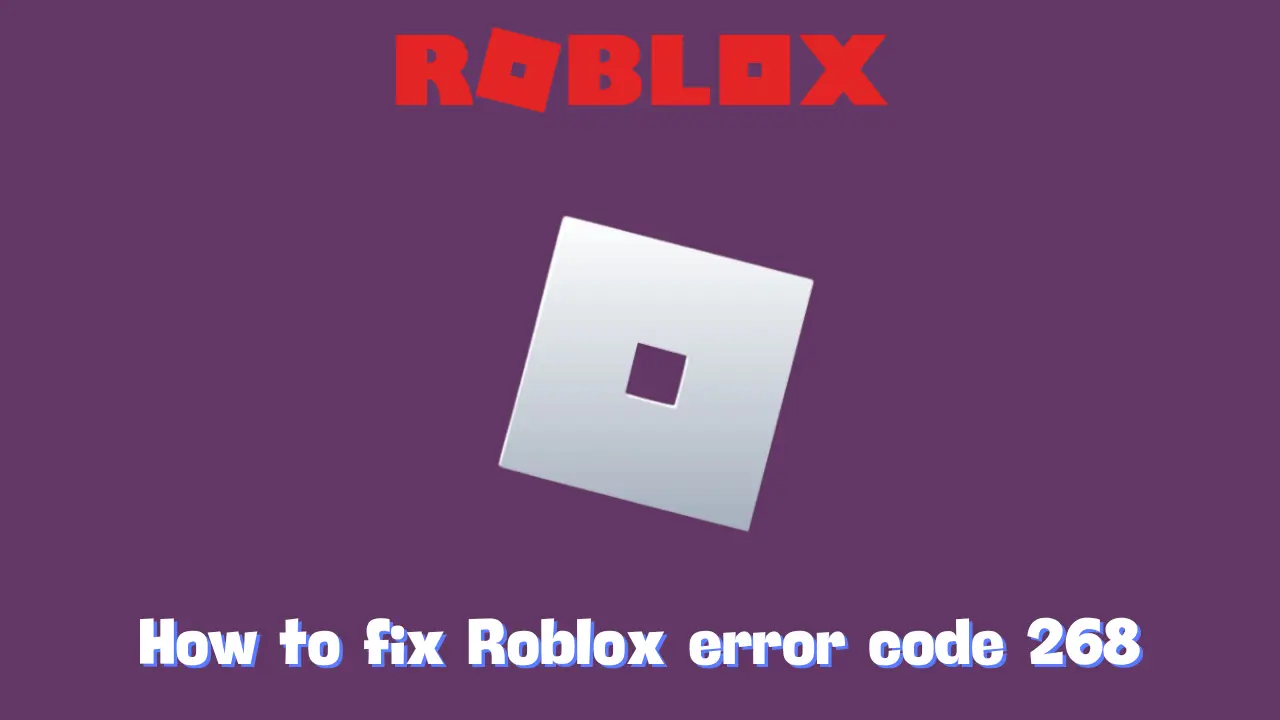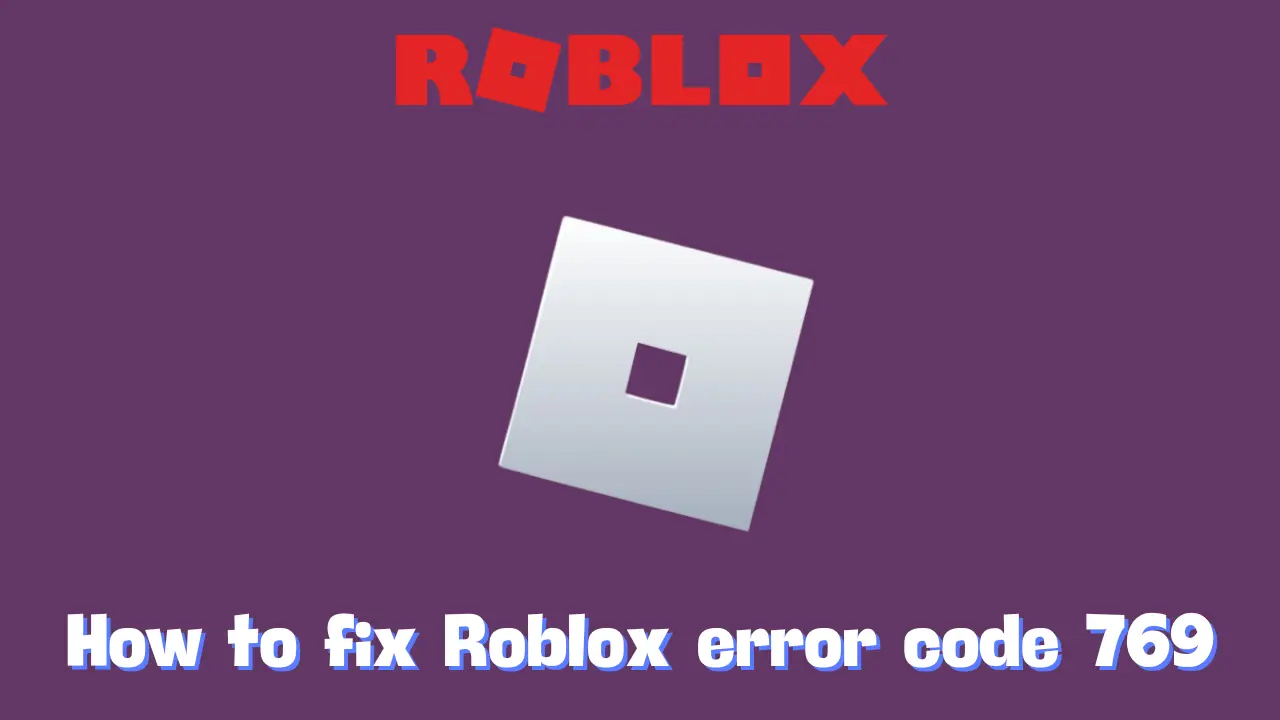If you’re trying to play Roblox on Xbox and encounter the frustrating message “Unable to Join. The Roblox game that you’re trying to join is currently not available (Error Code: 103),” you are not alone. This issue affects many Xbox players, particularly when attempting to join specific games. Fortunately, there are various solutions to resolve Roblox Error Code 103, and this guide will provide you with the most effective approaches. Let’s first delve into what this error means and its underlying causes.
Understanding Roblox Error Code 103
Before attempting to fix the error, it is essential to understand its root causes, as each one requires a different solution. Here are the common reasons for encountering Roblox Error Code 103:
1. Game Compatibility Issues
Some Roblox games are designed exclusively for certain platforms, such as PC. If you attempt to access a game that is unavailable on Xbox, you will receive Error Code 103. This restriction is typically imposed by the game’s developer.
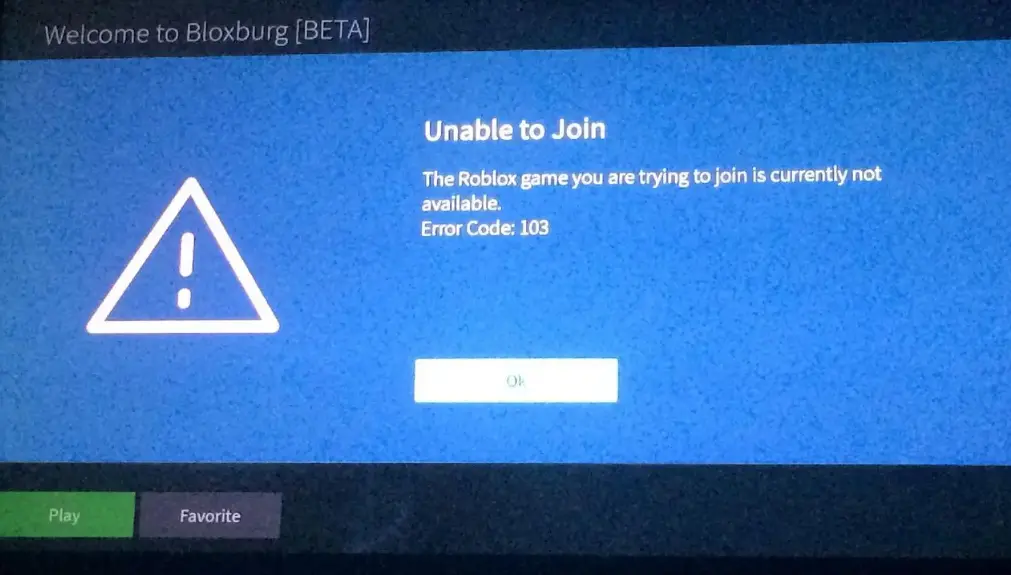
2. Age Restrictions
If your Roblox account indicates that you are under 13 years old, you may be prevented from joining certain games. Xbox enforces additional privacy settings for younger players that limit access to user-generated content. If your date of birth is set to under 13, Roblox will block you from entering specific games, resulting in this error.
3. Blocked Content from Other Users
Using a child account on Xbox may come with settings that block content created by other players. This restriction can lead to Error Code 103 when attempting to join multiplayer or custom games that involve other users.
4. NAT (Network Address Translation) Issues
Roblox requires specific network settings to function correctly on Xbox. If your NAT type is not set to “Open,” it can hinder your connection to multiplayer games, resulting in Error Code 103 when Roblox cannot access the game’s server.
5. Temporary System Glitches
Sometimes, a temporary glitch in the Xbox system can trigger this error. These issues may stem from problems with temporary files or system performance. If the console’s firmware experiences a hiccup, Roblox may fail to operate correctly and display Error Code 103.
6. Incomplete Game Installation
If Roblox or the specific game you want to play did not install correctly, this can lead to errors. A faulty installation might mean that critical game files are missing or corrupted, preventing the game from running on your Xbox.
Eight Solutions to Fix Roblox Error Code 103

If you encounter Roblox Error Code 103 while playing on Xbox, try the following solutions:
1. Verify Game Availability on Xbox
Some Roblox games are exclusive to certain platforms. If the game you want to play is not available on Xbox, you will receive Error Code 103. Attempt to play a different game that is compatible with Xbox to determine if the issue persists.
2. Reset Your Router
A simple reset of your router can resolve network issues that contribute to Roblox Error Code 103. Follow these steps:
- Unplug the router from its power source.
- Wait for 1-2 minutes for a complete reset.
- Plug the router back in and wait for it to reconnect to the internet.
- Restart your Xbox and try launching Roblox again. Resetting your router can clear any network conflicts that may be causing the error.
3. Create a New Roblox Account with the Correct Age
If your Roblox account indicates that you are under 13, you might be restricted from joining certain games due to Xbox’s privacy settings. To address this:
- Visit the Roblox sign-up page on your PC or mobile device.
- Create a new account, ensuring the birthdate indicates you are over 13.
- Log into your Xbox using this new account and check if the error persists.
4. Enable Content from Other Users in Xbox Settings
If you’re using a child account, Xbox may block content created by other players. To fix this:
- On your Xbox, go to Settings > Account > Privacy & Online Safety.
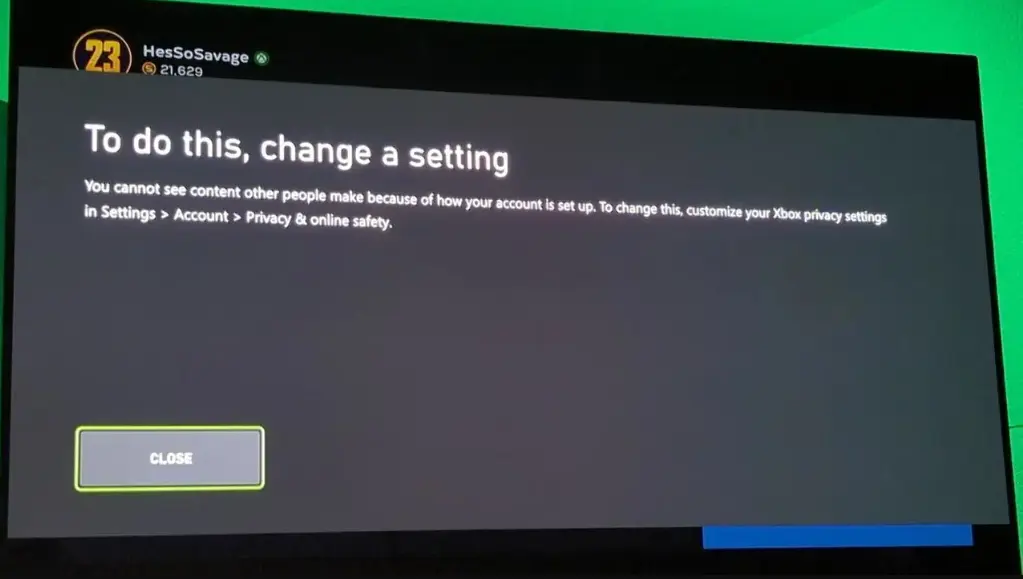
- Select Xbox Live Privacy > View Details & Customize.
- Under Content from Other People, ensure this option is allowed to access all Roblox games.
5. Address NAT Issues
NAT problems can obstruct Roblox’s connection to multiplayer games. To fix this:
- Go to Settings > Network Settings on your Xbox and check the NAT Type. It should be “Open.”
- If it is “Moderate” or “Strict,” open the required ports on your router:
- Port 88 (UDP)
- Port 3074 (UDP & TCP)
- Port 53 (UDP & TCP)
- Port 80 (TCP)
- Port 500 (UDP)
- Port 3544 (UDP)
- Port 4500 (UDP)
- Enable UPnP (Universal Plug and Play) on your router to automatically open these ports, restart the router, and try Roblox again.
6. Perform a Power Cycle on Your Xbox
A power cycle can refresh your system and eliminate temporary glitches. Here’s how to do it:
- Ensure your Xbox is powered on and idle.
- Press and hold the Xbox button for about 10 seconds until the console shuts down.
- Unplug the power cable and wait for at least one minute.
- Plug the cable back in and turn on the Xbox by pressing the Xbox button.

7. Reinstall Roblox
If you suspect an installation issue with Roblox, reinstalling the game can resolve it:
- Press the Xbox button and navigate to My Games & Apps.
- Locate Roblox and select Uninstall All.
- After uninstalling, restart your Xbox, and then reinstall Roblox from the Microsoft Store.
8. Reset Your Xbox Console (Keep Games and Apps)
If none of the above methods work, you may need to reset your console:
- Go to Settings > System > Console Info.
- Select Reset This Xbox > Reset and Keep my Games and Apps. This will reset the system without deleting your games, but ensure you know your account email and password, as you will need to sign back in.
Conclusion
If you continue to experience Roblox Error Code 103 after trying these solutions, it is advisable to contact Roblox Support for further assistance. By understanding the causes and implementing these fixes, you can improve your gaming experience on Xbox and successfully enjoy Roblox without interruptions.