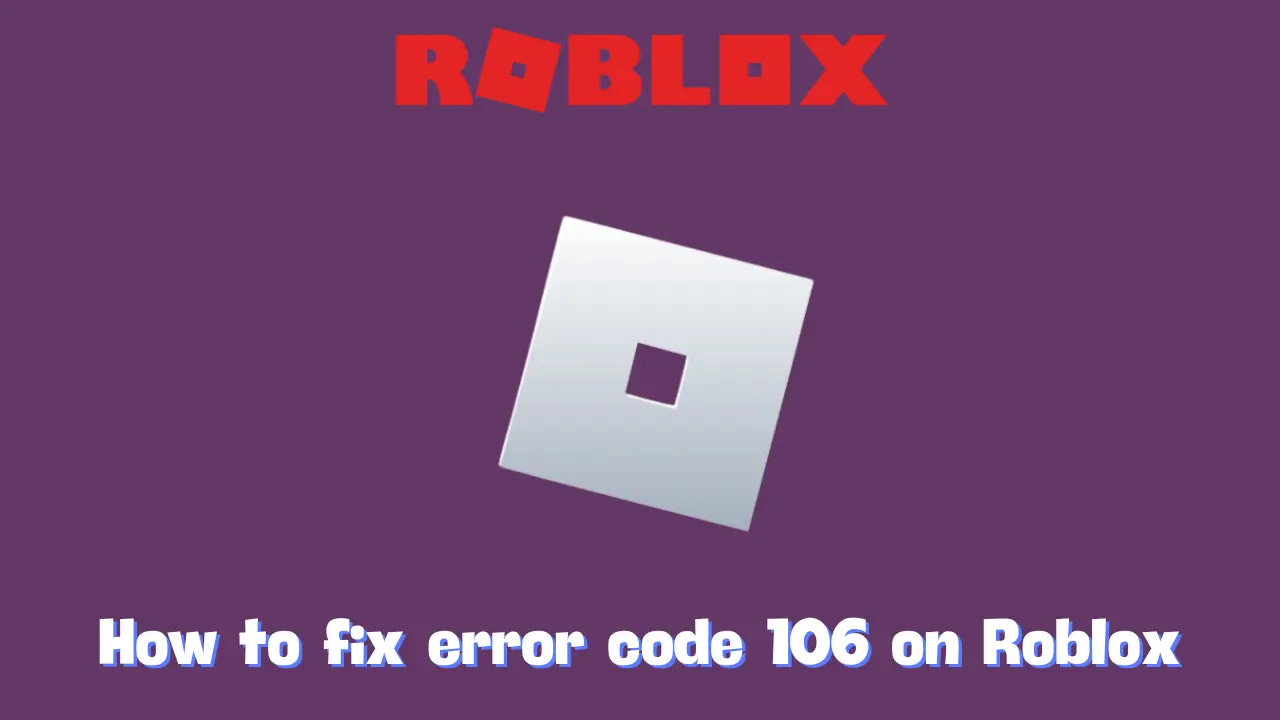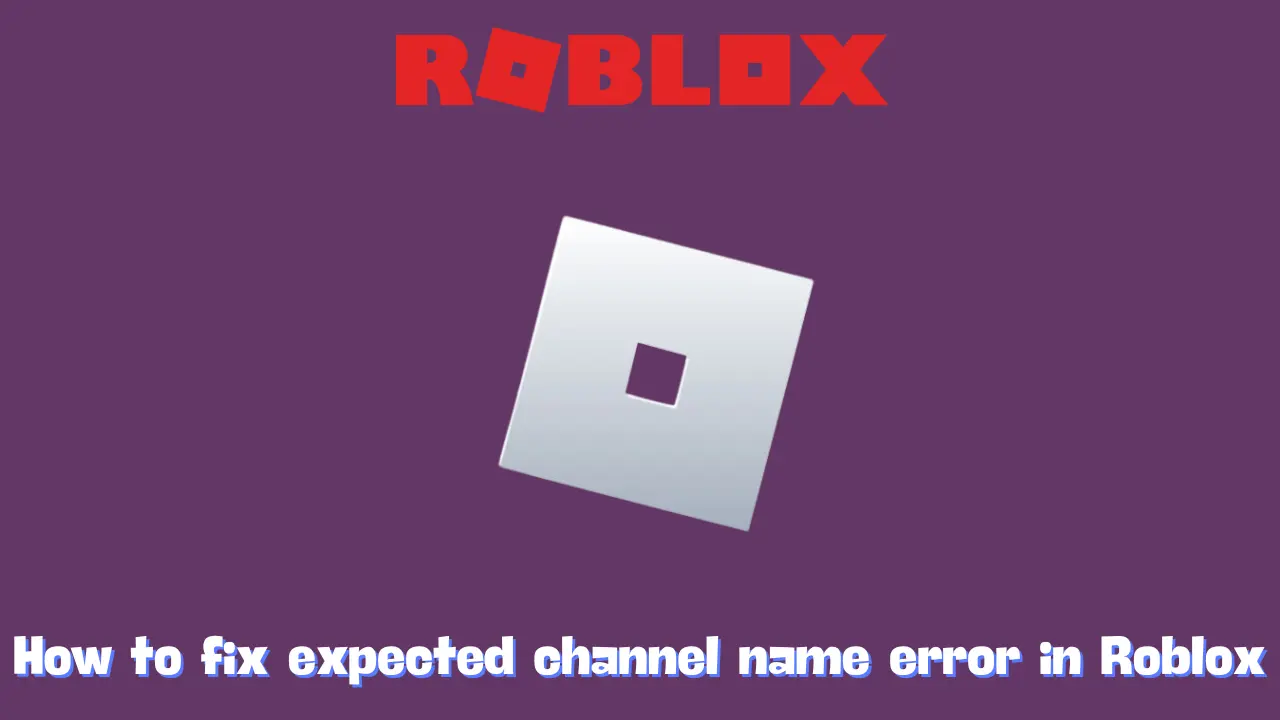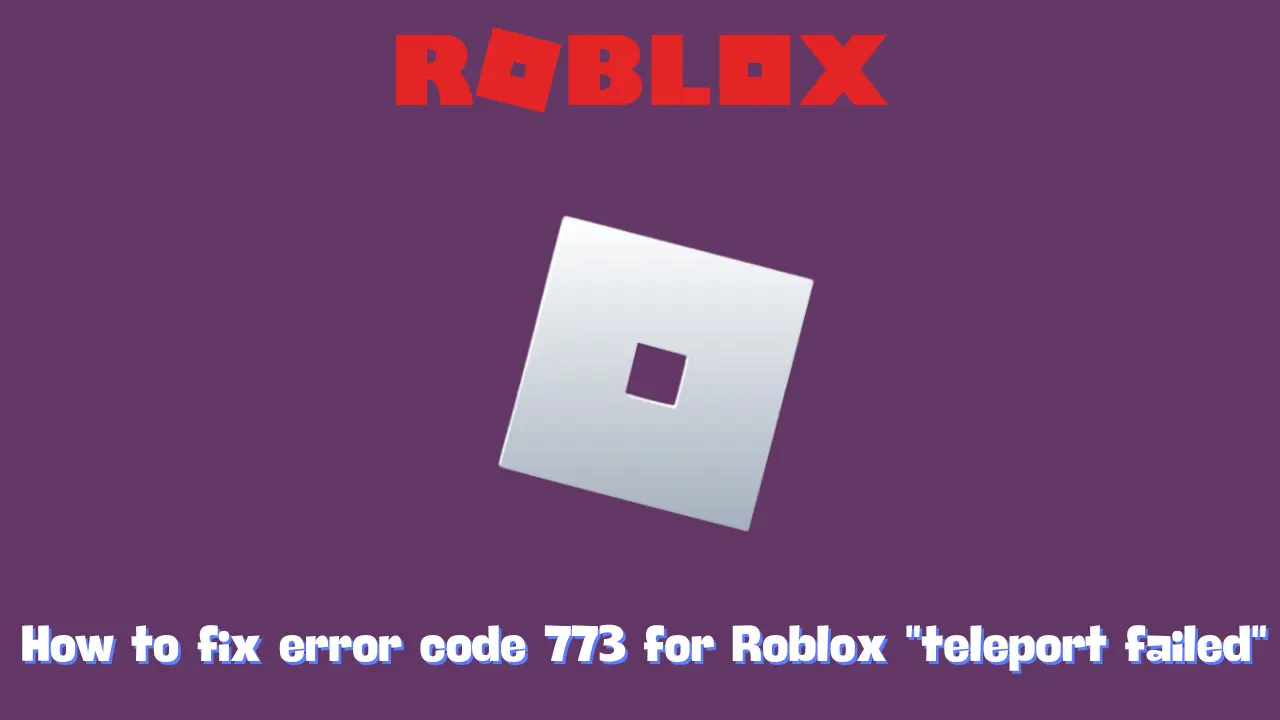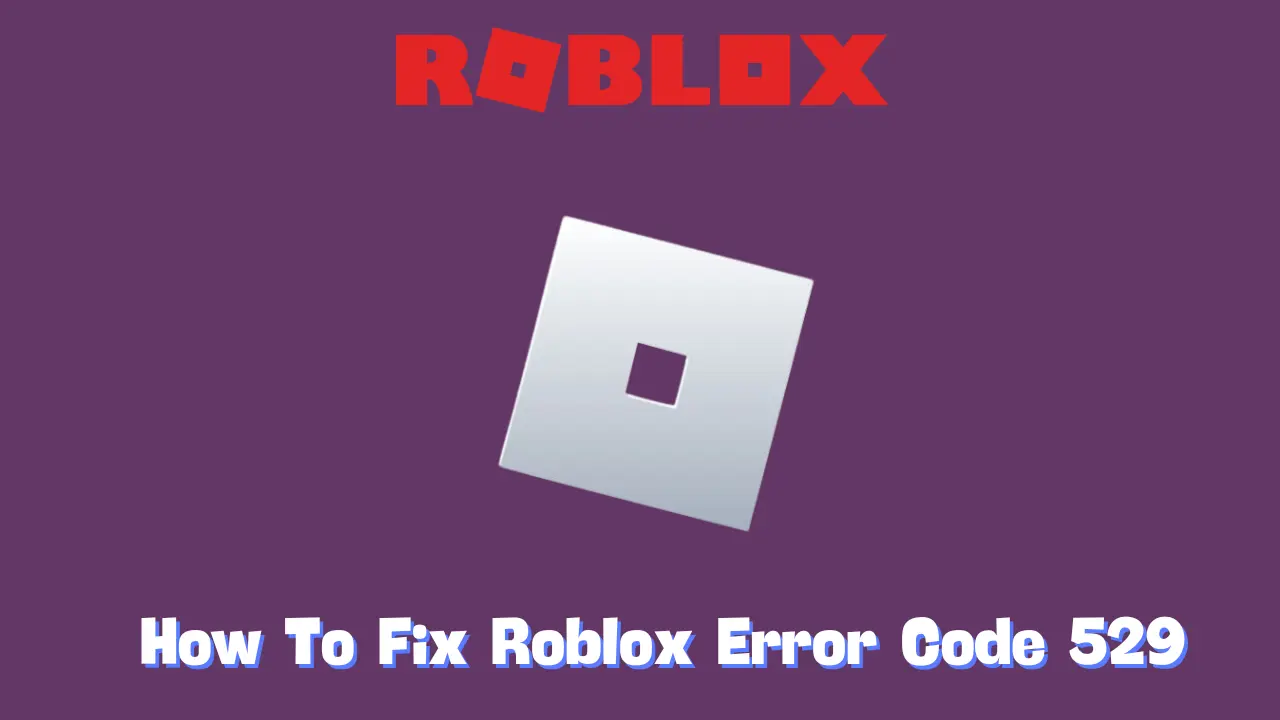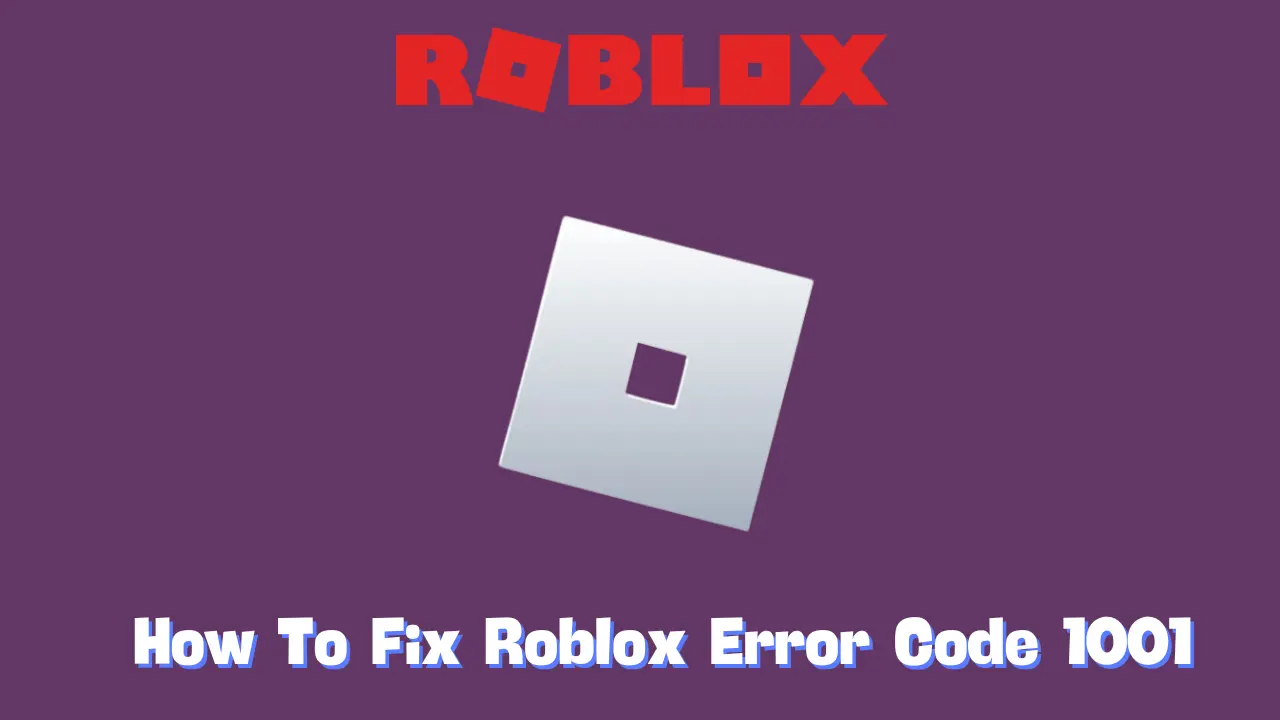Are you encountering Roblox Error Code 106 when attempting to join a friend’s game on Xbox? Don’t worry; you’re not alone! This error can be quite annoying, but it relates to how Roblox and Xbox manage friend connections. Fortunately, the solution is straightforward—just make sure you and your friend are connected!
What Does Roblox Error Code 106 Mean?
Roblox Error Code 106 occurs when you try to join a friend’s game on Xbox but are unable to because you are not fully connected as friends on both Roblox and Xbox Live. Here’s what you need to know: when playing Roblox on Xbox, there are two distinct friend lists:
- Roblox Friends List: This is where you add friends using their Roblox usernames.
- Xbox Live Friends List: This is where you add friends using their Xbox gamertags.
To successfully join a friend’s game on Xbox, you must be friends on both platforms. If you are only connected on one of them (either Roblox or Xbox Live), you will encounter Error Code 106. When you attempt to join a friend’s game, Roblox checks if you are friends on both Roblox and Xbox Live. If the connection is missing on either platform, Roblox will prevent you from joining the game session. Essentially, Roblox is saying, “I can’t let you in because we’re not fully connected as friends.”
Typically, this error arises in situations such as:
- You are friends on Roblox but not on Xbox Live.
- You recently added a friend on one platform but forgot to do so on the other.
How to Fix Error Code 106 on Roblox in Three Simple Steps
Fortunately, fixing Roblox Error Code 106 is quite simple! Just follow these easy steps:
1. Add Your Friend on Roblox’s Website
- Visit Roblox.com from your computer or another device and log in.
- Use the search bar to find your friend’s Roblox username.
- Click Add Friend next to their profile.
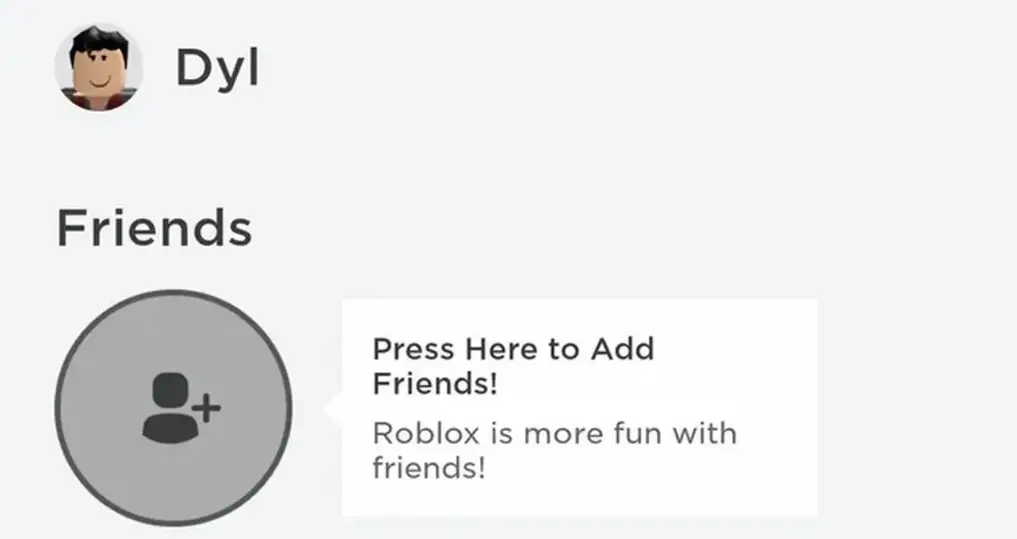
2. Have Your Friend Accept the Request
- Your friend needs to log in to Roblox and accept your friend request.
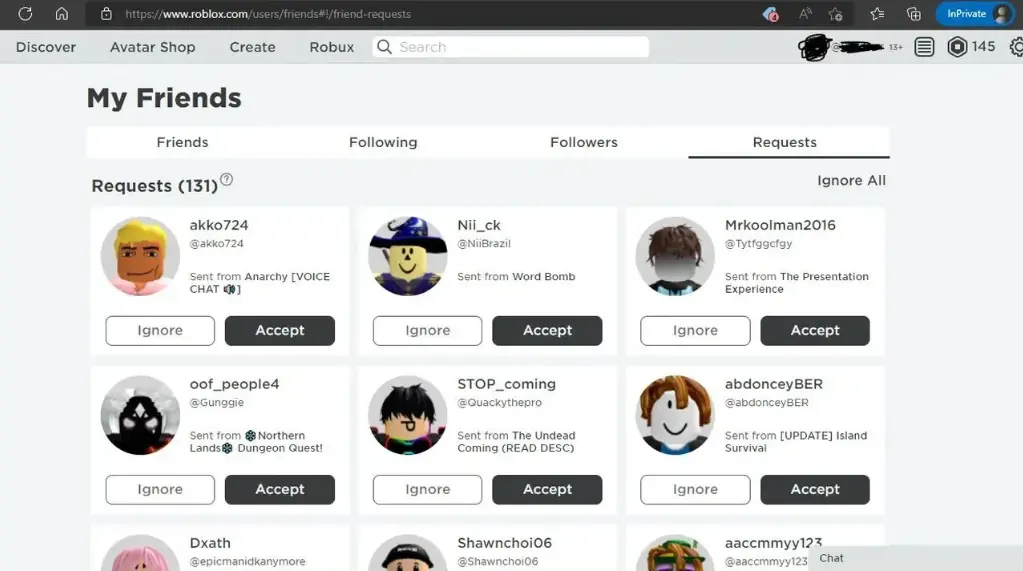
3. Add Your Friend on Xbox Live
- On your Xbox One, press the Xbox button on your controller.
- Navigate to Friends & clubs, then select Find someone.
- Search for your friend’s Xbox gamertag and add them as a friend.
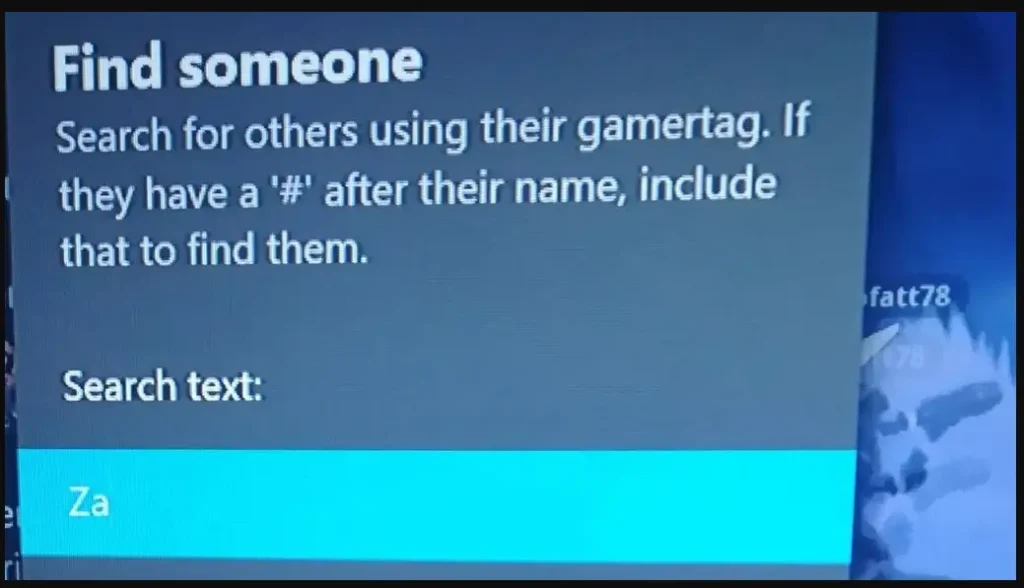
Once you and your friend are connected on both your Roblox and Xbox Live friend lists, try joining your friend’s Roblox game again. The error should no longer be an issue! If the problem persists, don’t hesitate to contact Roblox Support for further assistance.
Why Do Roblox and Xbox Have Separate Friend Lists?
The reason for the separate friend lists is that Xbox Live manages friendships at the console level, meaning Xbox controls who you can interact with on its platform. Conversely, Roblox operates its own friend system that works across various platforms (PC, mobile, and Xbox), leading to a lack of automatic synchronization between the two.
Understanding the Importance of Friend Connections
Establishing connections on both platforms is essential for several reasons:
- Security: By requiring separate friend lists, both Roblox and Xbox ensure a safer gaming environment, where players can control who they interact with.
- Privacy: Players have the option to manage their friendships independently on each platform, allowing for better privacy controls.
- Enhanced Gaming Experience: Connecting with friends across both platforms enriches the gameplay experience, enabling easier communication and collaboration during games.
Additional Tips for a Smooth Roblox Experience
In addition to resolving Error Code 106, here are some extra tips to enhance your Roblox experience on Xbox:
Ensure Your Internet Connection is Stable
A strong and stable internet connection is crucial for online gaming. If you’re experiencing lag or frequent disconnections, consider the following:
- Use a wired connection if possible, as it is generally more reliable than Wi-Fi.
- Move closer to your router or remove obstacles that may interfere with the signal.
Keep Your Console and Games Updated
Make sure your Xbox and Roblox game are running the latest versions. Updates often include bug fixes and enhancements that improve performance. Here’s how to check for updates:
- For Xbox: Go to Settings > System > Updates to check for any available system updates.
- For Roblox: Roblox updates automatically, but make sure you have a good internet connection for the updates to download properly.
Use Xbox Live Features to Enhance Communication
Utilize Xbox Live’s communication features, such as party chat and messaging, to coordinate with friends while gaming. This can enhance your collaboration and enjoyment during gameplay.
Explore Roblox Features
Roblox offers a wealth of features that can enhance your gaming experience. Take advantage of:
- Roblox Studio: Create your own games and experiences to share with friends.
- Customization Options: Personalize your avatar and explore various games and genres available on the platform.
Conclusion
Encountering Roblox Error Code 106 on Xbox can be frustrating, but by understanding the issue and following the simple steps outlined above, you can quickly resolve it. Keeping both your Roblox and Xbox Live friend lists updated is key to enjoying seamless gaming experiences with friends. By taking the time to connect on both platforms and ensuring your devices are updated, you’ll find that your gaming sessions become more enjoyable and less interrupted. Happy gaming!