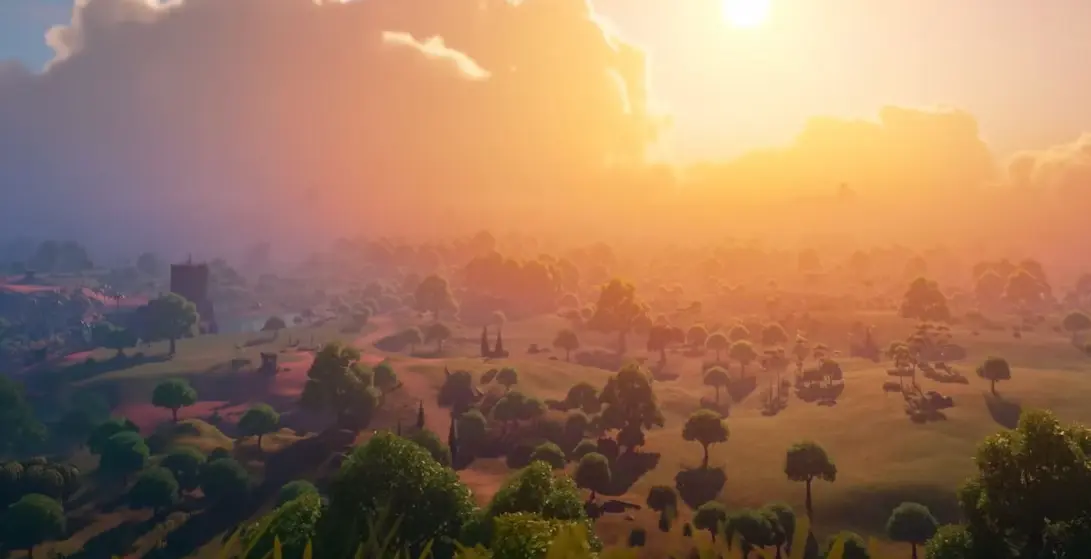In today’s digital age, online security is more important than ever, especially when it comes to your gaming accounts. Fortnite, being one of the most popular games globally, often attracts unwanted attention from hackers attempting to access players’ accounts and steal valuable in-game items like skins. To safeguard your account, it’s essential to add extra layers of protection. One of the best ways to do this is by enabling Two-Factor Authentication (2FA) in Fortnite, which significantly enhances your account’s security.
What is Two-Factor Authentication (2FA) in Fortnite?

Two-Factor Authentication, or 2FA, is a security measure that requires two forms of verification before you can access your Fortnite account. This typically involves entering your password as usual, along with a one-time code generated either through a mobile app, text message, or email. This extra step ensures that even if someone manages to steal your password, they will still need the second form of authentication to gain access, creating a more secure barrier around your account.
Why Should You Enable 2FA in Fortnite?
There are several compelling reasons to activate 2FA on your Fortnite account:
1. Enhanced Security
With 2FA in place, unauthorized access to your account becomes much harder. Hackers will need not only your password but also the one-time code that is sent to your device, making it far more difficult for them to break into your account.
2. Access to Exclusive Features
Certain Fortnite features, like the ability to gift items to friends or participate in specific in-game competitions, require 2FA to be enabled. By turning on 2FA, you’ll unlock these exclusive functionalities and be part of more in-game activities.
3. Earn Rewards
From time to time, Epic Games rewards players who activate 2FA with free items or other in-game bonuses. Enabling this security feature can give you a chance to claim special rewards while also keeping your account protected.
How to Set Up 2FA in Fortnite
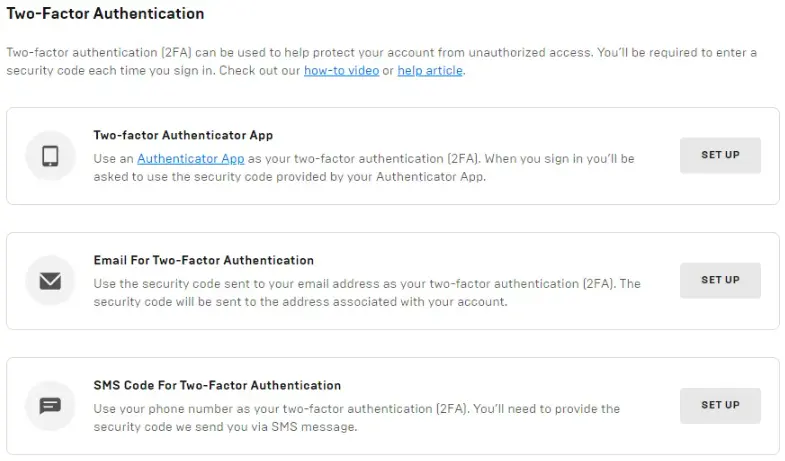
Setting up Two-Factor Authentication for Fortnite is a straightforward process. Here’s a step-by-step guide to get you started:
1. Access Your Account Settings
Log into your Epic Games account and head to the account settings section. From there, navigate to the Password and Security tab.
2. Locate the 2FA Options
Once you’re in the security section, you’ll see options for enabling 2FA. Epic Games provides three different methods for setting up Two-Factor Authentication:
- Authenticator App (like Google Authenticator or Authy)
- Text Messaging (receive codes via SMS)
- Email Verification (receive codes via email)
3. Choose Your Preferred Method
Select the option that works best for you and follow the on-screen instructions to complete the setup process. If you choose the authenticator app, you’ll need to scan a QR code or manually enter a setup key into the app. For text messaging or email verification, a code will be sent directly to you.
4. Finalize the Setup
After setting up your preferred method, enter the verification code you receive to confirm everything is working. This ensures that 2FA is properly activated on your account.
5. Test Your 2FA
Log out of your Fortnite account and then try logging back in. You will be prompted to enter both your password and the one-time code from your chosen 2FA method. Ensure that everything works smoothly and your account is secure.
Final Thoughts
Enabling Two-Factor Authentication (2FA) in Fortnite adds an essential layer of security to your account. While it might take a few extra seconds to log in each time, this simple step can save you from the frustration of having your account hacked. Plus, you’ll get access to additional in-game features and, potentially, some cool rewards along the way. Don’t wait—set up 2FA today to protect your account and enjoy a safer Fortnite experience!