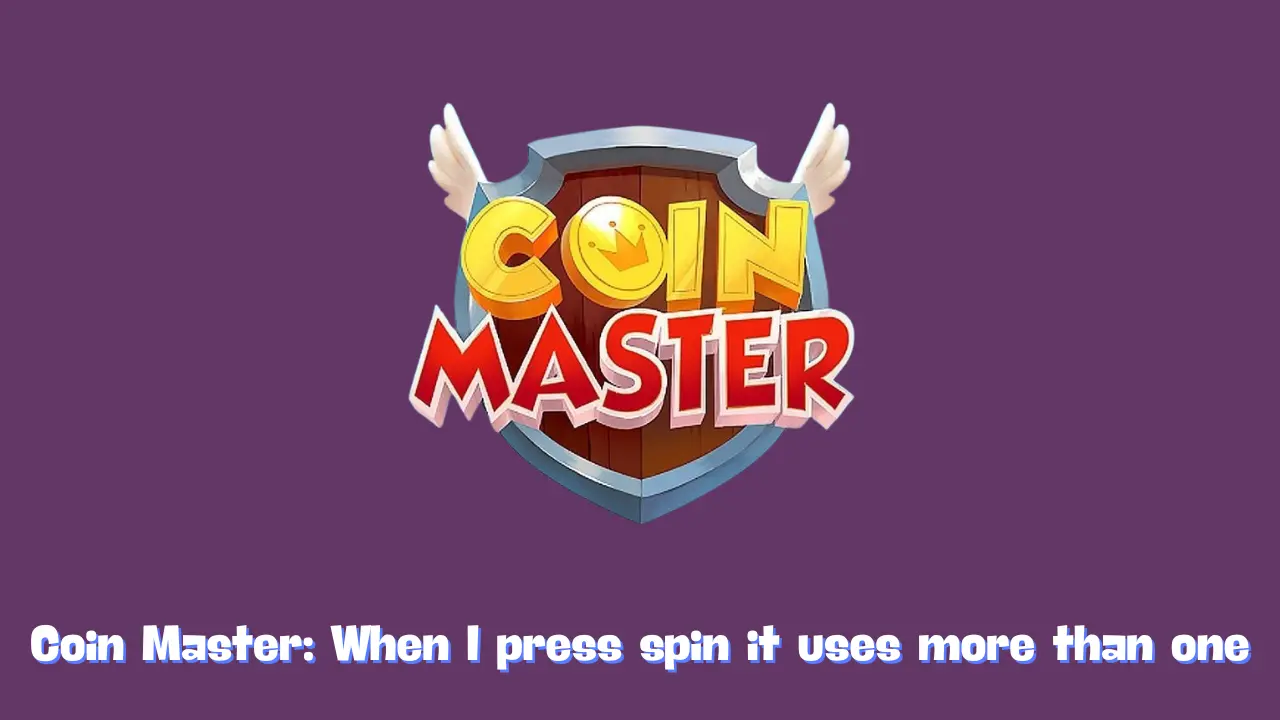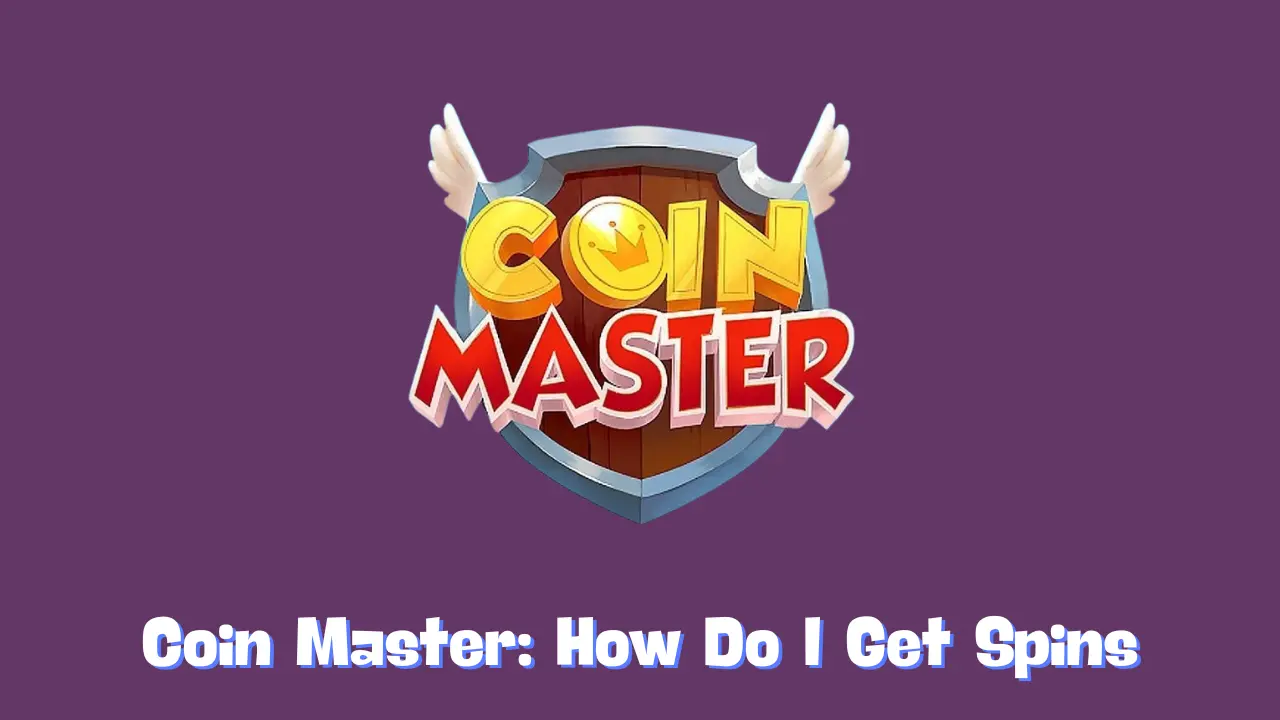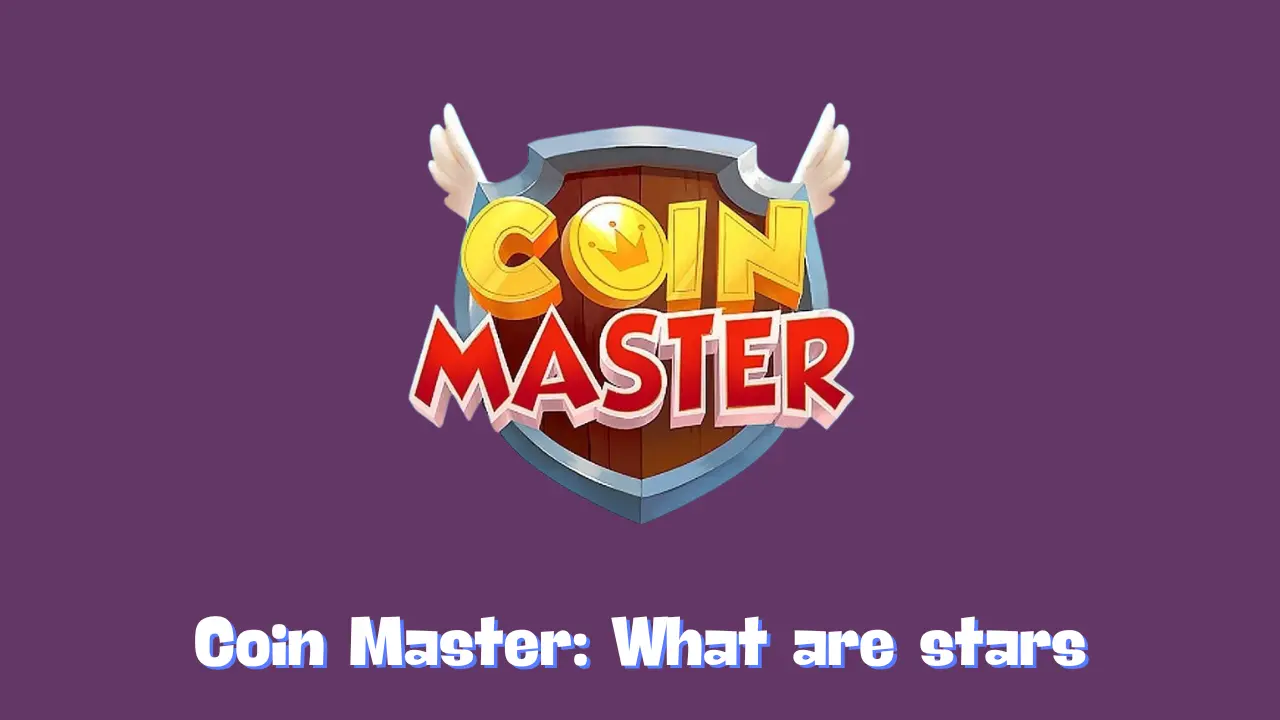Joining our Loyalty Club opens up a world of exciting perks and benefits. To ensure you never miss out on daily rewards, here’s a simple guide to make accessing the Loyalty Club a breeze.
Check Also: Coin Master Free Spins
Save the Loyalty Club Badge to Your Home Screen
One of the best ways to enjoy the benefits of the Loyalty Club is by saving the Loyalty Club badge directly to your Home Screen. Not only does this make it easier to access the Club, but it also earns you a free gift! Follow the steps below to claim your reward and enhance your gaming experience.

Before diving in, ensure that you’re using either the Chrome or Safari browser to access the Loyalty Club link.
For Android Users:
- Open the Loyalty Club: Navigate to the Loyalty Club in your browser.
- Tap on “Add”: You’ll find this option on the top banner.
- Install the App: When prompted in the pop-up, tap on “Install.” This action will add the Loyalty Club app to your device’s home screen, allowing you to access it whenever you wish.
- Claim Your Gift: Launch the Loyalty Club app to activate your free gift—a token will be waiting for you in the game once you collect it from the Club!
- Restart Your Game: To finalize the process and claim your reward, restart the game.
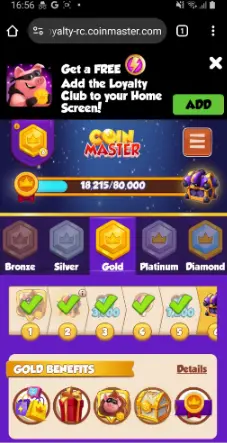
For iOS Users:
- Access the Loyalty Club: Open the Loyalty Club in your chosen browser.
- Select “Add”: Tap on the “Add” option located on the top banner.
- Utilize the Share Icon: Next to the address in your browser, click on the share icon.
- Add to Home Screen: From the list of options, scroll down and select “Add to Home Screen.”
- Confirm Addition: Tap “Add” to place the Loyalty Club badge on your home screen.
- Retrieve Your Gift: Open the Loyalty Club app to unlock your free gift. A token will be available in the game once you collect it in the Club!
- Restart Your Game: To ensure you receive your reward, restart the game.
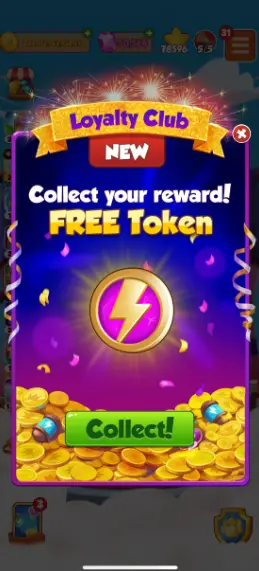
Once the shortcut is on your home screen, you can move it around and place it wherever you like, just like any other app icon.
Conclusion
And there you have it! By following these simple steps, you’ve made your journey to claiming rewards much more accessible. Enjoy the convenience of having the Loyalty Club just a tap away, and happy clicking and collecting! The rewards are waiting for you, so dive in and make the most of your Loyalty Club experience!