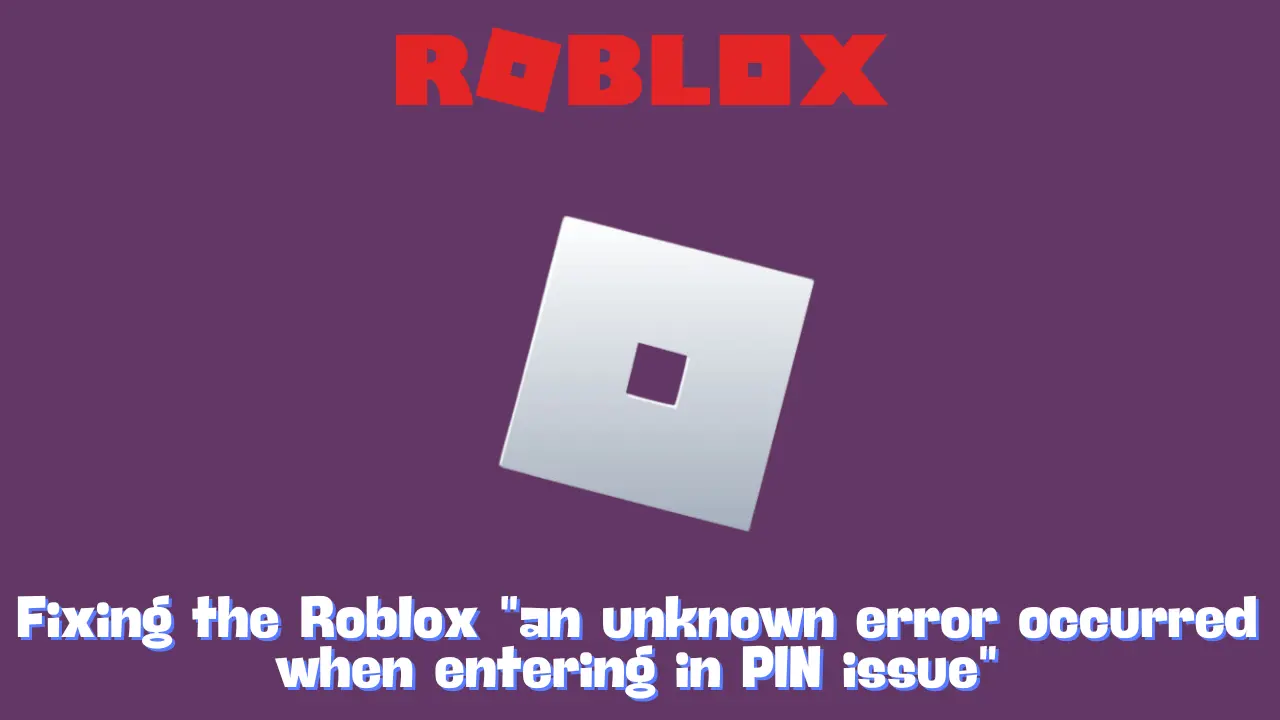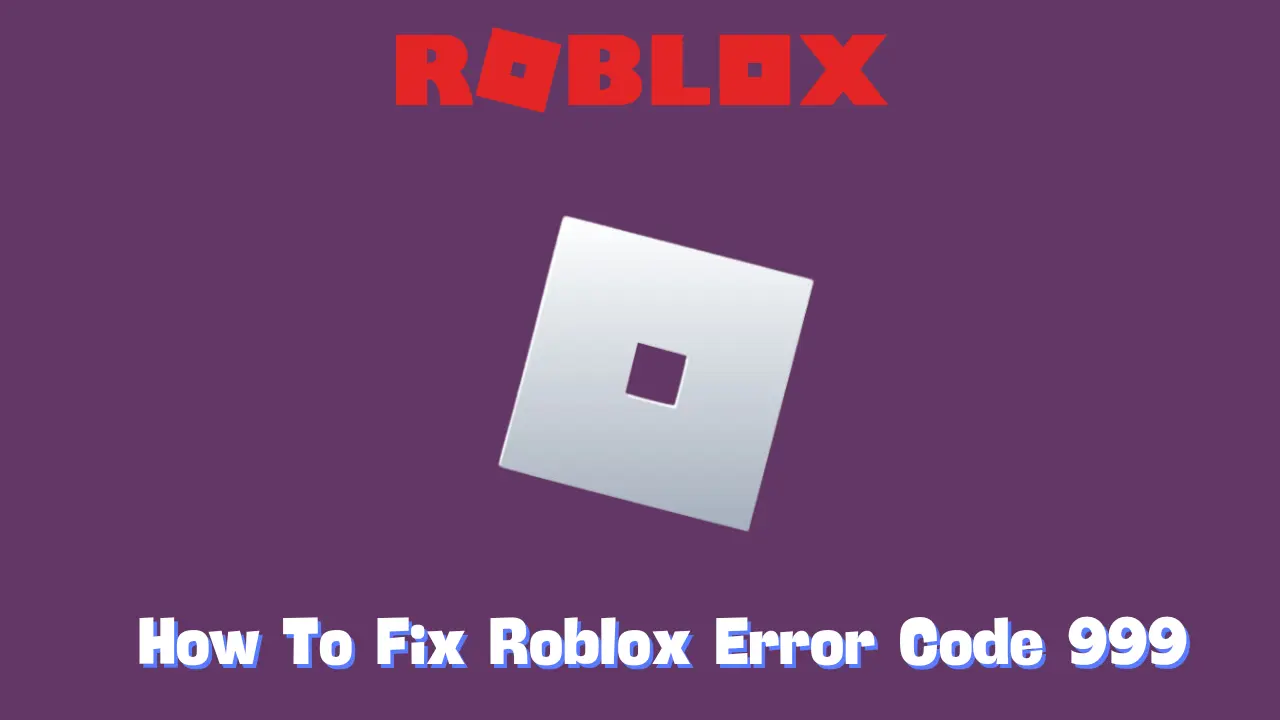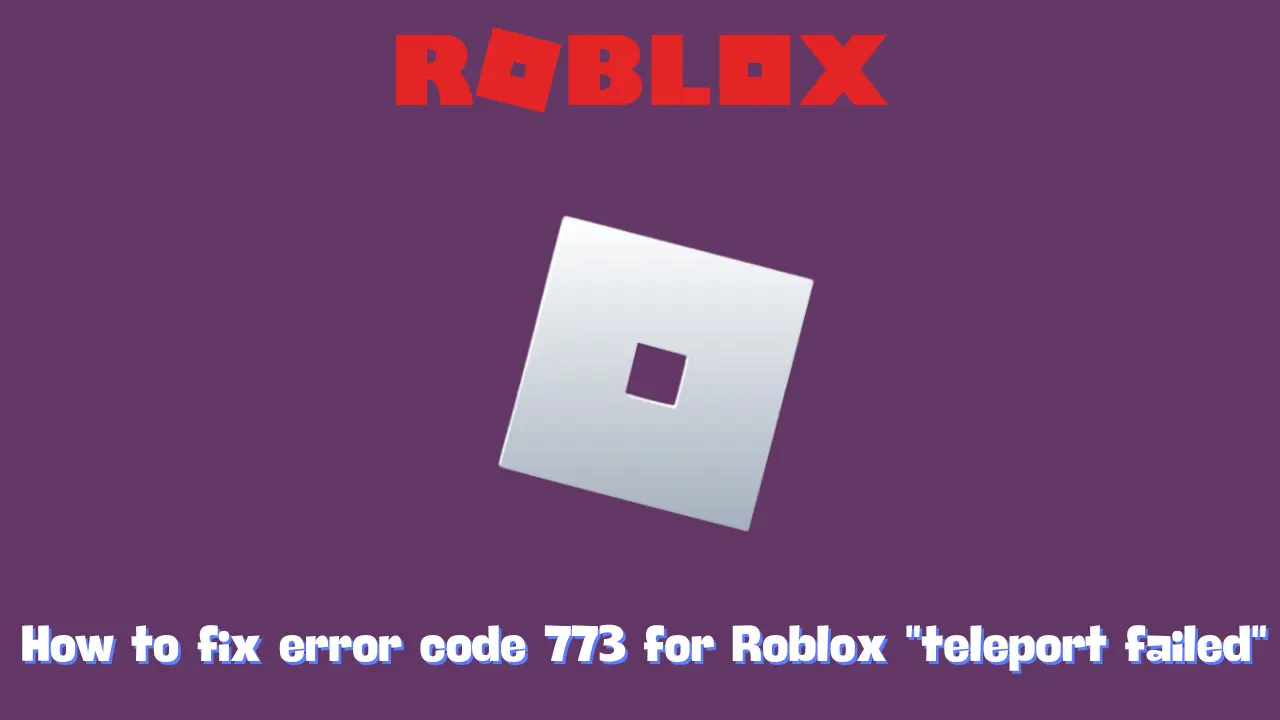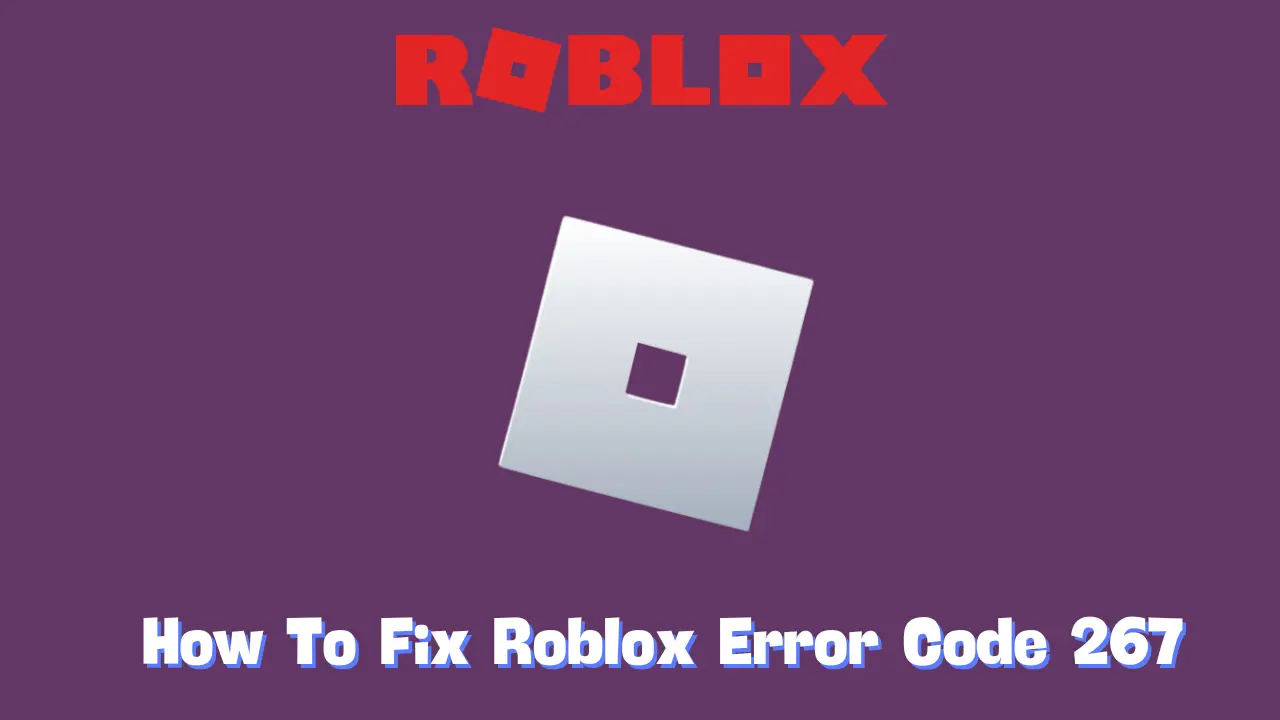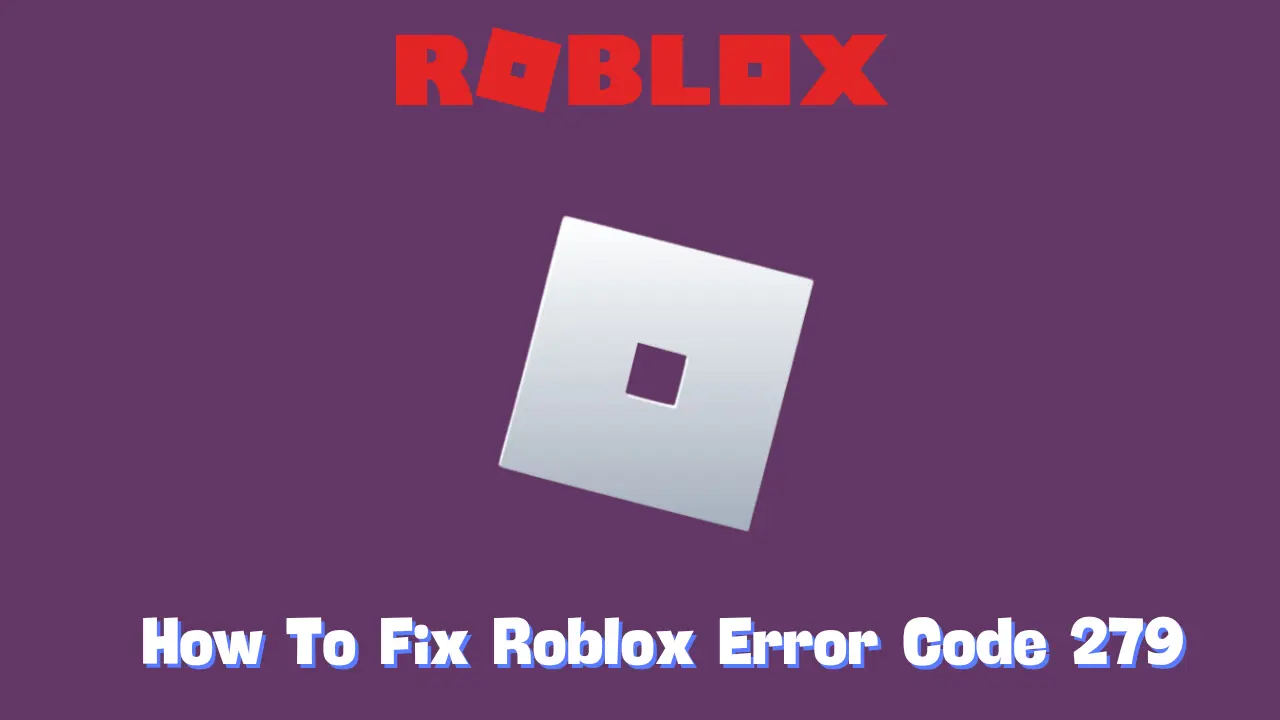Encountering the “An Unknown Error Occurred” message when trying to input your PIN in Roblox can be frustrating, but you’re not alone. Many users experience this glitch, but there are a few proven solutions to get around it. Here’s a comprehensive guide to help you resolve this issue and regain control of your Roblox account’s security settings.
What Is the “An Unknown Error Occurred” Issue in Roblox?
This error appears when you attempt to enter a PIN on your Roblox account, but the system doesn’t accept it. Instead, it displays an error message, “An Unknown Error Occurred,” regardless of whether your PIN is correct or incorrect. In some cases, this error might even disable the PIN slider entirely, preventing further attempts.
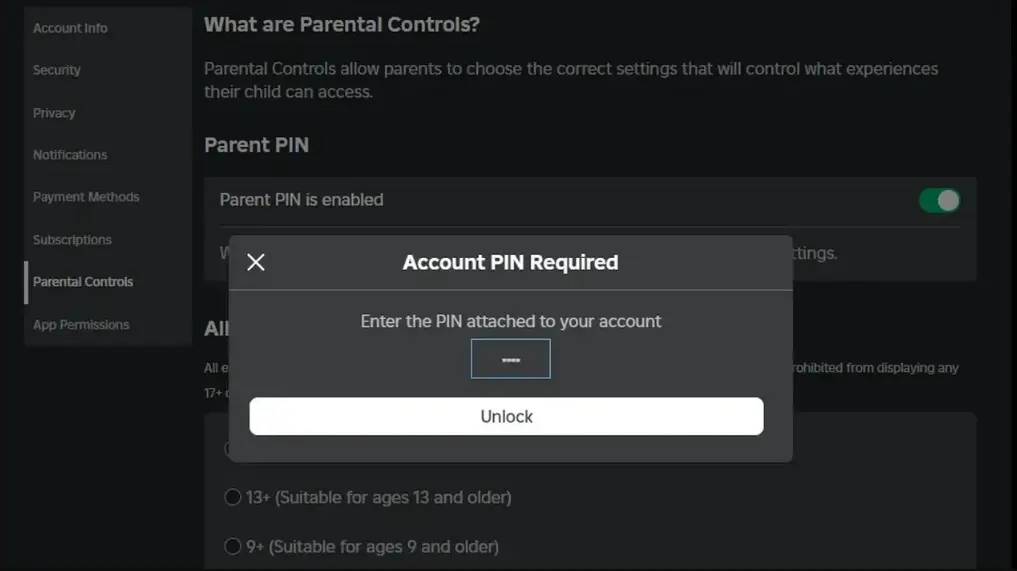
Solutions for the “An Unknown Error Occurred” Error in Roblox
Here are some methods that have helped users successfully bypass this issue:
1. Switch to the Roblox Desktop Application
Many users report that this error frequently occurs when using Roblox’s web version. Switching to the Roblox desktop app often resolves the issue, as the app seems to handle authentication differently, making it more reliable in verifying PIN input. If you’re facing the error on the web, try the desktop app instead.
2. Check Network Activity in Your Browser
For those comfortable with tech troubleshooting, examining your browser’s network activity can provide clues. Some users have noticed that when the error occurs, a message saying “Unable to authenticate request” shows up in the browser’s network tab. This could indicate a server-side issue, meaning Roblox might be unable to authenticate your session via the web browser.
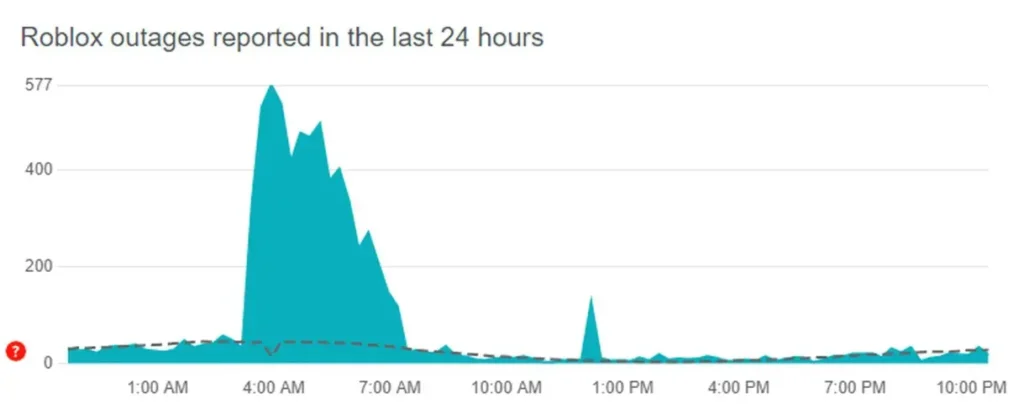
To check the current server status, you can visit a site like DownDetector. If Roblox’s backend servers are down, waiting it out may be your only option. However, providing Roblox Support with this information can help them escalate the issue.
3. Clear Cache and Cookies
Outdated or corrupted cache and cookies can disrupt account authentication processes. Clearing your browser’s cache and cookies may resolve any session management issues that are preventing the PIN from working properly.
To clear your cache and cookies:
- Go to your browser settings.
- Locate the option for clearing browsing data.
- Select both “Cache” and “Cookies,” then clear the data.
4. Disable Browser Extensions and Ad Blockers
Certain browser extensions or ad blockers can interfere with Roblox’s authentication process, resulting in the “Unknown Error” message. Disabling these extensions temporarily may help you successfully input your PIN.
To disable extensions:
- Access your browser settings.
- Navigate to “Extensions” or “Add-ons.”
- Toggle off or disable any ad blockers or suspicious extensions, then try entering the PIN again.
5. Contact Roblox Support
If none of the above solutions work, consider reaching out to Roblox Support. Some users have resolved this issue by requesting that Roblox temporarily remove their account PIN. Support can manually remove the PIN, allowing you to re-add it afterward. Be sure to mention any “Unable to authenticate request” messages if using a browser, as this can assist the support team in diagnosing the issue.
Summary: Getting Past the “Unknown Error” PIN Issue
Switching from the Roblox web version to the desktop app is often the simplest and quickest solution for bypassing the “An Unknown Error Occurred” issue when entering a PIN. If the problem persists, try clearing your browser cache, switching to a different browser, or disabling browser extensions that could be interfering. As a last resort, Roblox Support is available to assist with PIN issues directly.
By following these steps, you’ll likely resolve the issue and restore full access to your account’s security settings, ensuring a smoother Roblox experience.