As the pinnacle of the franchise, Call of Duty: Black Ops 6 has achieved remarkable success. The multiplayer modes are packed with the thrilling action that players love. With a wealth of customization options, this game caters to individual player preferences, ensuring a smoother gameplay experience. While killcams have long been a feature in multiplayer, you can now choose to turn them off, allowing you to dive back into the game without interruption after dying.
Fans coming back to the franchise were surprised by the new cartoonish character skins and flashy kill effects introduced in the seasonal updates. If you find these killcams and effects distracting in Call of Duty: Black Ops 6, this guide will help you turn them off.
How to Turn Off Killcams

In Call of Duty, the killcam feature lets you view the perspective of the player who just eliminated you in standard game modes. This can be a great way to identify the position of that sneaky sniper hiding on the map. If you want to skip the killcam, just hit the Square/X button, but keep in mind you’ll still need to wait a few seconds before you can jump back into the action.
If you’re fed up with constantly hitting the button to skip, you can turn off killcams by following these steps. Just head to the multiplayer menu in Call of Duty: Black Ops 6.
- Press the Start/Options/Menu button to access the Settings.
- Click on the Interface settings page. This is where you can toggle Skip Killcam on or off.
- Set it to off and you no longer have to worry about skipping them anymore.
If you still end up curious about a death, you can hold the Square/X button after a deathto view the killcam like normal.
How to Turn Off Kill Effects
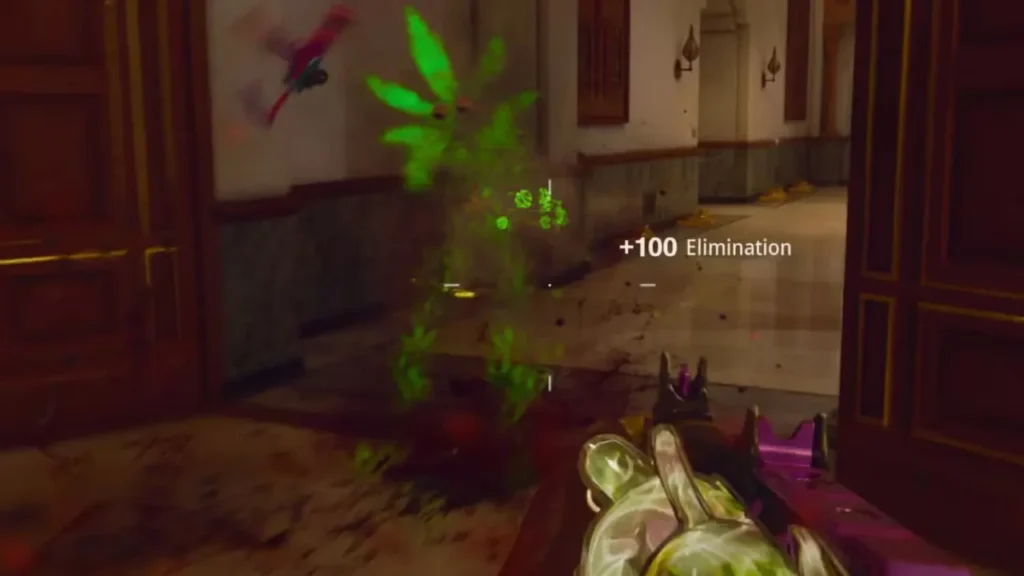
In Call of Duty: Black Ops 6, there’s an extensive selection of weapon skins available for players to earn through the battle pass. These skins enhance the visual style of the guns and come with distinctive death animations for those who fall victim to them. If you get taken out by a purple laser beam or a quirky projectile, you’ll definitely notice! Still, some veteran fans have mixed feelings about these effects, particularly the ones that cause characters to burst into lava or confetti.
If you want to turn the death animations off, follow these steps:
- Press Start/Options/Menu in the multiplayer menu to open up the Settings tab.
- Click on the Account & Network settings near the bottom of the list.
- Toggle the Dismemberment & Gore Effects under the content filter settings to get rid of these unrealistic battle pass kill animations.




