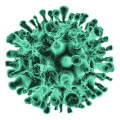In Fortnite, mastering your controller settings can be the key to turning close games into consistent Victory Royales. The fast-paced gameplay, including high-speed building and precise edits, demands optimal settings tailored to your playstyle. This guide will walk you through everything you need to know about choosing the best controller layout, sensitivity settings, and additional tweaks to maximize your performance in Fortnite.
Why Controller Settings Matter
Fortnite’s meta relies heavily on quick building and accurate aiming. Using the right settings helps improve muscle memory, reaction speed, and overall gameplay efficiency. Customizing your controls and sensitivity gives you the edge needed to compete effectively, whether you’re in casual matches or intense endgames.
Best Fortnite Controller Settings
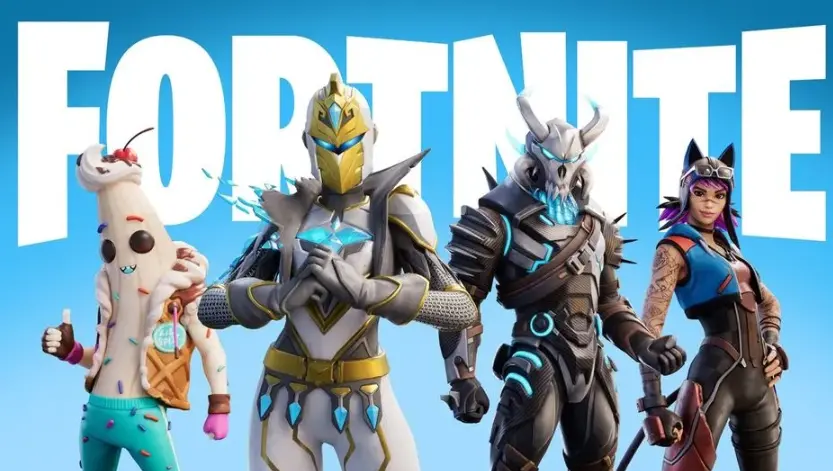
1. Choosing the Right Controller Layout
When starting Fortnite, you’ll notice several preset controller layouts such as Combat Pro, Old School, and Builder Pro.
- Builder Pro is the most effective layout for modern Fortnite. It maps each building piece to specific triggers and bumpers, allowing quick and intuitive construction.
- After selecting Builder Pro, customize it further in the Custom tab. Many professional players assign their “Edit” button to the left stick for faster editing and enable Sprint by Default to free up the left stick for other actions.
Experiment with these settings to find what feels most natural for your gameplay style.
2. Adjusting Sensitivity for Precision and Speed
Once your buttons are set, fine-tune your sensitivity to balance speed and control. This depends on personal preference, but here are some general recommendations:
- Look Sensitivity: Medium to high, depending on your comfort level with aiming.
- Build/Edit Sensitivity: Keep this higher than your look sensitivity to ensure fast and fluid building.
- Horizontal and Vertical Sensitivity: Enable advanced options to set these separately. Start low and gradually increase until you can build and edit quickly without overshooting your targets.
By testing and tweaking these settings incrementally, you’ll develop a sensitivity profile that feels fluid and responsive.
3. Enhancing Aiming Accuracy
Fortnite offers several advanced options to improve your aiming performance on controllers:
- Aim Assist: Set this to 100% to help track nearby targets. This feature is crucial for controller players to compete with mouse users effectively.
- Look Dampening Time: This setting introduces a small delay when moving the sticks, improving precision. Start with values between 0.20 and 0.30 seconds for a good balance of control and speed.
- Foot Controller: Toggle this on to accelerate camera movement during quick turns. This feature ensures faster rotations without sacrificing close-range accuracy.
These settings help refine your aim, making it easier to lock onto targets and maintain accuracy during firefights.
Putting It All Together
By combining the optimal layout, sensitivity settings, and aiming tweaks, you’ll notice significant improvements in your builds, edits, and combat effectiveness. Muscle memory plays a huge role, so regular practice is essential to master these adjustments fully. Once your settings feel natural, you’ll gain the confidence to outplay opponents and secure consistent Victory Royales.
Summary Table: Best Fortnite Controller Settings
| Category | Setting | Recommended Value |
|---|---|---|
| Combat Controls | Target | L2/LT |
| Previous Weapon | L1/LB | |
| Attack/Confirm | R2/RT | |
| Next Weapon | R1/RB | |
| Inventory | D-Pad Up | |
| Place Marker/Ping | D-Pad Left | |
| Build Controls | Stair Piece | L3/LT |
| Roof Piece | L2/LB | |
| Wall Piece | R3/RT | |
| Floor Piece | R2/RB | |
| Change Material/Trap | D-Pad Left | |
| Rotate/Change Trap | R3/RS | |
| Edit Controls | Select | R3/RT |
| Confirm | Circle/B | |
| Reset | R3/RS | |
| Sensitivity Settings | Look Horizontal Speed | 49% |
| Look Vertical Speed | 59% | |
| Building Sens Multiplier | 1.8x | |
| Editing Sens Multiplier | 1.8x | |
| ADS Look Speed | 17% | |
| Advanced Look Sensitivity | Turning Boost | 0% |
| Instant Build Boost | Off | |
| Look Dampening Time | 0.20 sec | |
| Foot Controller | Enable | On |
| Deadzone | 1% | |
| Max Throttle | 1% |
Final Tips
Experiment with these recommendations and adjust them until they feel intuitive. Remember, the best settings are the ones that complement your unique playstyle. With optimized controls and regular practice, you’ll gain the competitive edge needed to dominate your matches.
Now, take these settings into Fortnite, perfect your skills, and start racking up those Victory Royales!